Loading ...
Loading ...
Loading ...
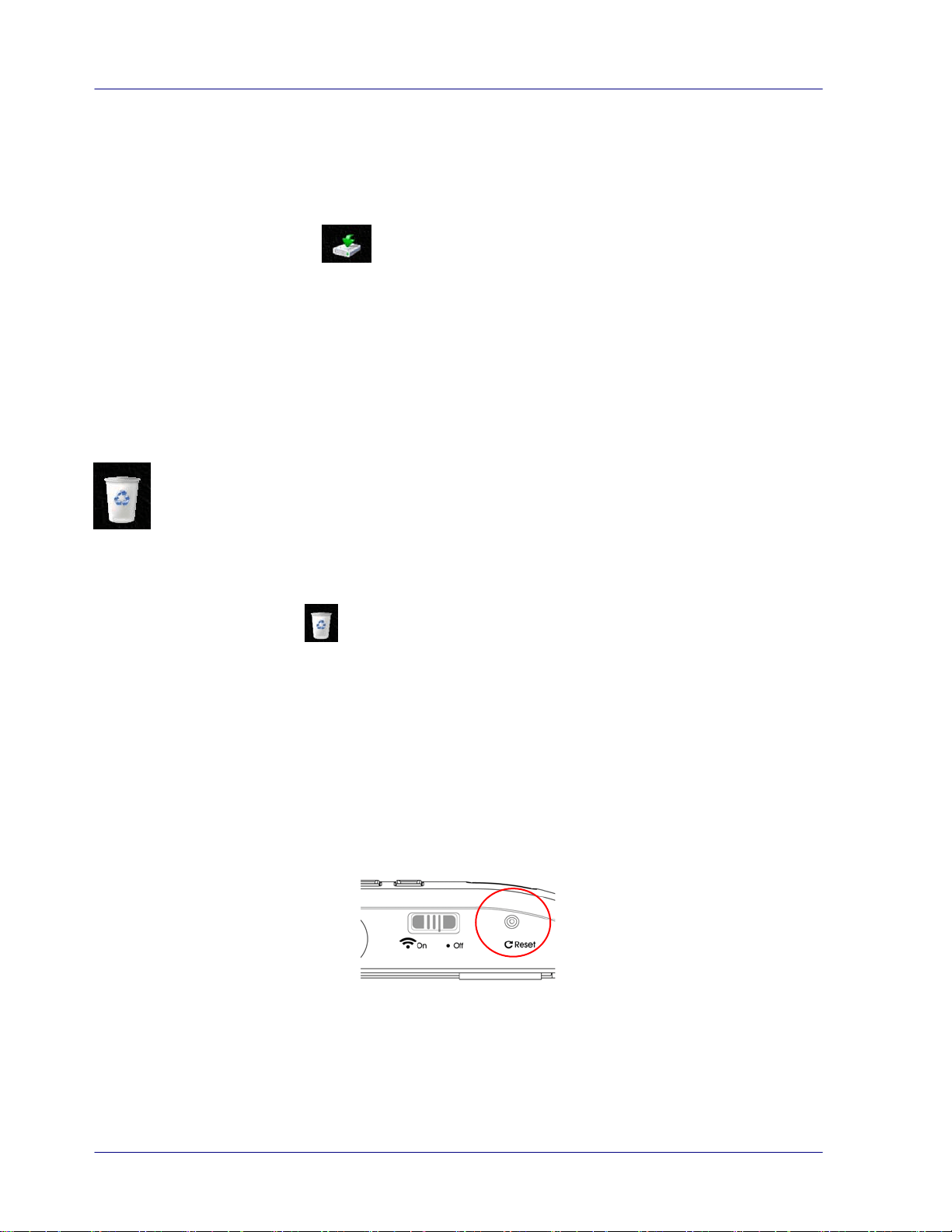
Android Devices:
1. Open a Browser, the Avision PhotoView page will be displayed.
2. Select the photo(s) or document(s).
3. Select the download icon (
).
4. Document(s) or image(s) selected will begin downloading.
5. Document(s) or image(s) can be found in your gallery.
Please note multiple images or documents can be downloaded at a time.
Note: The file path of the downloaded photos or document may vary depending on the
manufacturer of the tablet and phones. E.g., some in microSD Card/download and some
ininternal memory User/download/.
z You can quickly delete image files from the scanner.
a. Click or tap in the select box next to the file name(s) that you want to delete.
b. Click or tap Delete (
).
c. The file(s) are automatically deleted (you won’t be prompted to confirm the deletion).
4.3 Reset login settings
Should you forget your login user name and password, you can press the Reset button to
resume to factory settings. The Reset button is located next to the Wi-Fi switch on the rear
side of the scanner. Press the Reset button with a pin, paperclip or pointy object. The Reset
button is recessed, so you will have to insert the object inside the hole to press the button.
4-4
Loading ...
Loading ...
Loading ...