Loading ...
Loading ...
Loading ...
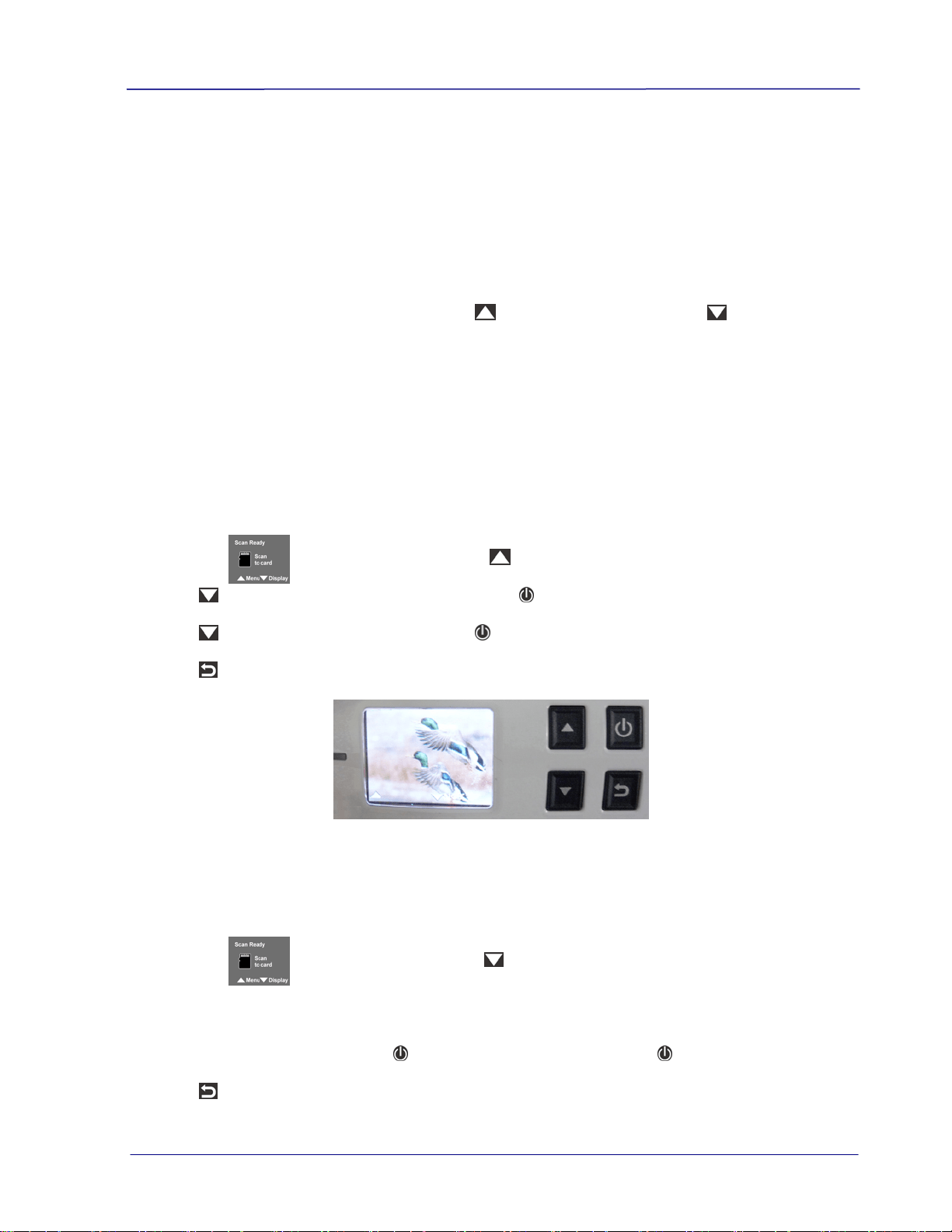
User’s Manual
3.6 Preview Scanned Images on the LCD Screen
You can quickly and easily preview your JPEG images on the LCD screen immediately after a
scan, or at any other time. You can also view all images individually or as a slideshow.
3.6.1 Set Preview Mode
By default, the Preview mode is on allowing you to view the scanned images for 2 seconds
immediately after scanning (available for JPEG file format only). Two options appear on the
screen with the image allowing you to press
to Save (default) or press to Delete the
image immediately.
When Preview mode is off, the JPG scanned image is saved immediately without displaying a
preview.
* Scans performed with Preview mode off use less battery power, so you can expect more
scans with Preview mode off.
Follow these steps to disable the Preview mode:
1. With the screen displayed, press
to enter the Menu mode.
2. Press
to focus on Preview, and then press to select it.
3. Press
to focus on Off, and then press to select it.
4. Press
to exit.
The Preview Screen
View Scanned JPEG images as Slideshow
1. With the screen displayed, press
to enter the Display mode.
2. The slideshow automatically begins and displays the images in the alphanumeric order
they are stored on the SD card.
3. To pause the slideshow, press
; to restart the slideshow press again.
4. Press
at any time to exit the slideshow.
3-5
Loading ...
Loading ...
Loading ...