Loading ...
Loading ...
Loading ...
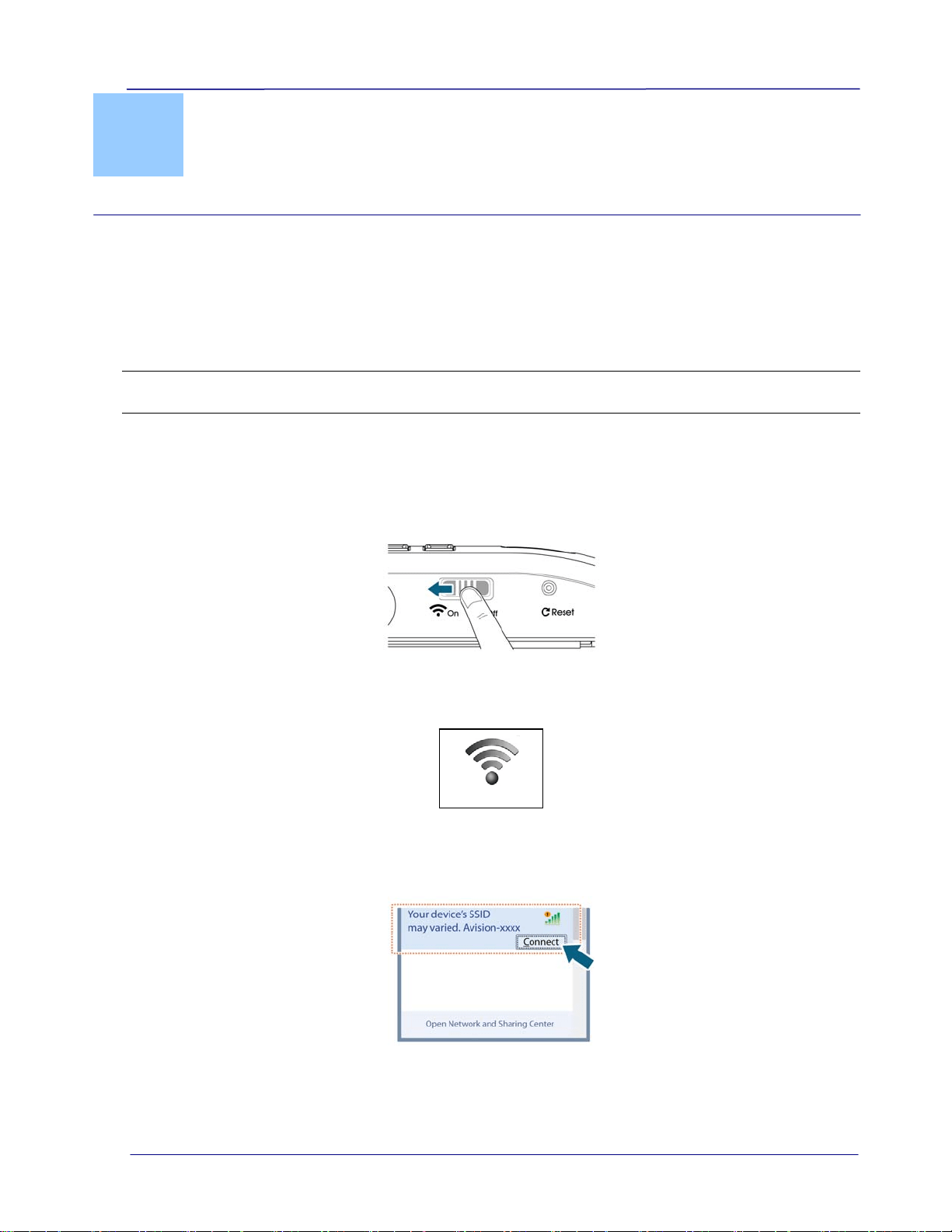
User’s Manual
4. Access the scanned images
through Wi-Fi
Using the scanner’s Wi-Fi connection, you can wirelessly connect to your private cloud to
browse or download your scanned image files from the scanner to your computer, Android or
iOS devices.
Note: The Scanner Wi-Fi access point is for browsing, downloading, or deleting scanner files
only. It cannot be used for Internet browsing.
4.1 Access the scanned image through Wi-Fi
1. Turn Wi-Fi mode on by sliding the switch to the On position.
2. Wait approximately 40 seconds while the data is indexed, the Wi-Fi blue LED flashes,
and the Wi-Fi Ready screen is displayed.
Wi-Fi
3. To connect your computer, iPhone, iPad or Android device to the scanner, use the
device’s Wi-Fi settings to select the scanner’s network ID “Avision-XXXX” [last four
digits of Access Point’s MAC address]”.
z PC users: Go to the Wi-Fi Network icon and select the network ID (Avision-XXXX).
No password is required; wait for the connected status confirmation.
4-1
Loading ...
Loading ...
Loading ...