Loading ...
Loading ...
Loading ...
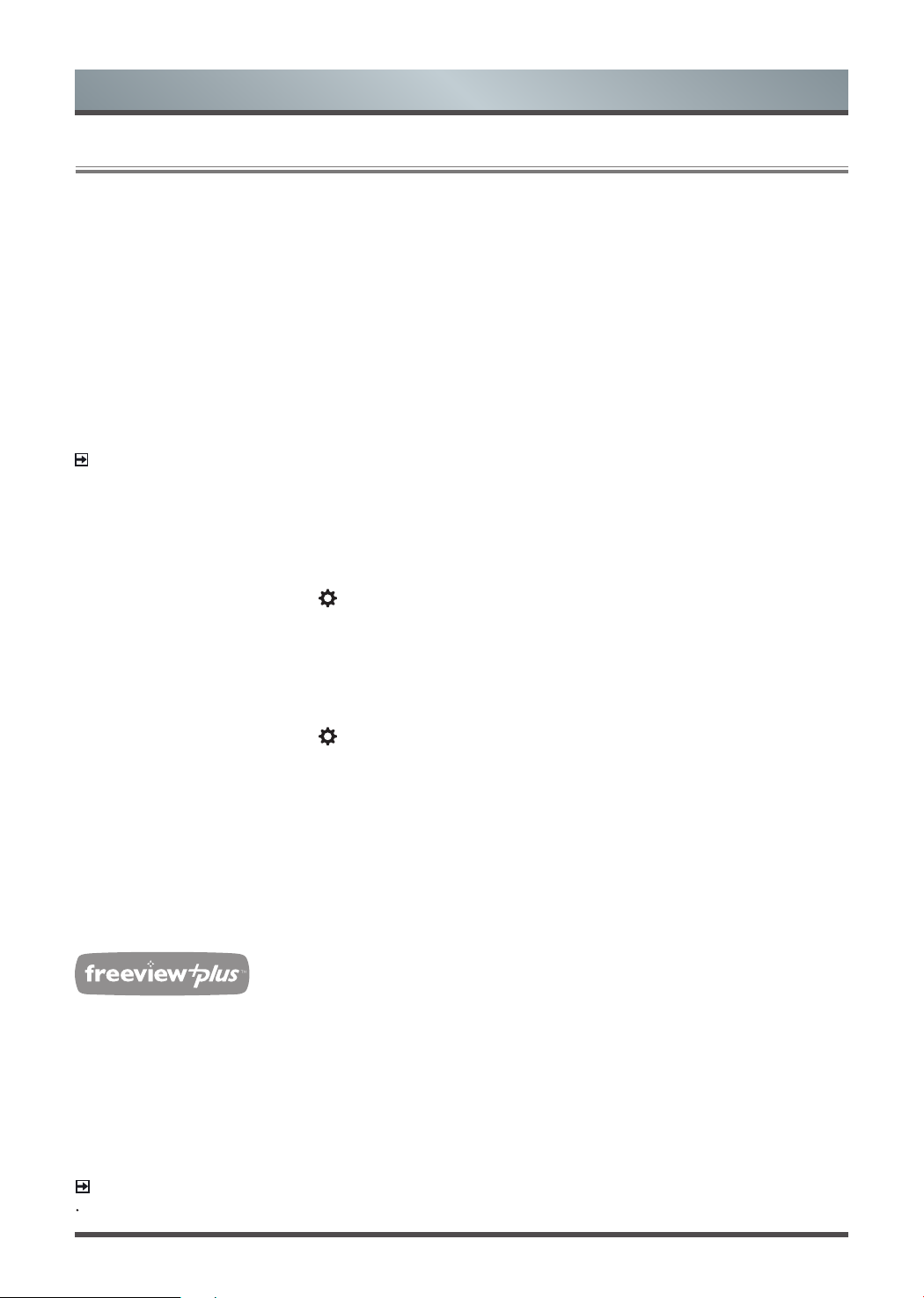
23
Advanced Features
3.6 Software updates for your TV
The software (also referred to as firmware) is part of what powers your TV. We will provide software updates
to continuously enhance your TV and correct any issues that may impact your user experience; therefore, we
recommend that you keep your TV connected to the Internet to automatically receive updates when they are
available.
You can choose to receive updates automatically or check for software updates and install them manually.
Checking for updates automatically
In order for your TV to receive software notification updates automatically, it must be turned '
On
' and
connected to the Internet. The
Auto Firmware Upgrade
setting (which enables your TV to receive the updates
automatically) is turned to '
On
' by factory default. If you turn the
Auto Firmware Upgrade
setting '
Off
', it will
disable this functionality of your TV.
NOTE
While your TV is on and checking for updates, the program that you are watching will not be interrupted.
Disabling the Auto Firmware Upgrade feature
If you do not want your TV to automatically check for updates and to receive notifications when they are
available, then:
1. Using your remote, press the [ ] button.
2. Go to
About > Auto Firmware Upgrade
and turn the feature
'Off'
By doing this, you will have to manually check to see if you have the latest software update.
Checking for the latest firmware
To manually check for the latest firmware
:
1. Using your remote, press the [ ] button.
2. Go to
About > Check Firmware Upgrade.
Manually installing software updates
If you have not kept your TV connected to the Internet or you turned the
Auto Firmware Upgrade
feature '
Off
'
then you'll need to manually install the software.
If the
Check Firmware Upgrade
screen shows that an updated package is available, then:
1. From the Check Firmware submenu, select
Download upgrade pack.
2. Follow the rest of the steps that display.
What is FreeviewPlus?
FreeviewPlus is a new television service delivered via broadband providng a state of the art Electronic
Program Guide (EPG) and seamless access to catch-up TV across the free-to-air networks with the simple
press of a button.
How does it work?
First ensure the TV is connected to internet and an antenna system. Then when you’re watching TV, you’ll
briefly see a prompt at the top left of the screen. Press the ‘Green’ button on your remote to launch Freeview
Plus. More information about FreeviewPlus can be found on http://www.freeview.com.au/
NOTE
FreeviewPlus service only available in Australia territories.
Loading ...
Loading ...