Loading ...
Loading ...
Loading ...
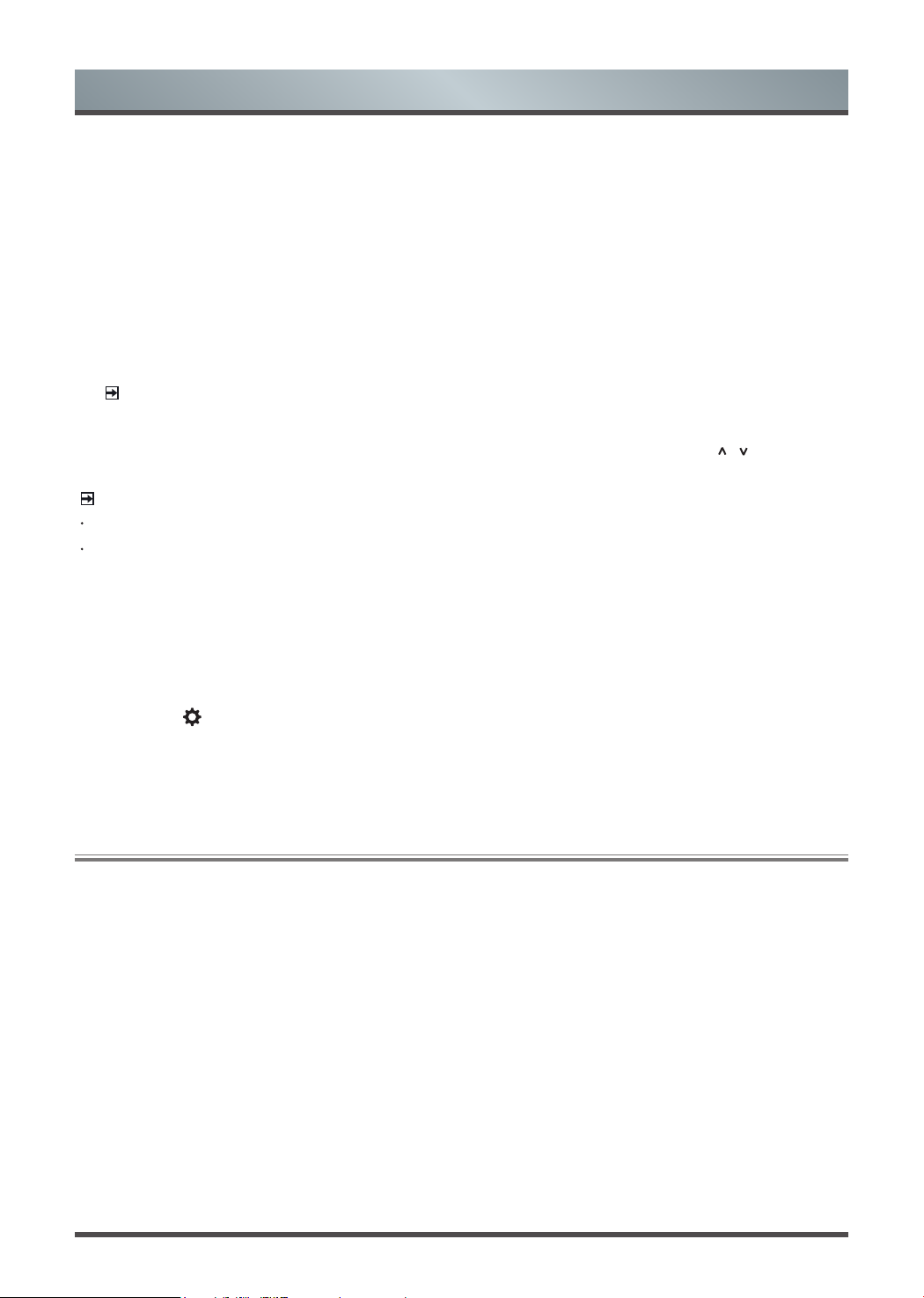
21
Advanced Features
Removing an App
Y
ou can delete apps that you've downloaded to the TV. Some Factory-installed apps can not be deleted.
To delete an app:
1. From the
My Apps
screen, use the directional arrows on the navigation buttons of your remote to select
the app that you want to remove.
2. Press the [
Red
] on
your remote
control.
A dialog message displays that asks if you're sure you want to remove the app.
3. Press [
OK]
on your remote.
A confirmation message displays and the icon is removed from the
My Apps
list.
NOTE:
If an app is deleted,the information related to that app is also removed.
Moving App Icons around
Select the app you want to move, then press
the [
Green
] on your remote control and press [
/ / < / >
]
to
change order.
NOTE
Apps may be updated without prior notice, please take the actual as standard.
Some applications may not be available, depending on your TV series and the area you are.
Customizing the name of your TV
If you have several TV's in your home then you may want to customize the name of your TV
.
By giving your
TV a name, it will make it easier for you to identify it when connecting devices to the TV to stream or mirror
content.
To customize the name of your TV:
1. Press the [ ] button on your remote to open the Quick Setup menu.
2. Go to
Full menu settings > Network >TV Name.
3. Select
User Input
and press [
OK
] to bring up the keyboard and begin typing the name.
4. When you are finished, power off the TV and power it back on for the change to take effect.
Media
is a central location for you to upload and view or listen to different types of content (for example, your
photos, music and movies) through the following methods:
• A USB thumb drive or hard drive
• Compatible mobile phone, tablet or other personal device: You can stream movies, pictures and
photos that are stored on Compatible personal device and play or view the content on your TV.
When you connect your thumb drive or other personal device to the TV, the TV automatically detects it and
displays a device icon in the top right corner of the Home screen.
Panels that appear on the Media screen
The
Media
screen displays four panels:
All
,
Picture, Video, Music.
File formats that may be supported
NOTE:
Due to differences in programming tools and other factors, some of the file formats that are listed may
or may not be supported.
3.4
Media
Loading ...
Loading ...
Loading ...