Loading ...
Loading ...
Loading ...
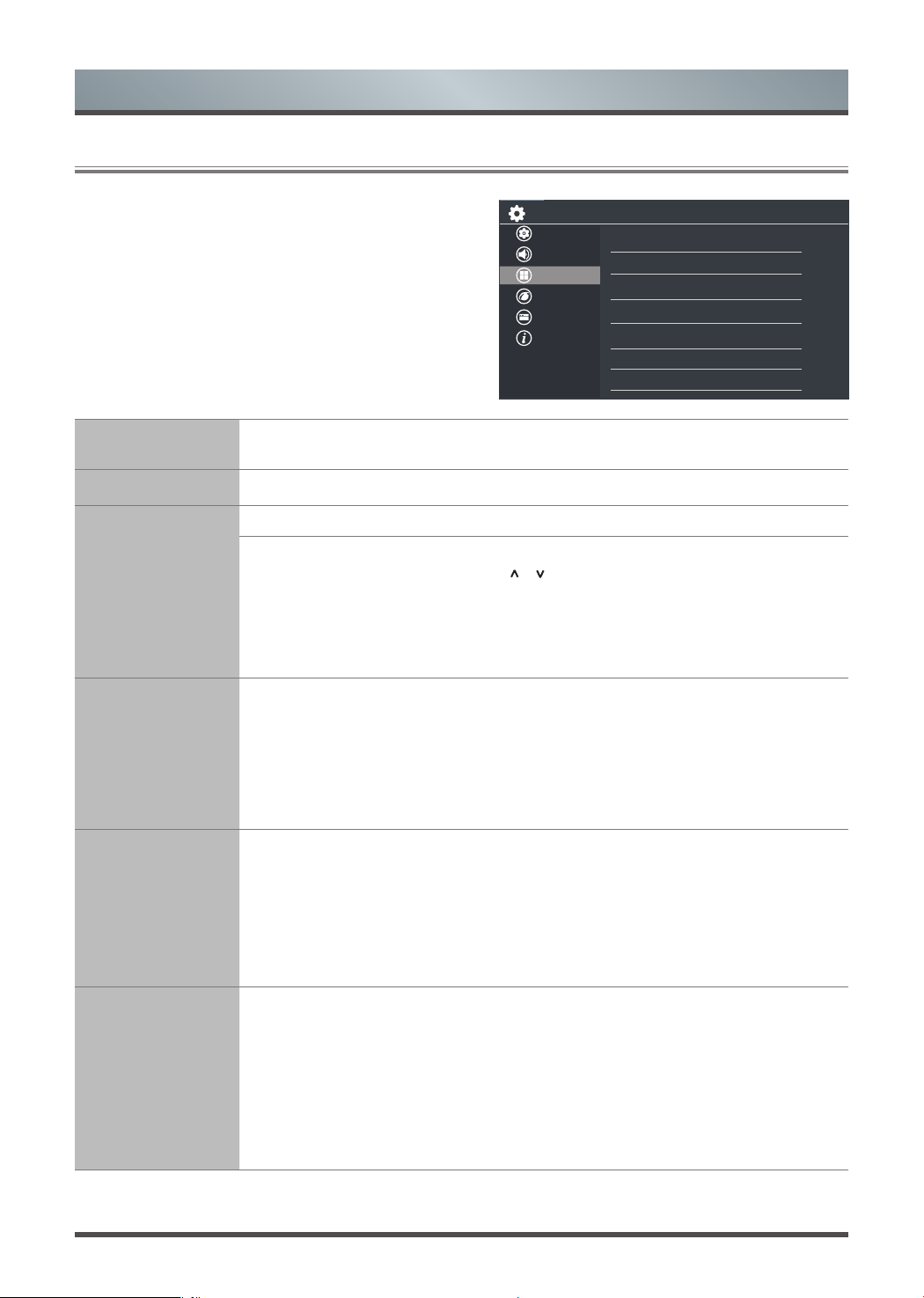
13
Menu
2.4
Using the Channel Menu
Tuner Mode
Select Tuner Mode if you receive TV channels over the air (antenna) or through a
cable set top box. The input will be used during a channel scan.
Auto Scan
Automatically scan for channels to view programming from your TV source.
DTV Manual Scan
Allow you to make manual fine tuning adjustments of the channel under DTV mode.
If you select Tuner Mode Antenna
:
When the
DTV Manual Scan
screen pops,
select
Adjust
and then press the [
/
] buttons to select the desired Channel
Number. Select
Start
to commence the search of that channel. When the signal has
been tuned, signal strength will be displayed on the screen.
If you select Tuner Mode Cable
:
Input the channel frequency which you desired.
Select
Start
to commence the search of that channel.
ATV Manual Scan
Allows you to make manual fine tuning adjustments if the channel reception is poor
under ATV mode.
•
Frequency:
Input the channel frequency which you desired.
•
Picture System:
Select the Picture System: Auto, SECAM, PAL, NTSC.
•
Sound System:
Select the sound system: B/G, D/K, L, L’, M, I.(L only for
SECAM)
Channel Edit
Display the Channel List:
Click to check the need to display or hide the Channel List.
Edit the channels:
· Delete/undo: Press the [
RED
] button to delete the selected channel or resume
the channel from the list of deleted channels.
· Move: Press the [
GREEN
] button to move the selected channel.
(
This feature is
only applicable to some locations.
)
Parental Controls
Turn On Parental Controls to block children from being able to view certain
programs. You need to set the password for the first time.
•
Locks:
Enable or disables all locks. All selected locks can be turned off for
parental viewing and easily turned on again.
•
Block Time:
Block certain channels and programs during certain periods of
time.
Setup
Picture
Sound
Channel
Network
System
About
Tuner Mode
Antenna
Auto Scan
DTV Manual Scan
ATV Manual Scan
Channel Edit
Parental Controls
Advanced Settings
Loading ...
Loading ...
Loading ...