Loading ...
Loading ...
Loading ...
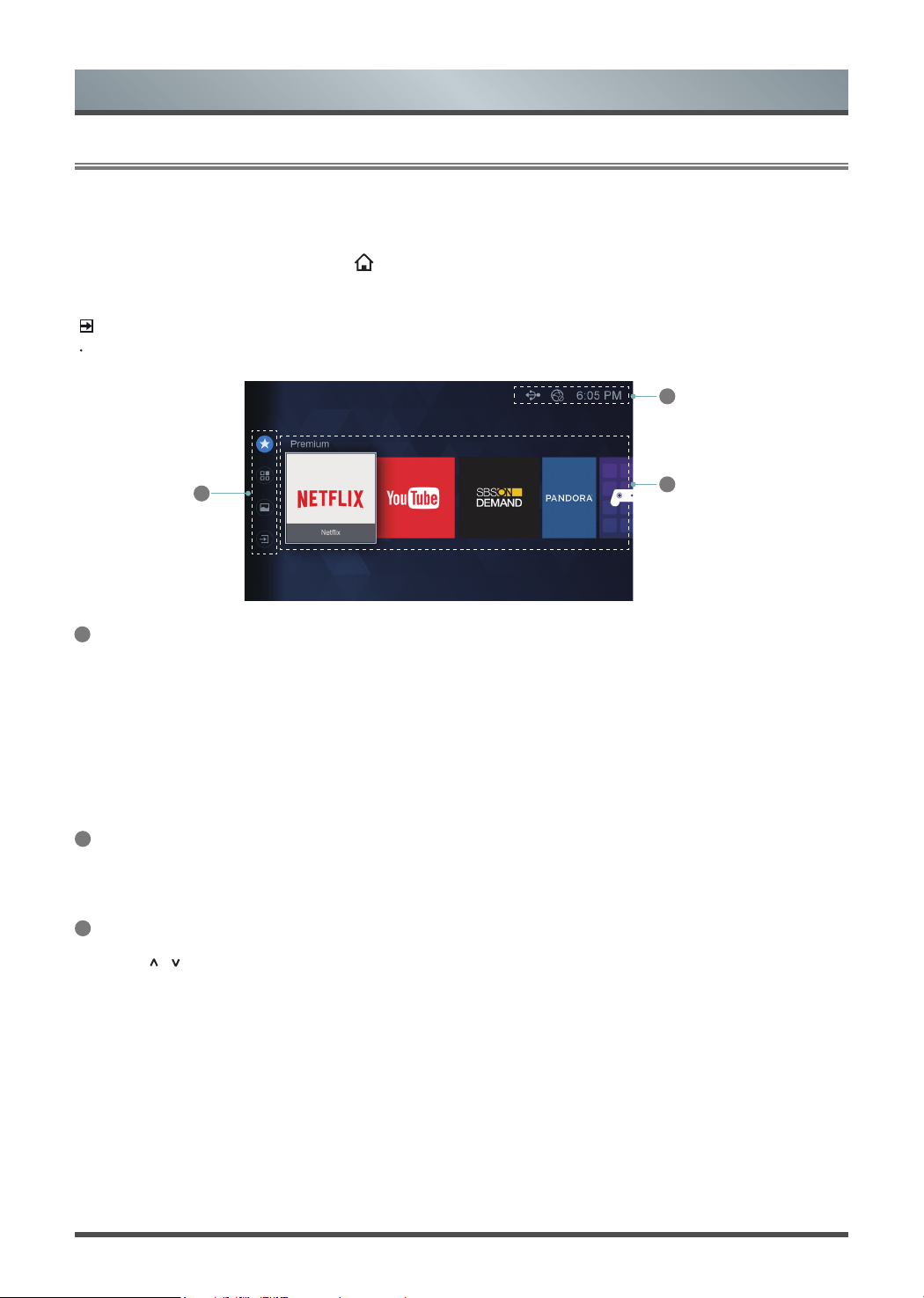
18
3.1
Getting familiar with the Home screen
Advanced Features
2
The Premium applications appear on
the Home screen
Turning the TV on for the First Time you access the
Home
screen , the premium applications will display on
the screen. You
can quickly
enter these
applications
what you want.
3
The
navigation
bar
appear on the Home screen
Press
the [
/
] buttons to select icons of the navigation bar,
you can enter to
Premium
,
My Apps
,
Media
and
Inputs
.
1
Indicators and Icons on the top of the Home screen
The simple design of the
Home
screen menu makes it easy to navigate. It accesses
Premium,
M
y
Apps,
Media
or
Inputs
.
To access the
Home
screen, press the
[
] button on your remote control and use the arrows buttons to make
your selection.
You can always view the current time in the top right corner of the
Home
screen.
If your TV is connected to the Internet through a wireless connection or an Ethernet cable, then an icon will
display in the top right corner of the screen. This location makes it very convenient for you to determine if you
still have Internet connectivity as you use the TV.
In addition, if you have connected a device (such as a thumb drive) to a USB port and your TV recognizes it,
then a device icon will also display in the same area.
1
2
3
NOTE
The menus are only for reference, may vary slightly from the actual screen.
Loading ...
Loading ...
Loading ...