Loading ...
Loading ...
Loading ...
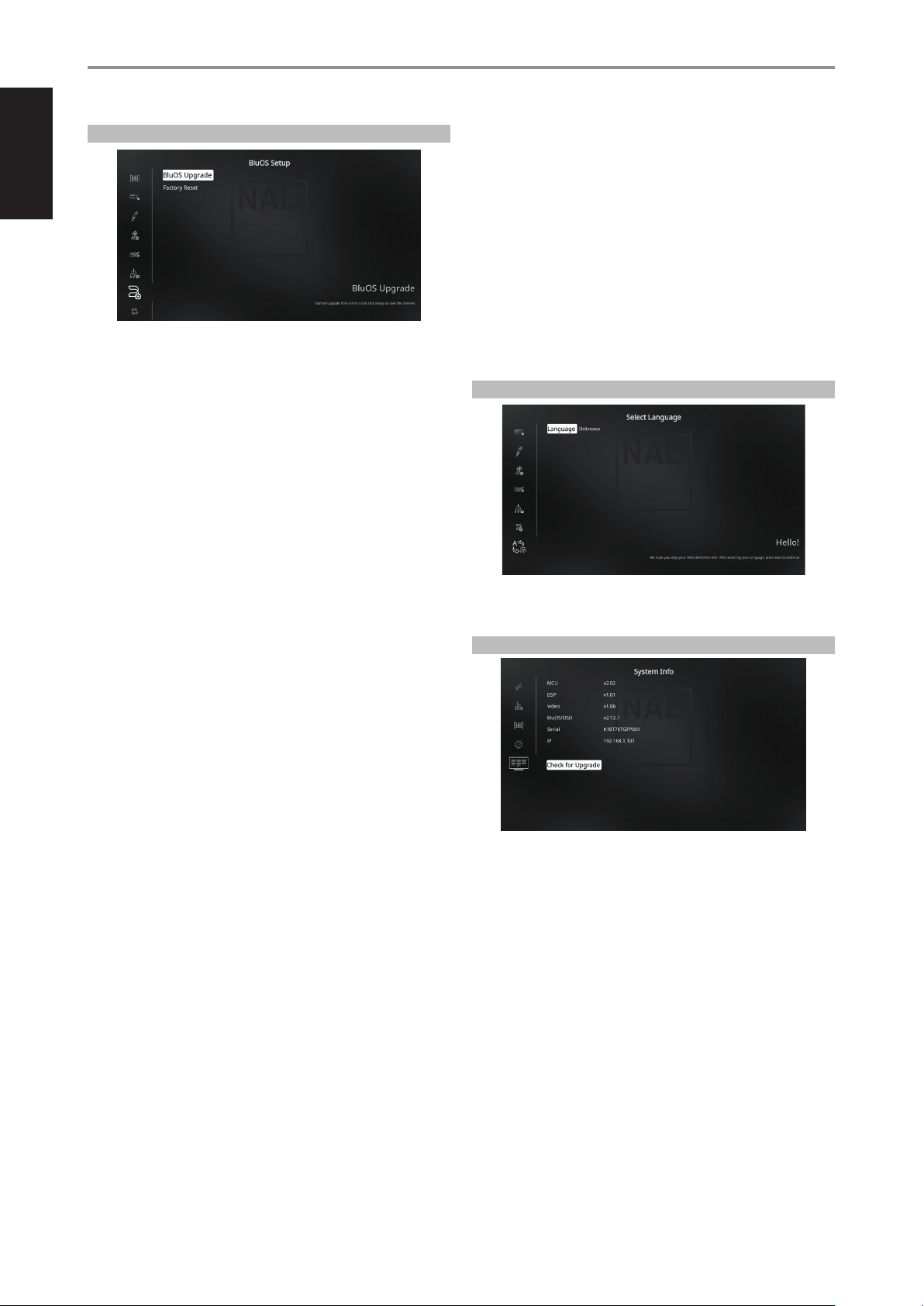
ENGLISH
30
BluOS SETUP
BluOS is a music management software developed by NAD’s sister brand,
Bluesound. BluOS adds BluOS network and internet music streaming with
advanced music management to the T 758.
There are two BluOS Setup options – BluOS Upgrade and Factory Reset.
BLUOS UPGRADE
Select “Yes” to initiate BluOS upgrade mode. Ensure that the Dongle is
installed and connected wirelessly. Follow the display screen prompt to
complete the upgrade procedure.
FACTORY RESET
Initiate the restoring of the BluOS to its factory default settings. Select “Yes”
to initiate factory reset or “No” to maintain current settings.
HOW TO SETUP WIRELESS CONNECTION
1 On your tablet or smartphone, look for the Wi-Fi network (hotspot)
matching your BluOS’ unique network ID, and join it. The network ID is
listed as the product name (i.e. BluOS or T758) immediately followed
by the last four digits in the MAC (Machine Access Control address
(example: BluOS-001A, T758-001A).
2 Open a web browser on your tablet or smartphone, enter
http://10.1.2.3 and press “Go” or ENTER.
3 A Control Panel page should appear. Select “Congure WiFi” and you
will be redirected to “Congure Wireless” page.
4 Select your home network or applicable wireless network name (SSID)
from the “Congure Wireless” drop down menu
5 Enter your home network’s Wireless Password (Passphrase, WEP/WAP
key as applicable) in the eld “Enter password or key (if protected)”.
The Password (Passphrase, WEP/WAP key as applicable) is the same
Password that was setup or generated during the conguration of
your home router or gateway. An incorrect password entered in the
“Congure wireless” menu screen will simply cause the unit to timeout
and return to Hotspot Mode.
Trying multiple passwords will not damage the device in any way. If
you are not sure what is your Password, login to your router and locate
the Password in the applicable setup screen for Wireless Conguration
section. Refer to your router’s documentation for further information.
6 Select a “Player name” from the drop down list or use the on-screen
keyboard to create a customized room name in the eld “Custom
name”.
7 Press “Update” and wait until the “Congratulations! …” page appears in
the browser. This indicates successful connection to your home Wi-Fi
network.
8 Reselect your home Wi-Fi network from your tablet or smartphone’s
main network settings.
Download the BluOS Controller App from the respective App stores of Apple
iOS devices (iPad, iPhone and iPod), Android devices, Kindle Fire and Windows
or Mac desktops.
Launch the BluOS Controller App and explore everything from your streaming
music services, internet radio stations, networked music collections and
favorites with quick and easy single-search discovery.
SELECT LANGUAGE
“Select Language” allows the selection of language the OSD is presented.
There are two language choices – English and Chinese.
SYSTEM INFO
“System Info” displays information about current rmware versions of MCU,
DSP, Video and BluOS/ OSD as well the unit’s serial number and IP address.
The System Information shown above is for reference only.
CHECK FOR UPGRADE
Your T 758 is updated to latest rmware versions if “Check for Upgrade” is
shown.
OPERATION
USING THE T 758 SETUP MENU
Loading ...
Loading ...
Loading ...
