Loading ...
Loading ...
Loading ...
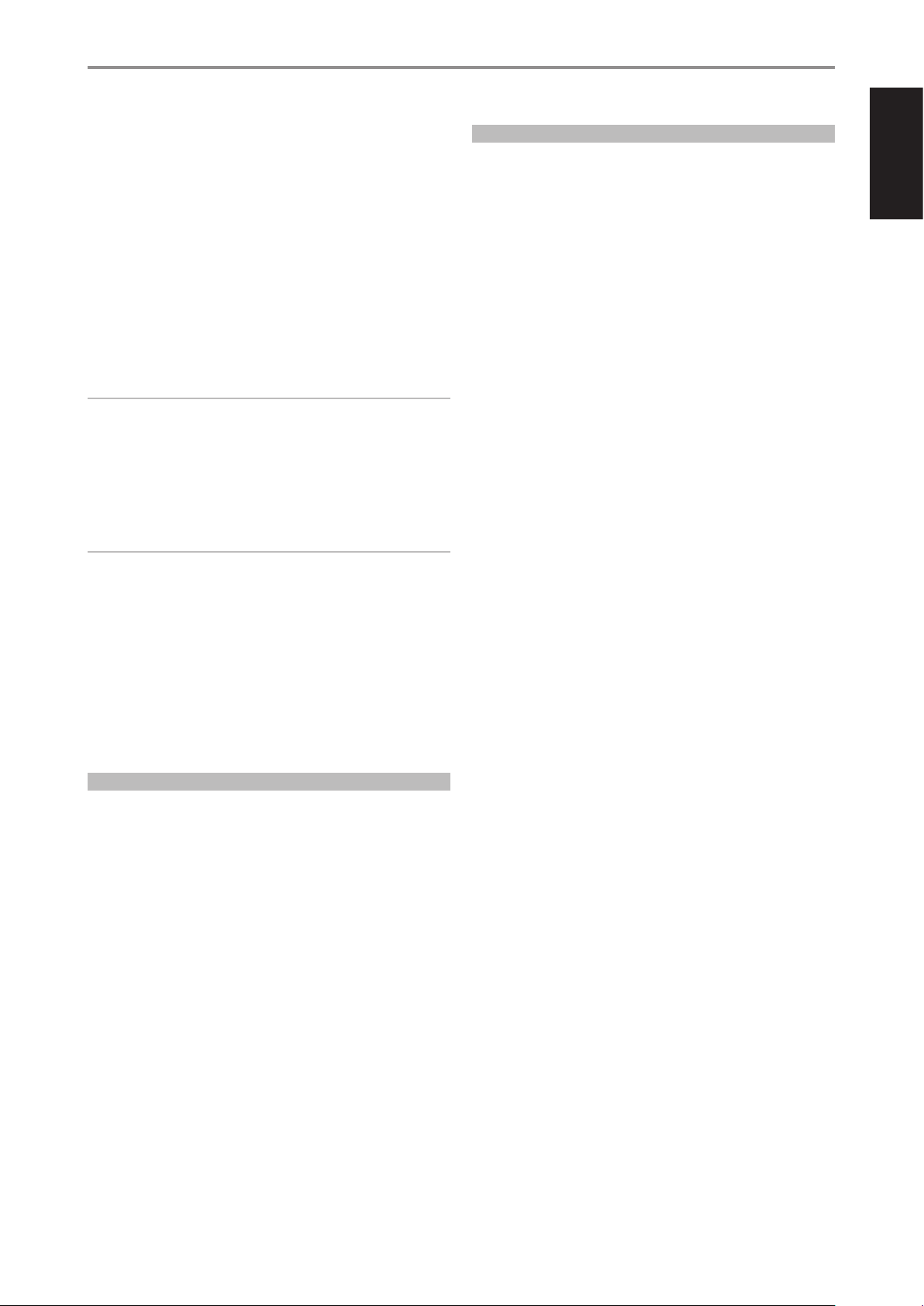
ENGLISH
21
SETTING SPEAKER LEVELS AT TEST MODE
While at “Speaker Levels” menu, press the AVR 4 remote’s [TEST] key
activating the T 758’s Speaker Levels balancing test signal. You will hear
a “surf” sound as you step through your speakers (“Test Mode Active” is
shown beside the Speaker Setup heading), beginning with the Front Left.
If you do not hear the test signal, check your speaker connections or your
“Speaker Conguration” OSD menu settings.
Use the remote’s [ D/F ] keys to adjust the loudness of the noise output
from the currently playing channel to the required level (it’s usually
simplest to begin with the Front Left). As you cycle the test signal around
the speakers, the OSD will highlight the currently playing channel. The
“level oset” reading on the right will change by 1 dB increments; ±12 dB
adjustment is available. Press [ENTER] to adjust the next speaker.
NOTE
If you are balancing levels “by ear”, choose one speaker - usually the
center - as a reference and adjust each of the others in turn to “sound as
loud” as the reference. Be sure that you remain in the primary listening
position while balancing all channels.
To produce the same SPL meter reading (or subjective loudness), use the
remote’s [ D/F ] keys to adjust each speaker.
NOTES
• All speakers must be in their nal locations before level-setting.
• Your subwoofer (if any) should be set with its integral crossover
defeated, or if undefeatable, set to its highest-possible frequency if
you are using the T 758’s Subwoofer output. Final subwoofer-level
adjustment “by-ear,” using music and lm sound material, is frequently
useful.
• Due to the eects of room acoustics, matched-pair speakers (front; surround;
back) will not always calibrate to exactly the same level oset readings.
You can exit “Test” mode at any time by pressing [ A ] key, bringing you
back to “Speaker Setup” menu. You can also press the [TEST] key to
discontinue the “Test” mode.
SPEAKER DISTANCE
Your system’s speaker distance settings are a subtle but important
renement of your setup. Informing the T 758 of the loudspeaker-to-
listener dimensions of each speaker automatically imposes the correct
delays, optimizing imaging, intelligibility and surround-sound ambience.
Enter your dimensions with precision within about 1 foot (30 cm).
SETTING SPEAKER DISTANCE
While at “Speaker Distance” menu, use the [ D/F ] keys to individually set
the distance measured from your principal listening position to the front
surface of the corresponding loudspeaker. Distance can be set up to 30
feet or 9.1 meters. Distance can be displayed as feet or meters selectable at
the “Unit of Measure” item.
DIRAC LIVE
The proprietary Dirac Live is integrated with your T 758. Dirac Live® is a
patented room correction technology that not only corrects the frequency
response, but also the impulse response of a room’s loudspeakers. Dirac
Live provides true impulse response correction over a large listening area,
improving the depth, positioning and distinction of individual voices and
instruments. Using multiple measurement and mixed phase correction,
Dirac Live helps create a natural, realistic and transparent sound with
tighter bass and reduced room modes, in a way previously not possible.
Initiate Dirac Live by following below Setup Requirements.
T 758
• Update your T 758 to the latest rmware.
• Speaker Conguration must match actual speaker setup – turn o
speakers that are not available.
• Both your computer and T 758 must be connected to the same
network.
MICROPHONE
• The supplied measurement microphone can be connected to either
the MIC or USB input of your computer or the USB input of the T 758.
• If the measurement microphone will be connected to the USB input of
your computer or the T 758, ensure that the measurement microphone,
phone jack adapter and USB Mic adapter are all connected together.
The USB Mic adapter is not necessary if the measurement microphone
will be connected to the MIC input of your computer,
• Minimize external noise such as talking, opening/closing of doors or
windows and playback of sound during the measurement.
• Use a microphone stand to rmly place the microphone in the
indicated measurement positions.
COMPUTER WINDOWS, macOS
• Both your computer and T 758 must be connected to the same
network.
• Any active rewalls should allow HTTP (normal WWW access).
• Turn o any computer programs that may make any noise.
• Download the Dirac Live Calibration Tool™ installer.
Run the Dirac Live Calibration Tool™. Follow on-screen instructions.
Refer also to the HELP window for more detailed instructions.
View and follow simulated Dirac Live Calibration at:
nadelectronics.com/dirac-live
For further information about Dirac Live Room Correction technology, visit:
www.dirac.com/live-home-professional-audio-info
OPERATION
USING THE T 758 SETUP MENU
Loading ...
Loading ...
Loading ...
