Loading ...
Loading ...
Loading ...
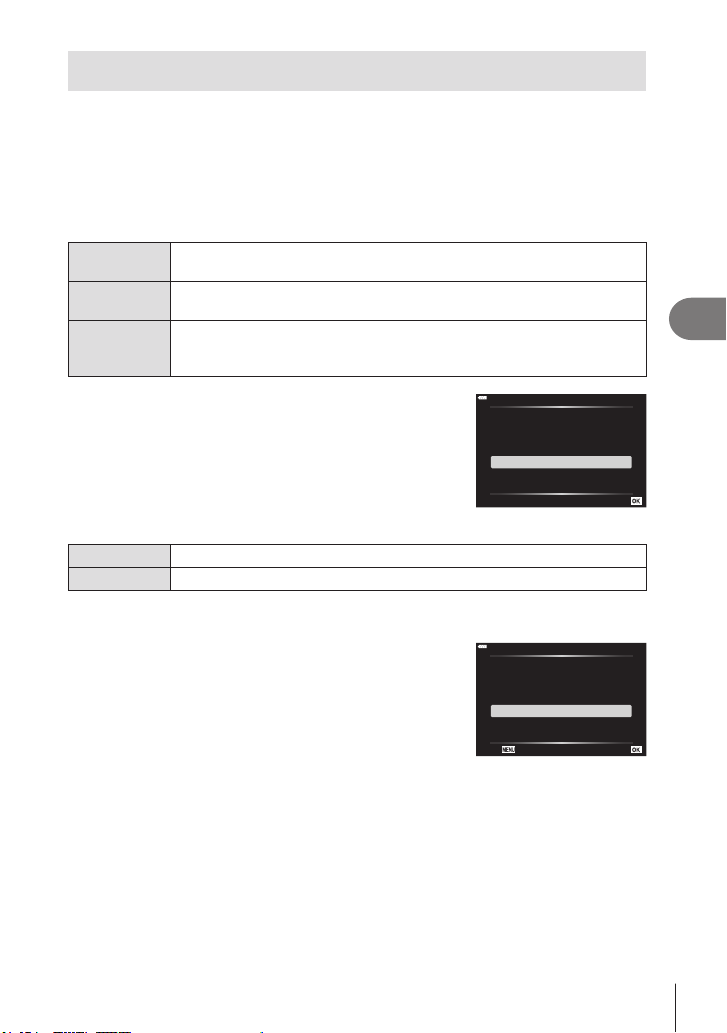
Connecting the camera to a smartphone
5
145
EN
Wireless Settings for When the Camera Is Off
You can choose whether the camera will maintain a wireless connection to the
smartphone when off.
1
Highlight [Wi-Fi/Bluetooth Settings] in the e setup menu and press I.
2
Highlight [Power-off Standby] and press I.
3
Highlight the desired option and press the Q button.
Select When you turn the camera off, you will be prompted to choose whether to
maintain the wireless connection to the smartphone.
Off Turning the camera off terminates the wireless connection to the
smartphone.
On When the camera is turned off, the connection to the smartphone remains
active and the smartphone can still be used to download or view the
pictures on the camera.
“Select”
When [Select] is chosen for [Power-off Standby], a
conrmation dialog will be displayed before the camera
turns off if all the following conditions are met:
• [On] is selected for [Wireless Functions]
• The camera is currently connected with a smartphone
(P. 143)
• The memory card is correctly inserted
Power-off Standby
Activate Wi-Fi/Bluetooth Power-off
Standby so images can be imported
while power is off?
Yes
No
Set
Yes
Turn the camera off but leave the wireless smartphone connection active.
No
Turn the camera off and terminate the wireless smartphone connection.
• If no operations are performed about a minute after the conrmation dialog is displayed,
the camera will end the wireless connection to the smartphone and turn off automatically.
• The rst time you turn the camera off after connecting to
a smartphone (P. 143), you may be prompted to choose
whether to hide the conrmation dialog in future. To keep the
camera from displaying the conrmation dialog when turned
off in future, select [Don’t show this screen again].
Power-off Standby:On
Confirm whether or not to activate
Power-off Standby every time power
is turned off? This setting can be
changed from the menu anytime.
Confirm every time
Don't show this screen again
Back Set
Loading ...
Loading ...
Loading ...