Loading ...
Loading ...
Loading ...
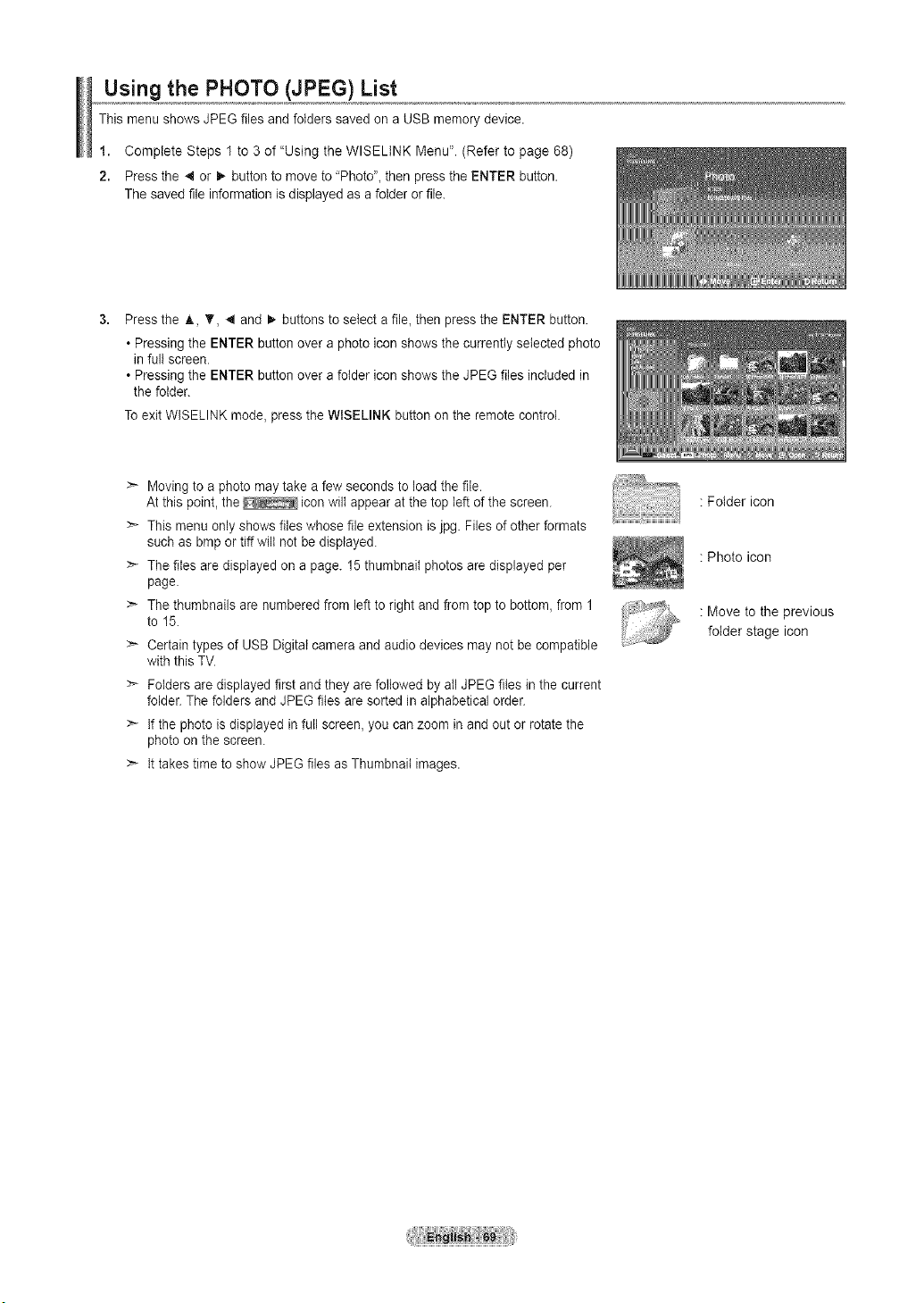
Using the PHOTO (JPEG) List
This menu shows JPEG files and fotders saved on a USB memory device.
1. Complete Steps 1 to 3 of "Using the WISELtNK Menu". (Refer to page 68)
2. Press the 4 or D,-button to move to 'Photo", then press the ENTER button.
The saved file information is displayed as a folder or file.
Press the A, '_, 4 and 1_ buttons to select a file, then press the ENTER button.
• Pressing the ENTER button over a photo icon shows the currently selected photo
in full screen.
• Pressing the ENTER button over a folder icon shows the JPEG files included in
the folder.
To exit WISELINK mode, press the WISELINK button on the remote control.
Moving to a photo may take a few seconds to load the file.
At this point, the icon wilt appear at the top left of the screen.
This menu only shows files whose file extension is jpg. Files of other formats
such as bmp or tiff wilt not be displayed.
The files are displayed on a page. 15 thumbnail photos are displayed per
page.
The thumbnails are numbered from left to right and from top to bottom, from 1
to 15.
Certain types of USB Digital camera and audio devices may not be compatible
with this TV.
Folders are displayed first and they are followed by all JPEG files in the current
folder. The folders and JPEG files are sorted in alphabetical order.
If the photo is displayed in full screen, you can zoom in and out or rotate the
photo on the screen.
It takes time to show JPEG files as Thumbnail images.
: Folder icon
: Photo icon
: Move to the previous
folder stage icon
Loading ...
Loading ...
Loading ...