Loading ...
Loading ...
Loading ...
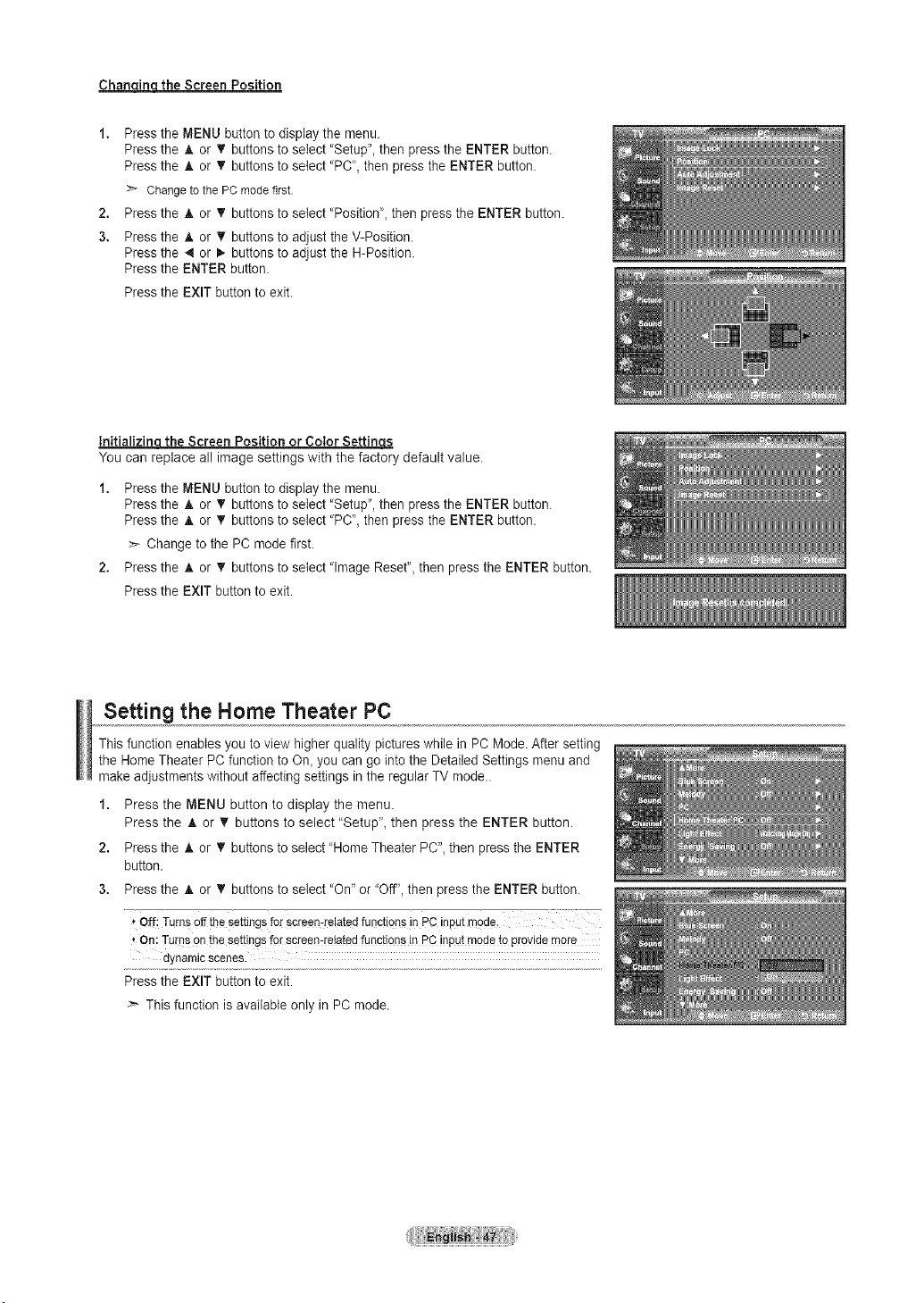
Chanc_incLthe Screen Position
1. Press the MENU button to display the menu.
Press the A or T buttons to seIect "Setup", then press the ENTER button.
Press the A or T buttons to seiect 'PC", then press the ENTER button.
>- Changeto the PC modefirst.
2. Press the A or T buttons to select 'Position", then press the ENTER button.
3. Press the ,_ or _r buttons to adjust the V-Position.
Press the 4 or _ buttons to adjust the H-Position.
Press the ENTER button.
Press the EXIT button to exit.
Initializincl the Screen Position or Color Settinqs
You can replace all image settings with the factory default value.
1, Press the MENU button to display the menu.
Press the _, or _r buttons to seIect "Setup", then press the ENTER button.
Press the A or T buttons to select "PC', then press the ENTER button.
>- Change to the PC mode first.
2, Press the & or _' buttons to select "Image Reset", then press the ENTER button.
Press the EXIT button to exit.
Setting the Home Theater PC
This function enables you to view higher quality pictures while in PC Mode. After setting
the Home Theater PC function to On, you can go intothe Detailed Settings menu and
make adjustments without affecting settings in the regular TV mode..
1. Press the MENU button to display the menu.
Press the & or _' buttons to select "Setup", then press the ENTER button.
2. Press the A or T buttons to select "Home Theater PC", then press the ENTER
button.
3. Press the A or T buttons to select 'On" or "Off", then press the ENTER button.
f off: Tumsoff thesettingsfor screen_re!atedfunctionsin pC i@ut mode.
* On:Tuins Onthe settingsfor screen:relatedfunctionsin PCinputmodeto p[oyidemore
dynamic scenes.
Press the EXIT button to exit.
> This function is available only in PC mode.
Loading ...
Loading ...
Loading ...