Loading ...
Loading ...
Loading ...
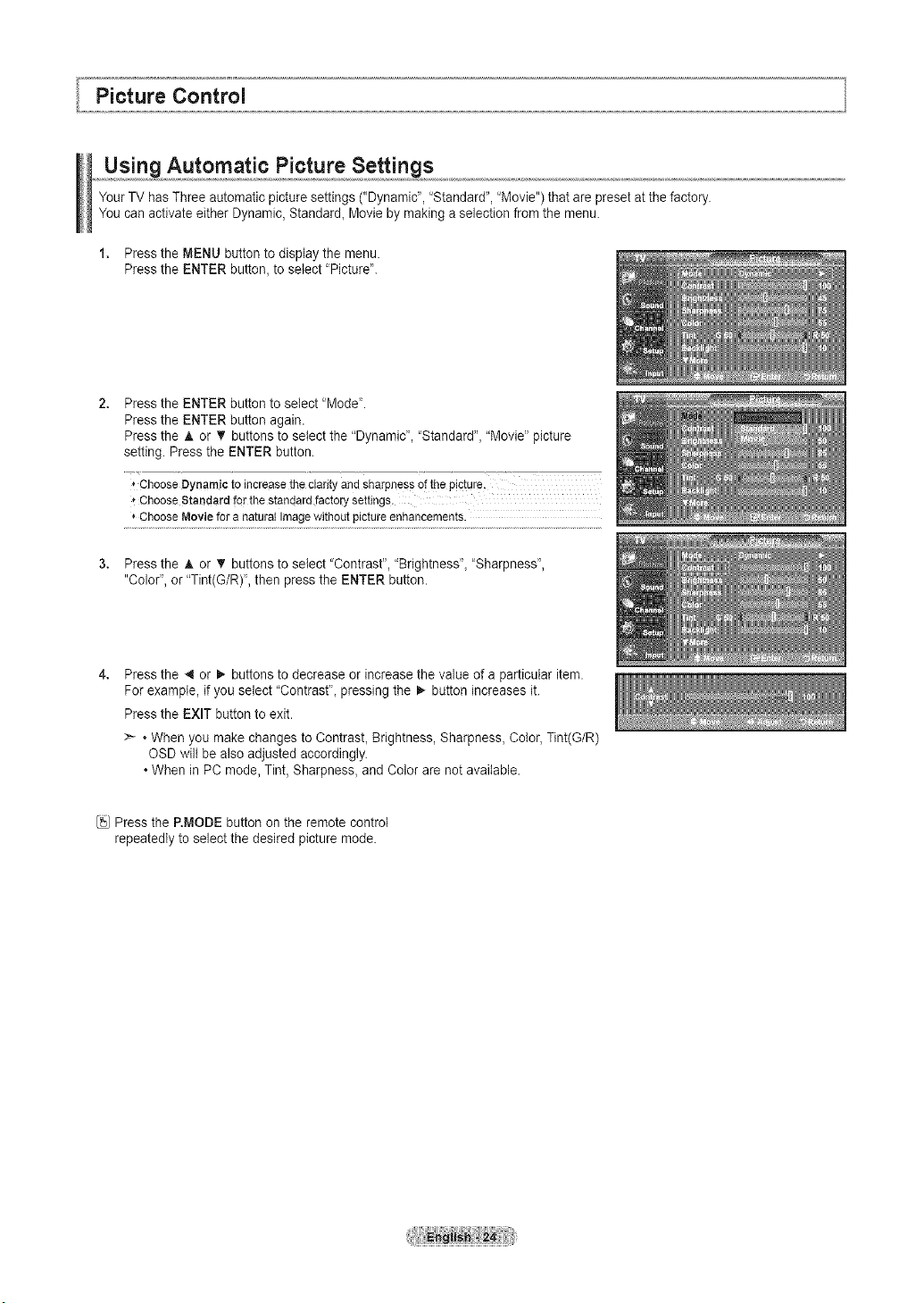
Using Automatic Picture Settings
Your TV has Three automatic picture settings ("Dynamic", 'Standard", 'Movie") that are preset at the factory.
You can activate either Dynamic, Standard_Movie by making a selection from the menu.
1. Press the MENU button to display the menu.
Press the ENTER button, to select 'Picture".
Press the ENTER button to select "Mode".
Press the ENTER button again.
Press the A or T buttons to select the "Dynamic', "Standard", "Movie" picture
setting. Press the ENTER button.
* ChooseDynamic to increasethe clarityand sharpnessof the Picture.
'*ChooseStandardfor the standardfactory settings.
,, ChooseMoviefor a naturalImagewithoutpictureenhancements.
Press the A or V' buttons to select "Contrast", "Brightness", "Sharpness',
"Color", or "Tint(G/R)', then press the ENTER button.
Press the 4 or _ buttons to decrease or increase the value of a particular item.
For example, if you select "Contrast", pressing the _ button increases it.
Press the EXIT button to exit.
>- • When you make changes to Contrast, Brightness, Sharpness, Color, Tint(G/R)
OSD wilt be also adjusted accordingly.
• When in PC mode, Tint, Sharpness, and Color are not available.
Press the RMODE button on the remote control
repeatedly to select the desired picture mode.
Loading ...
Loading ...
Loading ...