Loading ...
Loading ...
Loading ...
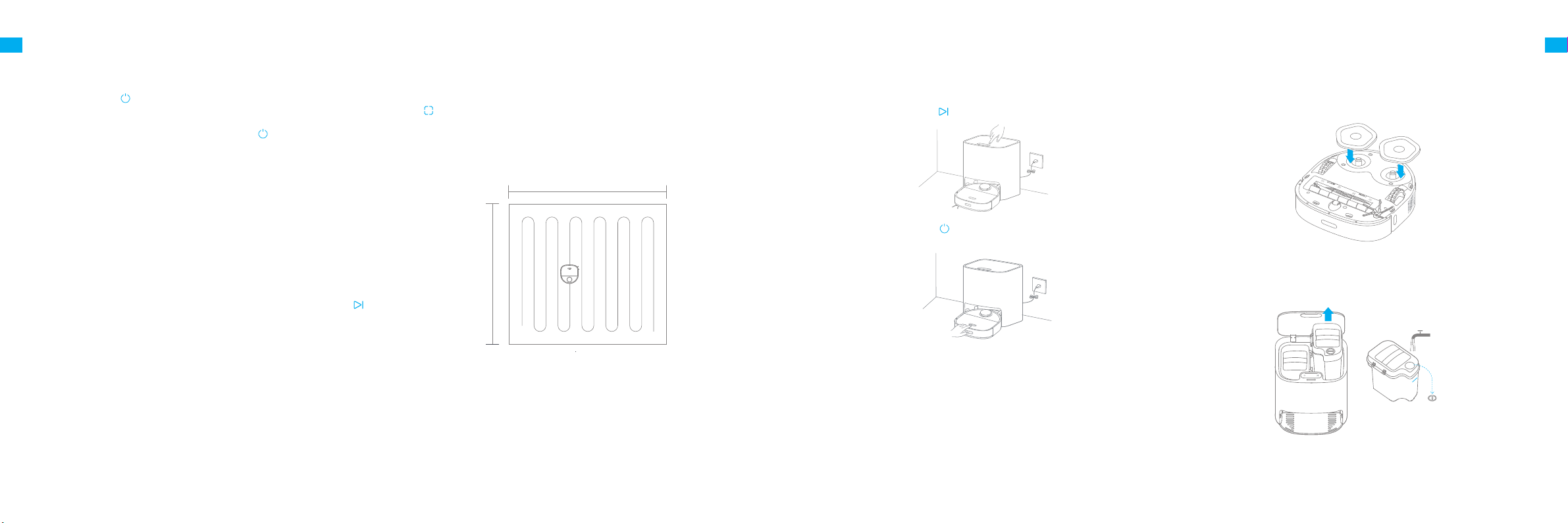
12 13
EN EN
Fast Mapping
How to Use
Remove the mop pad before fast mapping.
After you connect the robot to the app, create a map as instructed in the app.
The robot moves around to scan the environment and creates a map without
cleaning. After the robot returns to the base, a map is created and saved
automatically.
Pause / Sleep
When the robot is cleaning, press briey any buttons on the robot or the
button on the base to pause the robot.
If the robot pauses for more than 10 minutes, it automatically enters the sleep
mode, and the power indicator and charging indicator stop glowing. Press
any buttons on the robot or base, or tap on the app to wake up the robot.
Note:
· The robot will turn o automatically if it is left in the sleep mode for more than 12 hours.
· If the robot is paused and placed onto the base, the current cleaning process will end.
Restoring Factory Settings
If the robot does not function properly and the buttons do not respond after
being restarted, use a pin to press the reset button for 3 seconds until you
hear a voice saying "Restoring factory settings". It will take about 5 minutes
to reset the robot to its original factory settings. After resetting the robot, you
must recreate maps and no-go zones.
Turn On/O
When the robot is not placed on the base and is on standby, press briey
the button to enable the spot cleaning mode. In this mode, the robot cleans a
square-shaped area of 1.5 × 1.5 meters around it and returns to its starting point
once the spot cleaning is completed.
Spot Cleaning
Press and hold the
button for 3 seconds to turn on the robot, and the power
indicator is permanently on. Place the robot onto the base, and the robot
turns on automatically and starts charging. To turn o the robot, move the
robot away from the base, and press and hold the
button for 3 seconds.
1.5 m
1.5 m
Note:
· Make sure that the robot is fully charged before using it. Do not manually move
the robot when it is cleaning.
· If the battery gets low while cleaning, the robot returns to the base and resumes
cleaning after charging its battery.(The Resume Cleaning function must be enabled
on the app in advance.)
Cleaning Mode
After the robot is turned on, it cleans each room by cleaning along the
edges and walls rst and then cleaning in an S-shaped pattern. The robot
automatically returns to the base to charge its battery after cleaning.
How to Use
Sweeping Function
Note: Do not attach the mop pad while using the sweeping function.
Method 1: Press briey the button on the base, and the robot starts
sweeping.
Method 2: Press briey the button on the robot, and the robot starts sweeping.
MAX
To the MAX Line
Mopping Function
1. Attach the mop pad
2. Take out the fresh tank, ll it with clean water, and then place the fresh
tank into the base.
Note:
· Do not ll in hot water, otherwise the fresh tank may be deformed.
· Use only the Dreame-brand multi-surface oor cleaner. Otherwise, the functions
of the base may be aected.
Note: Do not use the mopping function on the carpet.
Loading ...
Loading ...
Loading ...