Loading ...
Loading ...
Loading ...
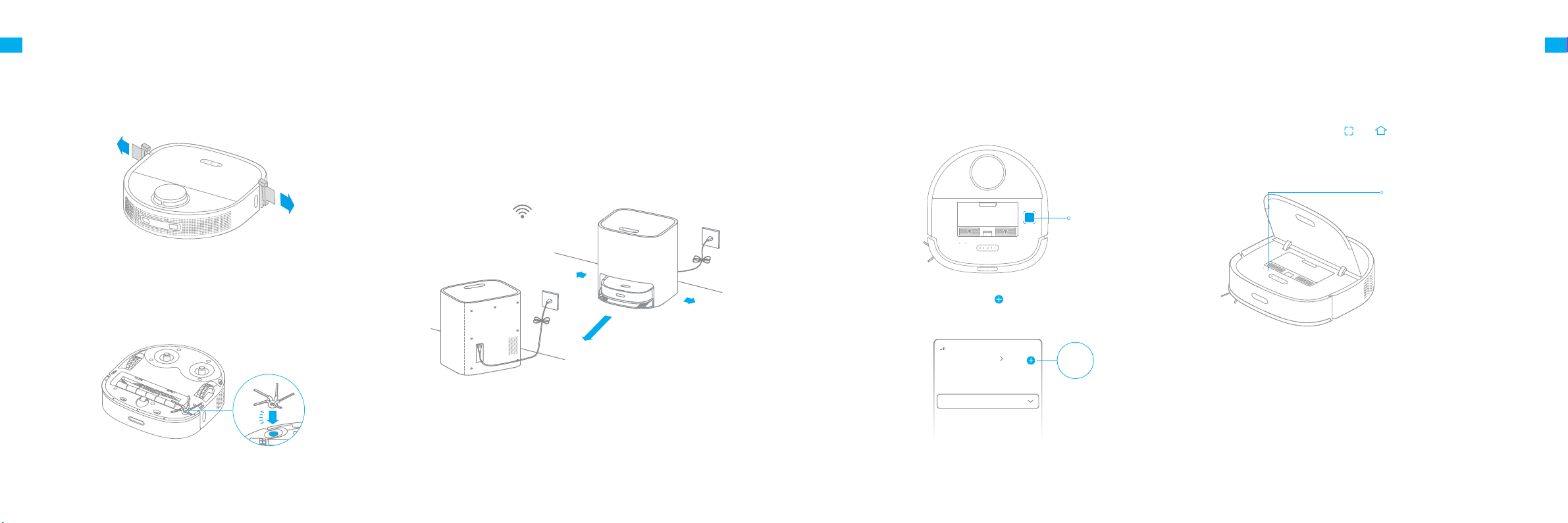
10 11
EN EN
The appliance works with the Mi Home/Xiaomi Home app, which can be used to control the appliance and make it interact with other smart devices.
1.Download the Mi Home/Xiaomi Home App
Scan the QR code on the robot to download and install the Mi Home/Xiaomi
Home app.
2. Add Device
3. Reset Wi-Fi
Note: If the robot cannot connect to your phone, Reset the Wi-Fi network and try
again.
Wi-Fi Indicator
· Blinking slowly: To be connected
· Blinking quickly: Connecting
· On: Connected
Connecting with Mi Home/Xiaomi Home App
xxxxxx' s home
No home environment info
Devices Rooms
Scan
Note:
·
Only 2.4 GHz Wi-Fi is supported.
·
The app software is upgrading, and the actual operations may be dierent from
the statements in this manual. Please follow the instructions based on the current
app version.
Under the Cover
Open the Mi Home/Xiaomi Home, tap " " in the upper right, and then
scan the QR code above again to add "Dreame Bot W10". Please follow the
prompts to nish the Wi-Fi connection.
Simultaneously press and hold theand buttons until you hear a voice
prompt saying, "Waiting for the network conguration." Once the Wi-Fi
indicator is blinking slowly, the Wi-Fi has been reset.
1. Remove the protective strips
2. Install the side brush
Preparations Before Use
3. Place the base against the wall and charge the robot
Note:
·
Remove any objects that are closer than 1.5 m from the front and 5 cm from either
side of the base.
·
Make sure that no objects might block the signaling area.
·
To prevent water stains from wetting wood oors or carpets, the self-wash base is
recommended to be placed on tile oors or marble oors.
> 1.5 m
>
5
c
m
>
5
c
m
Within the Best
Wi-Fi Range
·
Install the base in as open a location as possible with a good Wi-Fi signal.
·
Insert the power cord into the base and plug it into the socket.
·
Place the robot onto the base, and the robot will trun on automatically and
start charging.
·
It is recommended to fully charge the robot before the first use. After the
robot is fully charged, the status indicator illuminates white for 10 minutes
and then lights down.
Click
Install the side brush
until it clicks into place.
Loading ...
Loading ...
Loading ...