Loading ...
Loading ...
Loading ...
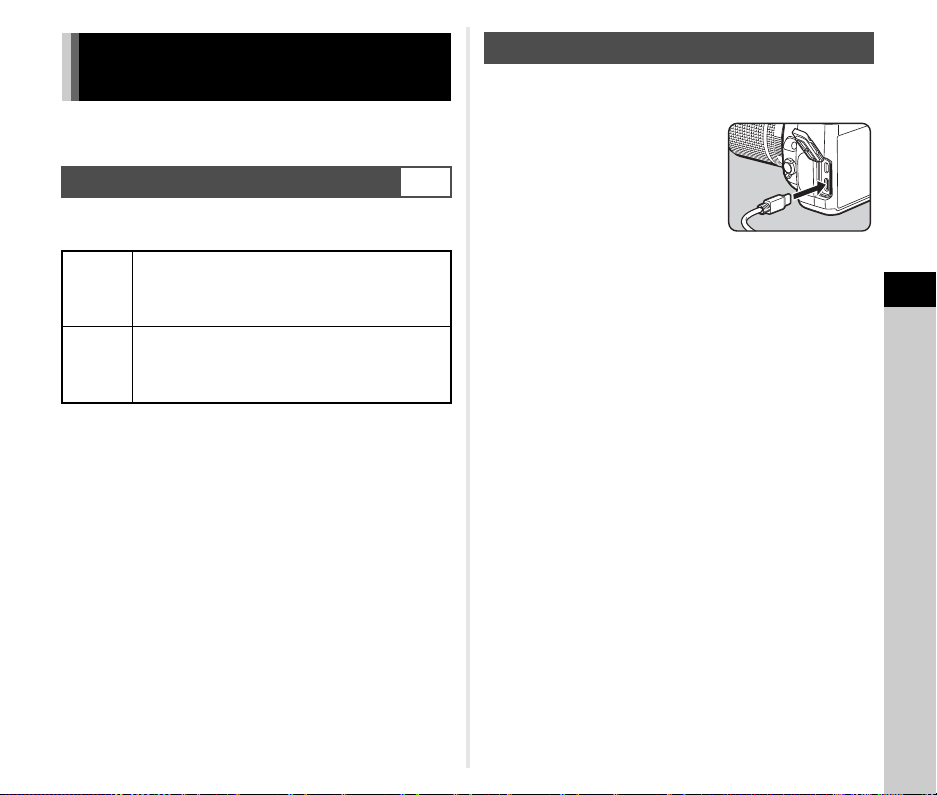
5
Sharing
97
Connect the camera to a computer using the provided USB
cable.
Set the connection mode in [USB Setting] of the D4 menu
according to the operation to be performed with a computer.
t Memo
• Refer to “Operating Environment for USB Connection and
Provided Software” (p.130) for system requirements to
connect the camera to a computer and use the provided
software.
• The following functions are disabled while the camera is
connected to a computer with a USB cable.
• [Wireless LAN Setting] of the D4 menu
• [Auto Power Off] of the D5 menu
1 Turn the camera off.
2 Open the terminal cover of
the camera, and connect
the USB cable to the USB
terminal.
3 Connect the USB cable to the USB port of the
computer.
4 Turn the camera on.
The camera is recognized by the computer.
For Mac, the app “Photos” starts. (When the app does not
start, start it manually.)
5 Save the captured images to the computer.
6 Disconnect the camera from the computer.
t Memo
• Charging of the battery starts when the camera is turned off
after it is connected to the computer.
• On the computer, the memory cards are displayed as [SD1]
and [SD2].
Using the Camera with a
Computer
Setting the Connection Mode
D4
MTP
(default
setting)
Allows you to copy the data in the memory card to
a computer or perform tethered shooting by
operating the camera with a computer.
The memory card is displayed on the computer.
CD-ROM
Allows you to install the provided software stored in
the internal memory. (p.98)
The software is displayed as the software
installation CD-ROM [S-SW177] on the computer.
Copying an Image on the Memory Card
Loading ...
Loading ...
Loading ...