Loading ...
Loading ...
Loading ...
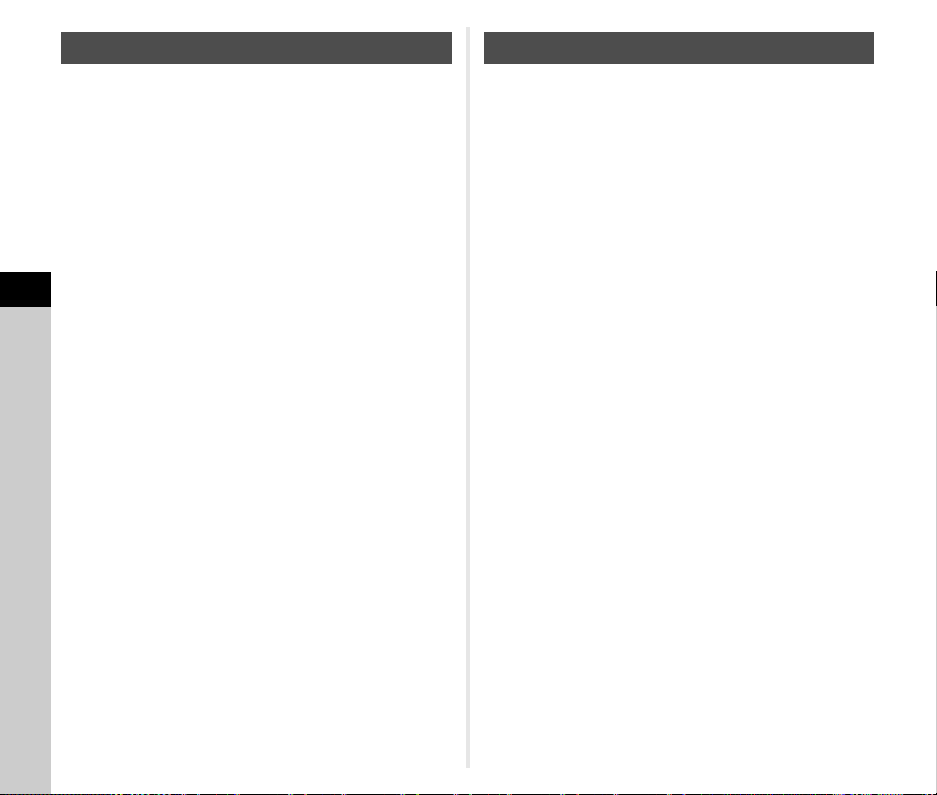
5
Sharing
98
The provided software “Digital Camera Utility 5” is stored in the
internal memory of the camera. With “Digital Camera Utility 5”,
you can develop RAW images, make color adjustments, or
check shooting information on the computer.
The software can be installed by following the procedure below.
1 Set [USB Setting] to [CD-ROM] in the D4 menu.
2 Turn the camera off.
3 Connect the camera to a computer using a USB
cable.
4 Turn the camera on.
The camera is recognized as CD-ROM [S-SW177].
5 Open [S-SW177] on the computer.
The [Win] or [Mac] folder appears.
6 Open the [Win] or [Mac] folder.
7 Double-click [setup32.exe] or [setup64.exe] for
Windows, or [INSTPUT5.pkg] for Mac.
For subsequent steps, follow the on-screen instructions.
8 Return [USB Setting] to [MTP] in the D4 menu.
9 Turn the camera off and back on.
The [USB Setting] setting switches to [MTP].
You can perform tethered shooting with the camera connected
to a computer using the optional “IMAGE Transmitter 2”.
1 Set [USB Setting] to [MTP] in the D4 menu.
2 Turn the camera off.
3 Connect the camera to a computer using a USB
cable.
4 Turn the camera on.
5 Start “IMAGE Transmitter 2” on the computer.
“IMAGE Transmitter 2” is started and the computer
recognizes the camera.
u Caution
• When the A/K/B dial is set to B, tethered shooting is not
available until a memory card is inserted to the camera.
t Memo
• For details on “IMAGE Transmitter 2”, download and refer to
the latest version of the “User Guide [Operation]” available at
the following website.
http://www.ricoh-imaging.co.jp/english/support/
download_manual.html
• During tethered shooting, the camera always operates with
[Release-priority] regardless of the autofocus settings ([AF.S
Setting] of [AF with Viewfinder] and [Contrast AF Options] of
[AF with Live View] in the A1 menu). (p.60, p.62)
Installing the Provided Software Operating the Camera with a Computer
Loading ...
Loading ...
Loading ...