Loading ...
Loading ...
Loading ...
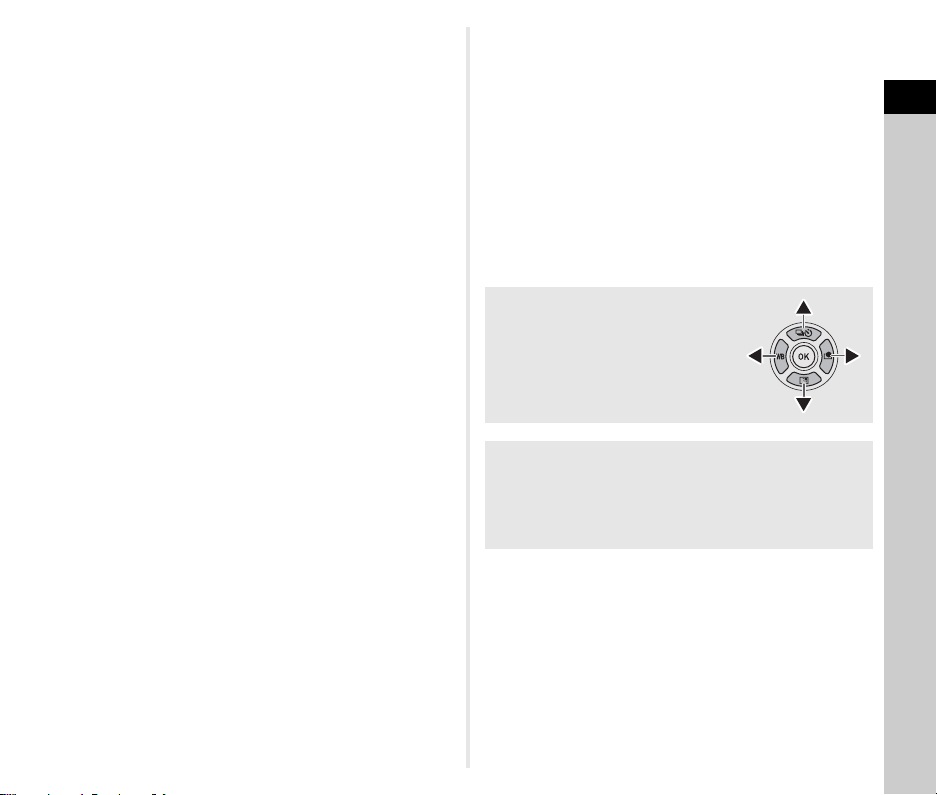
1
Introduction
11
f Operation lock button (7)
Temporarily disables button operations to prevent
misoperation. (p.46)
g Green button (M)
Resets the value being adjusted.
Switches to ISO Auto when adjusting the ISO sensitivity.
In the playback mode, press this button to switch between
the memory cards inserted in the two slots, SD1 and SD2.
(p.47)
h Playback button (3)
Switches to the playback mode. (p.47) Press the button
again to switch to the capture mode.
i Smart Function dial (V)
Change settings for the function selected with the Smart
Function. (p.19)
j AE Lock button (H)
Locks the exposure value before shooting.
In the playback mode, press this button to display the
playback function selection screen. (p.85)
k AF button (I)
Available for adjusting focus, instead of pressing 0
halfway. (p.59)
l Rear e-dial (R)
Changes the values for camera settings such as exposure.
(p.51)
Changes the menu items when a menu screen is displayed.
(p.20)
You can change camera settings when the control panel is
displayed. (p.20)
In the playback mode, use this dial to magnify the image or
display multiple images at the same time. (p.47, p.85)
m AF point selector lever (6)
Changes the AF point. (p.60) The AF point can be moved
up, down, left, right, and diagonally.
When an image is magnified during shooting with Live View
or in the playback mode, use this lever to move the display
area. Push the lever in to return the display area to the
center of the image. (p.46, p.47)
n Four-way controller (ABCD)
Displays the setting screen for [Drive Mode], [Outdoor View
Setting], [White Balance], or [Custom Image]. (p.18)
When a menu or the control panel is displayed, use this
controller to move the cursor or change the item to set.
o OK button (E)
When a menu or the control panel is displayed, press this
button to confirm the selected item.
p MENU button (F)
Displays a menu. Press this button while the menu is
displayed to return to the previous screen. (p.20)
q INFO button (G)
Changes the style of the display on the monitor. (p.13, p.14)
About the Four-way Controller
In this manual, each button of the four-
way controller is indicated as shown in
the illustration on the right.
Customization of Operating Controls
For some buttons, you can change the button function to
another one. (p.102)
This manual describes the camera operation based on the
default function assignment.
Loading ...
Loading ...
Loading ...