Loading ...
Loading ...
Loading ...
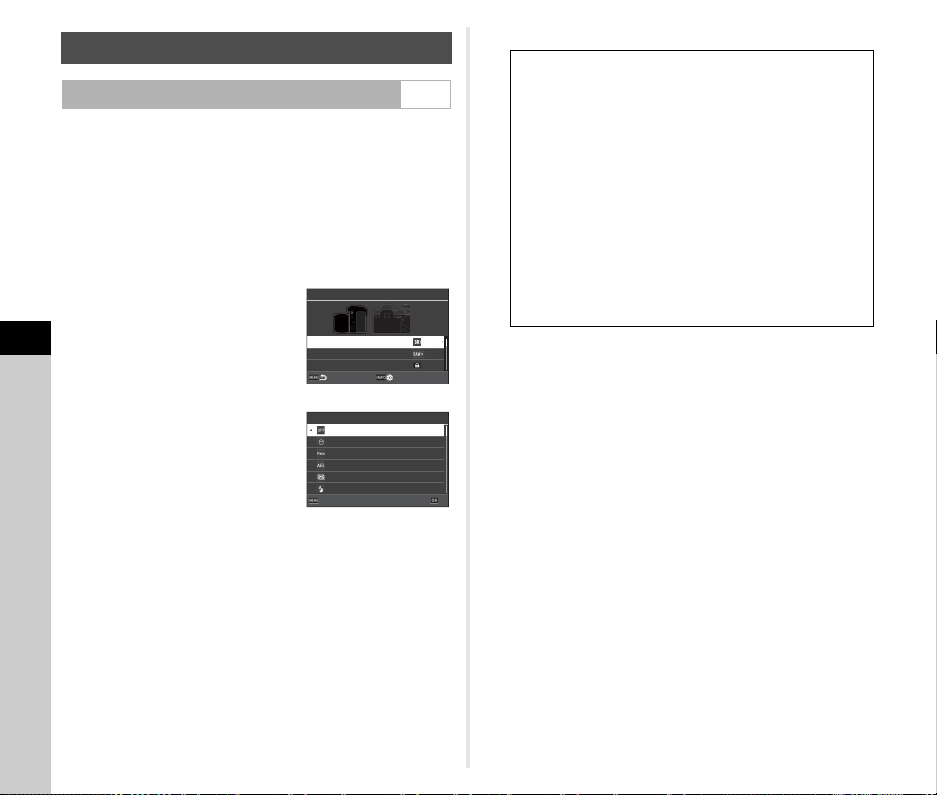
6
Settings
102
You can set the functions for when ABCD, 5, O, 7,
2, 3, or H is pressed. These customizable buttons are
called “Fx button”.
The function set for each button can be checked on the status
screen.
1 Select [Fx Button] in the E2 menu and press D.
The [Fx Button] screen appears.
2 Use AB to select a button
and press D.
The screen to set the function for
the selected button is displayed.
3 Use AB to select the
function to assign to each
button.
The following functions can be assigned.
*1 Changes the number of shots and bracket value.
*2 Changes the file format according to the [File Format] setting
when the button is pressed. (p.103)
*3 Displays the [Composition Adjustment] screen when the A/K/
B dial is set to K.
*4 Switches to shooting with Live View while keeping the A/K/
B dial set to A.
4 Press E.
The screen of Step 2 reappears.
Repeat Steps 2 to 4.
5 Press F twice.
Customizing the Operating Controls
Setting the Button Operation E2
Fx Button
Shake Reduction Button
RAW Button
Operation Lock Button
Shake Reduction Button
Unset
Face Detection
AE Lock
AE Metering
Flash Mode
Focus Peaking
CancelCancel OKOK
Focus Peaking
Face Detection
AE Lock
AE Metering
Flash Mode
White Balance
Drive Mode
Drive
Bracketing
*1
Timer/Remote Control
HDR Capture
Pixel Shift Resolution
AA Filter Simulator
One Push File Format
*2
Crop
Custom Image
Shake Reduction
Auto Horizon Correction
Composition Adjustment
*3
Operation Control Lock
One Push LV
*4
Monitor Touch Operation
Viewfinder Light
LCD Panel Illumination
Electronic Level Display
Playback Mode
Outdoor View Setting
Night Vision Display
Wireless LAN Setting
Loading ...
Loading ...
Loading ...