Loading ...
Loading ...
Loading ...
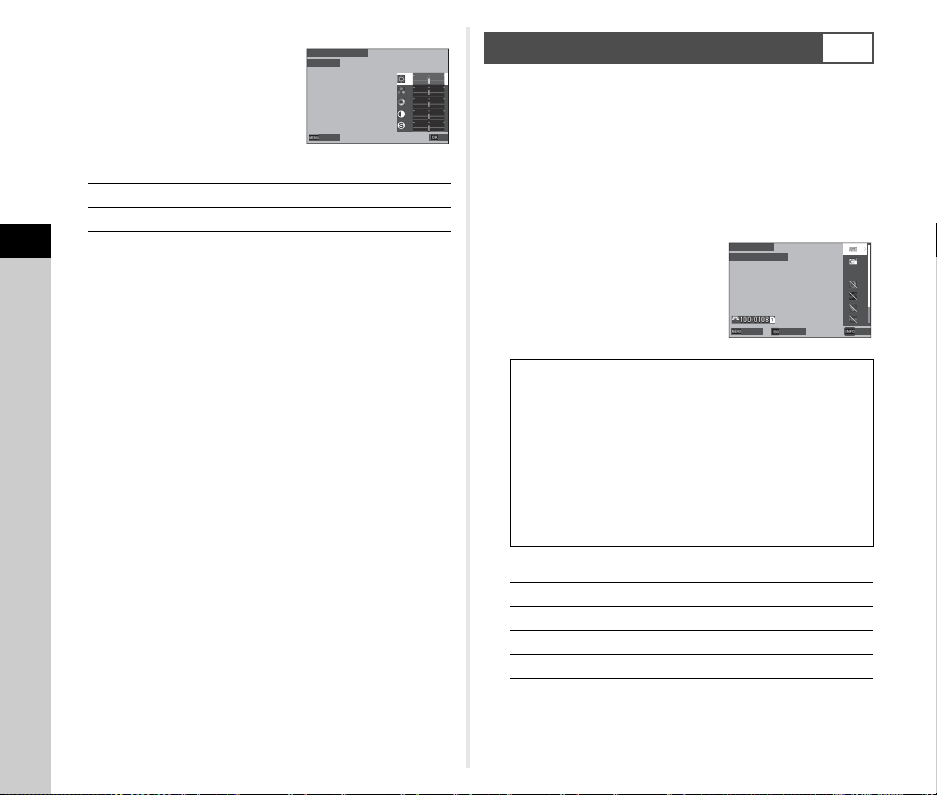
4
Playback
92
5 Set the parameters.
Available operations
6 Press E.
The screen of Step 3 reappears.
7 Press E.
The filter addition confirmation screen appears.
8 Select [Add Filter] or [Save], and press E.
Select [Add Filter] when you want to apply additional filters
to the same image.
The screen of Step 3 reappears.
When [Save] is selected, the save confirmation screen
appears.
9 Select [SD1] or [SD2], and press E.
u Caution
• Only JPEG and RAW images captured with this camera can
be edited with [Digital Filter].
• RAW images captured using [HDR Capture] or [Pixel Shift
Resolution] of the A4 menu cannot be processed with
[Digital Filter].
t Memo
• Up to seven filters, including the filter used during shooting
that is set in [Digital Filter] of the A6 menu (p.79), can be
applied to the same image.
You can convert RAW images into the JPEG or TIFF format and
then save them as new files.
1 Display the image to edit in the single image
display.
2 Select [RAW Development] in the C4 menu or
on the playback function selection screen.
The RAW development setting screen appears.
3 Select the setting item to
change.
Available operations
4 Press G.
The save confirmation screen appears.
AB
Selects a parameter.
CD
Adjusts the value.
0
0
0
0
0
0
0
0
0
0
Base Parameter Adj
Base Parameter Adj
Brightness
Brightness
Cancel
Cancel
OK
OK
Developing RAW Images
C4
White Balance
Custom Image
Sensitivity
Digital Filter
Clarity
Skin Tone
HDR Capture
Pixel Shift Resolution
Distortion Correction
Peripheral Illumin. Corr.
Lat-Chromatic-Ab Adj
Diffraction Correction
Color Fringe Correction
High-ISO Noise Reduction
Shadow Correction
File Format
JPEG Recorded Pixels
JPEG Quality
Aspect Ratio
Color Space
Q
Selects a different image.
AB
Selects a setting item.
D
Makes detailed settings.
N
Displays the preview.
0.0
0.0
100-0108
White Balance
White Balance
Auto White Balance
Auto White Balance
Save
Save
Preview
Preview
Cancel
Cancel
Loading ...
Loading ...
Loading ...