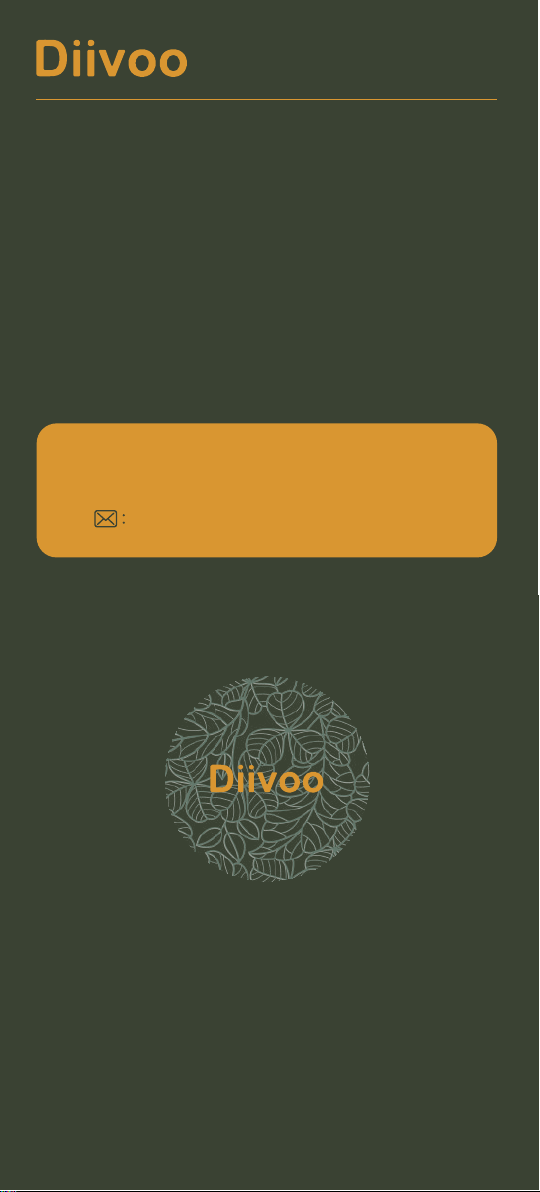
USER MANUAL
WT-03W
Need Help?
Thank You
1. Warm Tips:
Smart Water Timer with WiFi Hub
support@diivoosmart.com
Specification:
If you have any questions, please feel free to contact us first.
We are always here for you.
2. Meet the Diivoo Hose Faucet Timer
Hose Faucet Connection
ON/OFF Button
Fitting NH3/4”
LED Light
Outlet
50 without interference
7.25-116 Psi
40.1℉-113℉(4.5℃-45℃)
24H/48H/72H
IPX5
Water Timer, Wi-Fi Hub,
1/2" inlet adapter,
Threaded connector,
2 x Extra Rubber Washers,
Thread Seal Tape,
Instruction
Range
Working Water Pressure
Working Temperature
Rain Delay Time
Waterproof
Specification:
10%-90% RH (no condensation)
50 without interference
110–220V~50/60Hz
2.4GHz
IEEE 802.11b/g/n & Bluetooth
Smart Life
32 MAX
For Indoor Use Only
Working Humidity
Range
Input
WiFi Frequency
Protocol
APP
Total Number
Connected
Note
4. Initial Water Timer Setup
1. Remove the tray on the back of the timer by sliding
or pulling it out.
2. Insert two AA (1.5V) alkaline batteries and replace
the tray. Please do not insert rechargeable batteries
to avoid low voltage.
Connect the timer to an outdoor hose faucet.
Your timer is now ready to be used with any product
that can be attached to a standard hose faucet.
Do not place the timer in an underground valve
box or anywhere your Bluetooth signal will be
obstructed.
The water must remain on for the timer to work
properly.
1
3
Insert Two AA Batteries
2
Install the Timer
Turn on Your Water
Note:
Note:
a. Need to pull out forcefully
when installing the battery.
b. The Battery slot cannot be
inserted backwards, forcibly
inserting it will cause damage
to the battery slot.
Filter
3. Meet the Diivoo Wi-Fi Hub
Control Button
LED Light
Add the Water timer
4
Aer the gateway getting connected, then add the
timer on the gateway.
4.1) Press and hold the button on your timer around
5 seconds until the LED light rapidly flashing.
4.2)Tap "Add device" to add the timer in Gateway.
Select "Add new device ".
4.3) Waiting for connecting to be 100%. Edit the name
of your water timer completed.
The best range between the smart water timer and
wifi hub is within 49.2 in the open area.
Do not use your timer when the air temperature is
below 40℉(4.5℃), the timers should be removed
from the hose faucet and stored indoors to avoid
potential frozen damage.
Filter can trap dirt particles, please clean filter
regularly and replace if worn.
Do not mix alkaline, standard (carbon-zinc), or
rechargeable (nickel cadmium) batteries. Used up or
dead batteries must be removed from the timer and
disposed of properly.
Please replace batteries when the low battery indicator
appears the display. When replacing the power unit,
please make sure that the water timer is dry.
Aer long use, the rubber washer may fail, replace it
to avoid leakage.
To prevent leakage, make sure that the water timer is
tightly attached to the faucet and hose, add rubber
washer and thread seal tape if necessary.
5. Initial Smart Life App Setup
Scan the QR code and download the free Android or IOS
app, then install the APP. If you have already installed
the Smart Life APP, go to step 2.
a. Plug the Wi-Fi Hub into an indoor outlet.(The
distance between the gateway and the water timer
should not exceed 50).
Setp 1:Turn on the phone's bluetooth and WiFi, tap
"Add device" or "+" to addthe smart device in app.
Select "Gateway Control " or "Industry Agriculture" >
add WiFi Hub.
Setp 2: Clik "Socket Gateway(BLE)" or "Irrigators (WI-Fi)".
Enter Password and connect with Wi-Fi. (Only 2.4G Wi-Fi
are supported). Waiting for connecting to be 100%. Edit
the name of your Hub completed.
Choose an indoor location for your hub near the router
andthe outside location of your timer and within range
of Wi-Fi. Avoid areas where the signal must travel
through more thanone wall, dirt, or thick steel barriers.
1
Download the Smart Life App
2
Power the Wi-Fi Hub & Timer
3
Pair the WI-FI Hub
Note:
Included in the Box
Loading ...
Loading ...
Loading ...
