Loading ...
Loading ...
Loading ...
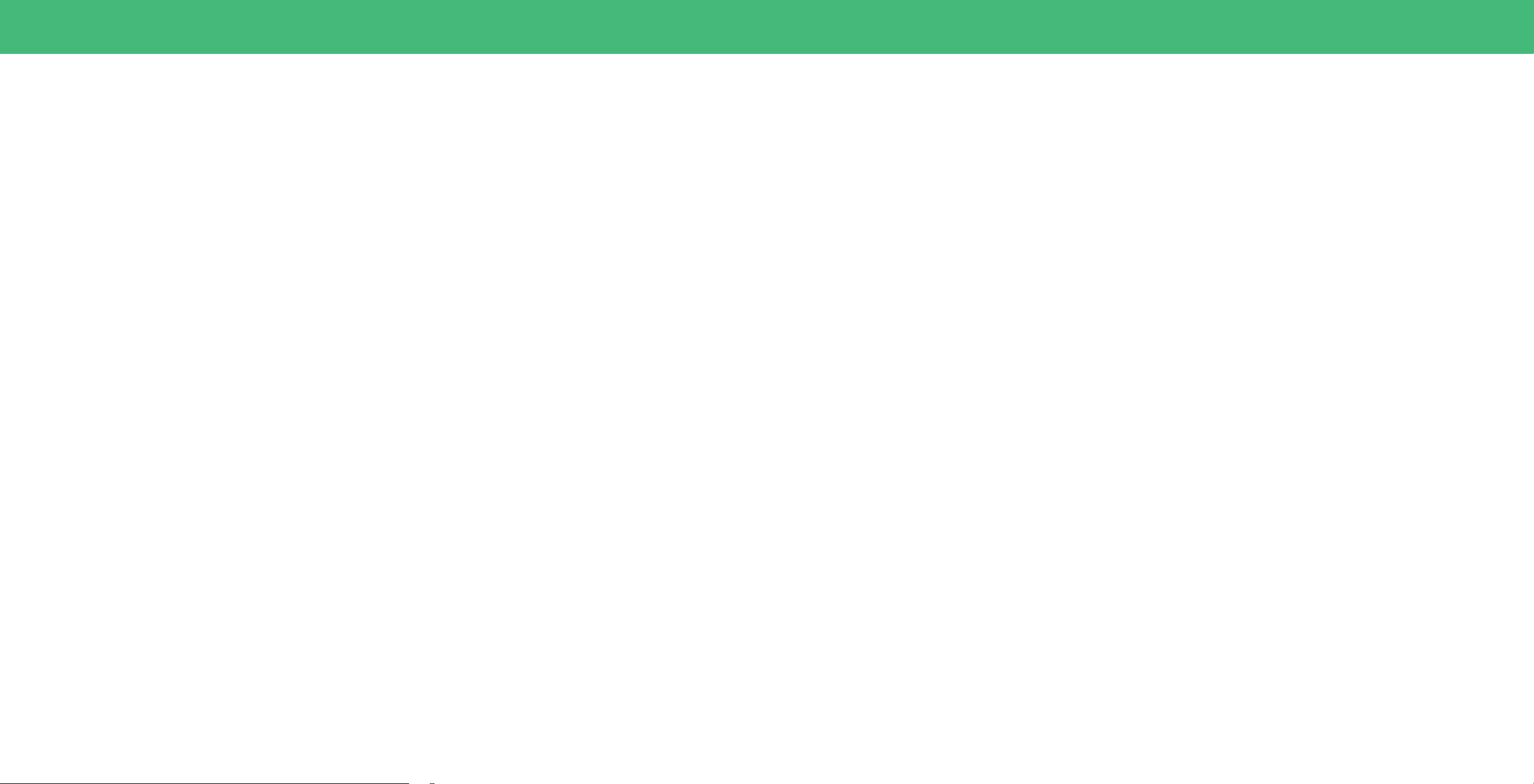
42
Help Topics
The remote is not responding.
• Make sure the batteries are properly inserted matching the - and + symbols.
• Replace the batteries with fresh ones.
The TV displays “No Signal.”
• Look behind your TV to see where your device is connected. There will be a name
next to the port you are using.
− Make sure your device is powered on.
− Press the INPUT button on the TV remote control and choose the port your
device is connected too.
• If you are using cable TV or antenna connected directly to the TV, scan for
channels. See
Scanning for TV Channels on page 23
.
There is no power..
• Ensure the power cable is securely attached to the TV and outlet. Some models
do not have a detachable power cable.
• Ensure the outlet the TV is connected to is working. You may want to connect
another device to the outlet to ensure the devices are receiving power.
• Press the Power/Standby button on the remote or on the bottom of the TV to
turn the TV on.
The power is on, but there is no image on the screen.
• Ensure all devices are connected securely and correctly. See your connected
device’s user manual for details.
• Ensure your TV is powering on. When your TV powers on, a light on the remote
sensor will turn on. See
Front Panel on page 7
.
• Press the MENU button on your remote control. If you can see the menu, try to
adjust Brightness, Contrast, or Backlight. See
Adjusting the Picture Settings on
page 15
.
• Press the INPUT button on the remote to select a different input source.
The sound is at or dialog is not audible.
• Turn off Volume Leveling. See
Adjusting the Audio Settings on page 21.
Where do I nd information on the accessibility features of this product
and other VIZIO products?
• Please visit vizio.com/accessibility,
• Email us at: Accessibility@vizio.com, or
• Give us a call at 1-877-698-4746.
How do I stream apps like Netix to my VIZIO Smart TV?
• Popular apps are located on the VIZIO Smart TV home screen, so you can simply
navigate to the app row on your home screen to start streaming.
• You can also use Apple AirPlay 2 or Chromecast built-in to stream content from
your device directly to your Smart TV. For more information, please visit:
− VIZIO.com/Apple
− VIZIO.com/Google
The colors on the TV don’t look right.
• Adjust the Color and Tint settings in the Picture menu. See
Adjusting the
Picture Settings on page 15.
• Select a pre-set picture mode. VIZIO recommends selecting Calibrated.
• Check all cables to ensure they are securely attached.
The image quality is not good.
• Image quality can vary depending on personal preference and environmental
factors like how much light is in a room. Your TV includes a variety of picture
settings and preset picture modes that can be adjusted to calibrate this TV to
your preference. See
Adjusting the Picture Settings on page 15.
• Image quality can vary depending on what program you are watching, and
what device or app you are using to watch it. For the best picture quality, VIZIO
recommends watching HD content. You can contact your device manufacturer
or app provider for more information about their video playback quality.
• For the best image quality, view high-definition programs using digital sources.
Connect your devices with HDMI cables.
• If you are using an antenna, the signal strength of the channel may be low.
Ensure your antenna is connected securely to the TV and move the antenna
around the room or close to a window for the best signal.
The picture is distorted.
• Move the TV away from electrical appliances, cars, and fluorescent lights.
• Ensure all cables are securely attached.
The TV image does not cover the entire screen.
• If you are using TV, AV, or Component with 480i input, go to Menu > Picture >
Picture Aspect to adjust the Aspect Ratio.
The TV has pixels (dots) that are always dark.
• Your HD TV is precision-manufactured using an extremely high level of
technology. However, sometimes pixels may not display correctly. These types
of occurrences are inherent to this type of product and do not constitute a
defective product.
The buttons on the remote aren’t working.
• Ensure you are only pressing one button at a time.
• Point the remote directly at the TV when pressing a button.
• Replace the remote batteries with fresh ones. See
Replacing the Batteries on
page 11
.
• Remove any obstacles that may be blocking the remote sensor on the TV.
Loading ...
Loading ...
Loading ...