Loading ...
Loading ...
Loading ...
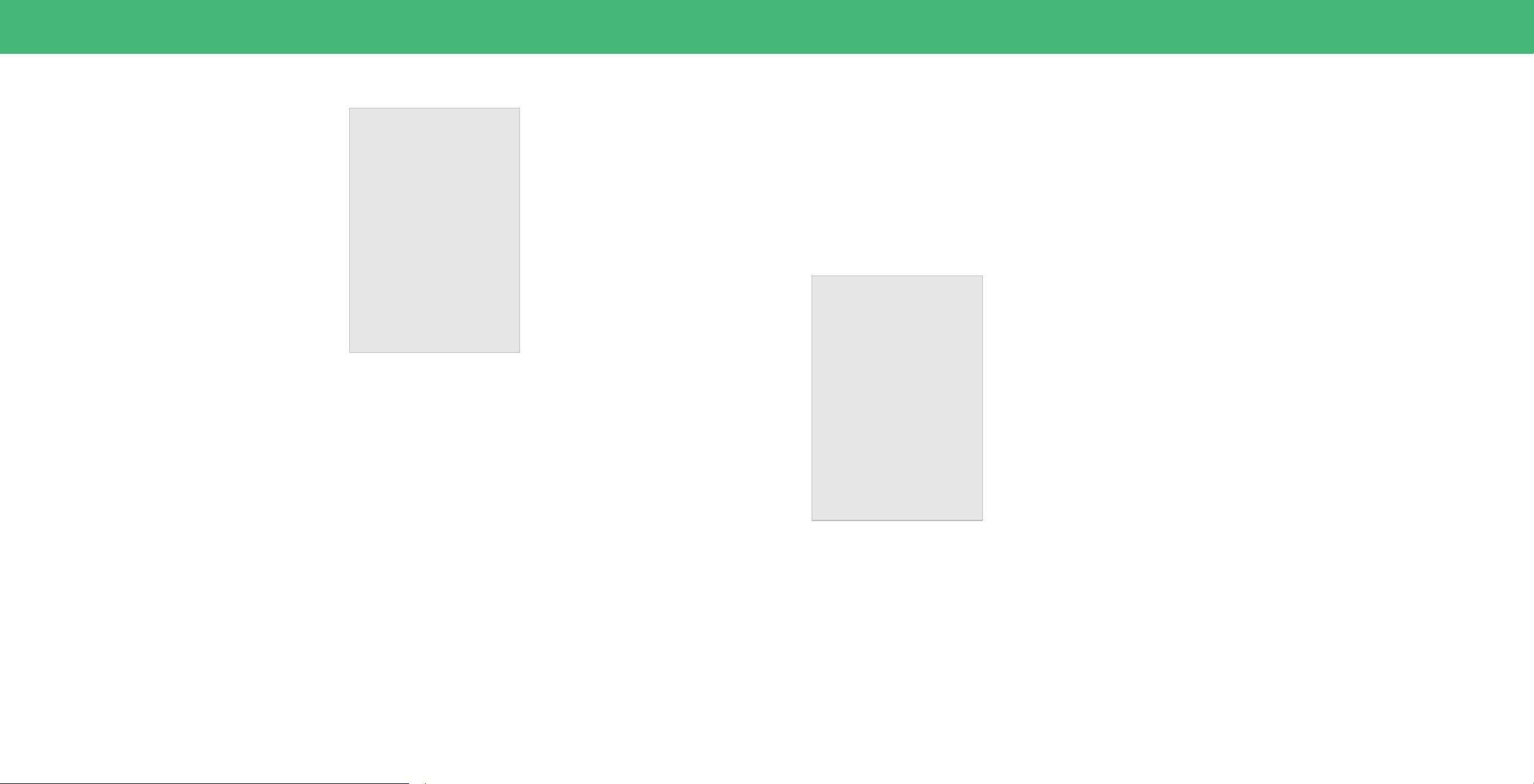
30
Using the USB Power Feature
The USB port can be used to charge devices.
The two options for this feature are:
• Always On — Power is always available.
• O When TV O — Power is only available
with the TV is on.
USB Power
Always On
Off When TV Off
Turning the Power Indicator On or O
The power indicator on the front of your TV normally does not glow when the TV is
on. You can change this setting if you prefer the light to be on.
To turn the Power Indicator Light On or O:
Menu > System > Power Indicator > O/On
Setting Timers
When activated, the TV’s timer will turn the TV off after a set period of time.
To setup a sleep timer:
Menu > System > Timers >
Sleep Timer
Use the Left/Right Navigation buttons on
the remote to highlight the period of time after
which you want the TV to go to sleep: 30, 60,
90, 120, or 180 minutes. If you don’t want the
sleep timer to activate, change the setting
to O.
Timers
Sleep Timer
Auto Power Off
Blank Screen
Off
10 Minutes
Setting the Auto Power O Feature
To help save energy, your TV is set by default to turn off after 10 minutes without a
video or audio signal. This feature can be deactivated.
To set the Auto Power O feature:
Menu > System > Timers > Auto Power O > O
Using the Blank Screen Feature
To help save LED life, your TV screen can turn on or off while audio is streaming.
To use the Blank Screen feature:
Menu > System > Timers > Blank Screen
To exit Blank Screen, press any button (except the Volume and Mute buttons).
Loading ...
Loading ...
Loading ...