Loading ...
Loading ...
Loading ...
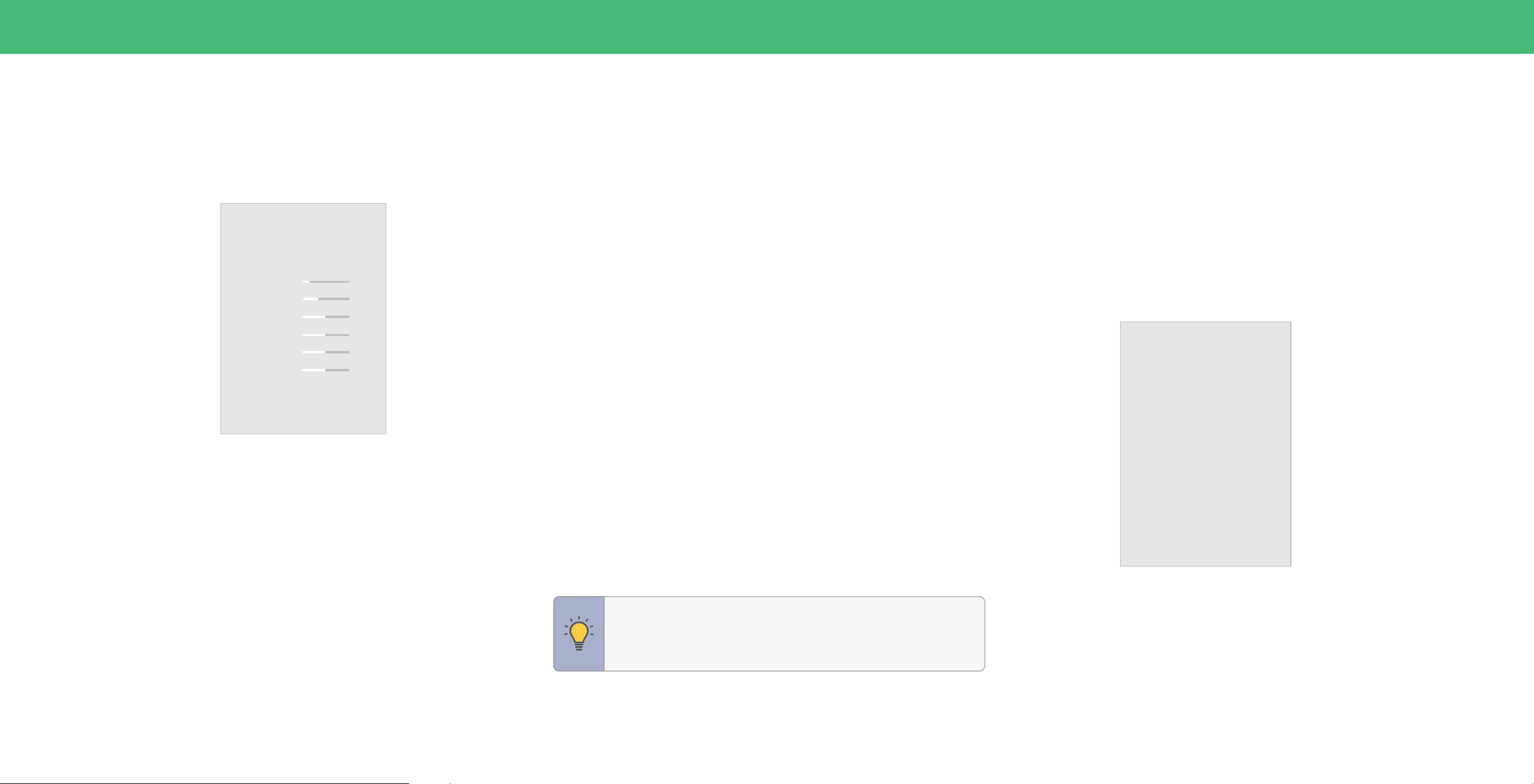
15
2. Select Gaming Mode for access to gaming-related information and settings:
• Game Low Latency — When enabled, reduces video delay lag.
• Variable Refresh Rate (VRR) — When enabled, adjusts the refresh rate of the
screen based on the content.
• HDMI Mode — Adjusts the picture to correctly support display output of older
devices.
3. To manually change each of the picture settings, use the Up/Down Navigation
buttons on the remote to highlight a picture setting, then use the Left/Right
Navigation buttons to adjust the setting:
• Backlight (SDR content) — Adjusts the LED brightness to affect the overall
brilliance of the picture.
• Brightness — Adjusts the black level of the picture. When this setting is too low,
the picture may be too dark to distinguish details. When this setting is too high,
the picture may appear faded or washed out.
• Contrast — Adjusts the white level of the picture. When this setting is too low,
the picture may appear dark. When this setting is too high, the picture may
appear faded or washed out. If the setting is too high or too low, detail may be
difficult to distinguish in dark or bright areas of the picture.
• Color — Adjusts the intensity of the picture colors.
• Tint — Adjusts the hue of the picture. This setting is useful in adjusting the flesh
tones in the picture. If flesh appears too orange, reduce the level of color before
adjusting tint.
• Sharpness — Adjusts the edge sharpness of picture elements. It can be used to
sharpen non-HD (high definition) content; however, it will not produce detail that
does not otherwise exist.
ADJUSTING THE PICTURE SETTINGS
Your TV can be adjusted to suit your preferences and viewing conditions.
To adjust the picture mode settings:
Menu > Picture > Picture Mode
1. Use the Navigation buttons on the remote to highlight Picture Mode, then use
the Left/Right Navigation buttons to change the picture mode:
• Vivid — Sets the picture settings to values that produce a brighter, more
vivid picture.
• Bright — Great for viewing everyday TV, such as news and TV shows, that
requires a brighter image with motion enhancements.
• Calibrated — Accurate colors intended for cinema content viewing in a
bright room.
• Calibrated Dark — Accurate colors intended for cinema content viewing in a
dark room or at nighttime.
• Game — Reduces throughput delays and optimizes the picture settings for
displaying game console output. Also the preferred picture mode for computer
mode.
• Sports — Sets the picture settings to values ideal for watching sporting events
with motion control setting.
Adjusting the Color Temperature
Adjusting the color temperature changes the white balance of the picture.
To adjust the color temperature:
Menu > Picture > Color Temperature
Use the Navigation buttons on the remote to highlight a color temperature preset,
then press OK.
• Warm — Produces an orange-hued picture.
• Cool — Produces a blue-hued picture.
• Normal — Optimized for television viewing.
Color Temperature
Warm
Cool
Normal
TIP: If you save changes to the setting for a picture mode, an
asterisk will appear after its name. See
Saving a Custom Picture
Mode on page 19
.
Picture
Picture Mode
Gaming Mode
Backlight
Brightness
Contrast
Color
Tint
Sharpness
Color Temperature
Aspect Ratio
Advanced Picture
Calibrated
15
25
50
50
50
50
Normal
Normal
Loading ...
Loading ...
Loading ...