Loading ...
Loading ...
Loading ...
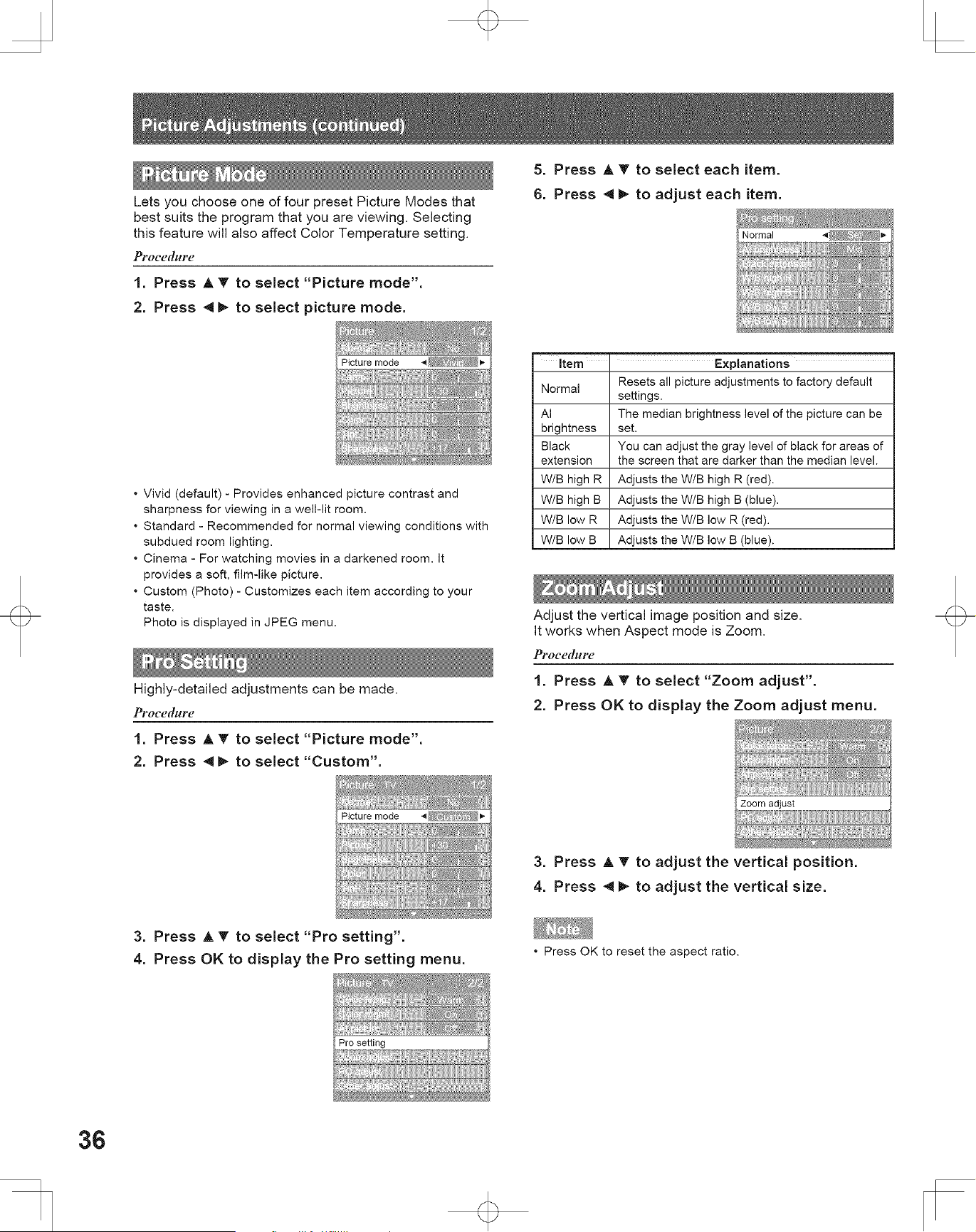
Lets you choose one of four preset Picture Modes that
best suits the program that you are viewing. Selecting
this feature will also affect Color Temperature setting.
Procedure
1. Press A T to select "Picture mode".
2. Press 4 I_ to select picture mode.
5. Press A T to select each item.
6. Press 4 _ to adjust each item.
Picture mode 4
• Vivid (default) - Provides enhanced picture contrast and
sharpness for viewing in a well-lit room.
• Standard - Recommended for normal viewing conditions with
subdued room lighting.
• Cinema - For watching movies in a darkened room. It
provides a soft, film-like picture.
• Custom (Photo) - Customizes each item according to your
taste.
Photo is displayed in JPEG menu.
Highly-detailed adjustments can be made,
Pt.oc_'dblr_'
1. Press A T to select "Picture mode".
2. Press _ to select "Custom".
Picture mode 4
Item ' Explanations
Resets all picture adjustments to factory default
Normal
settings.
AI The median brightness level of the picture can be
brightness set.
Black You can adjust the gray level of black for areas of
extension the screen that are darker than the median level.
W/B high R Adjusts the W/B high R (red).
W/B high B Adjusts the W/B high B (blue).
W/B low R Adjusts the W/B low R (red).
W/B low B Adjusts the W/B low B (blue).
Adjust the vertical image position and size.
It works when Aspect mode is Zoom.
Pl'oce([HFe
1. Press A T to select "Zoom adjust".
2. Press OK to display the Zoom adjust menu.
Zoom adjust
3. Press A _' to adjust the vertical position.
4. Press 4 _ to adjust the vertical size.
3. Press A _r to select "Pro setting".
4. Press OK to display the Pro setting menu.
• Press OK to reset the aspect ratio.
36
Loading ...
Loading ...
Loading ...