Loading ...
Loading ...
Loading ...
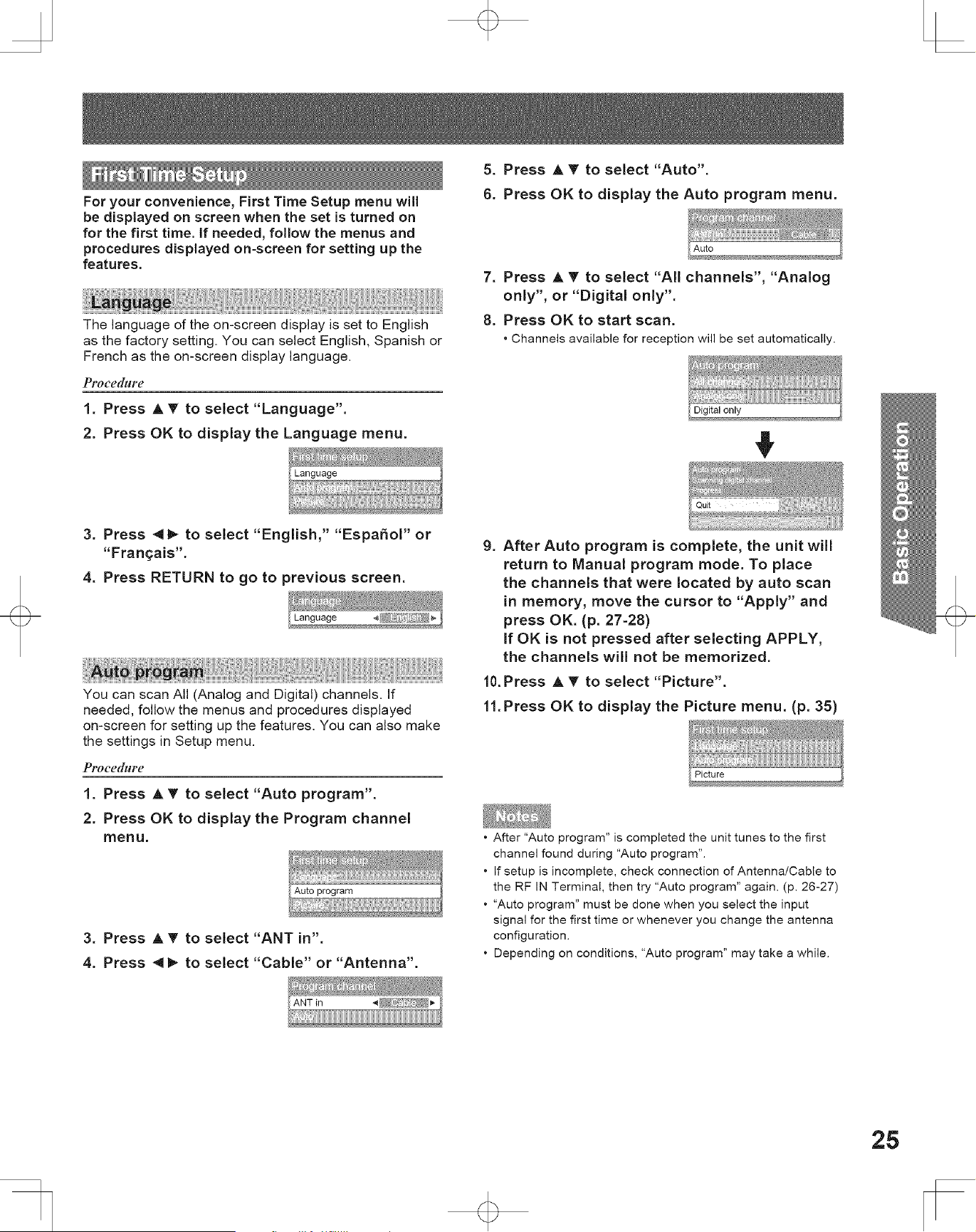
For your convenience, First Time Setup menu will
be displayed on screen when the set is turned on
for the first time. If needed, follow the menus and
procedures displayed on=screen for setting up the
features.
The language of the on-screen display is set to English
as the factory setting= You can select English, Spanish or
French as the on-screen display language.
Proeedure
1. Press A T to select "Language".
2. Press OK to display the Language menu.
5. Press J, T to select "Auto".
6. Press OK to display the Auto program menu.
Auto
7. Press A T to select "All channels", "Analog
only', or "Digital only'.
8. Press OK to start scan.
• Channels available for reception will be set automatically.
3. Press 4_ to select "English," "EspafioF or
"Fran£ais'.
4. Press RETURN to go to previous screen.
You can scan All (Analog and Digital) channel& If
needed, follow the menus and procedures displayed
on-screen for setting up the features. You can also make
the settings in Setup menu.
PPocedblre
1. Press A _r to select "Auto program".
2. Press OK to display the Program channel
menu,
3. Press A T to select "ANT in".
4. Press 4 I_ to select "Cable" or "Antenna".
9. After Auto program is complete, the unit will
return to Manual program mode. To place
the channels that were located by auto scan
in memory, move the cursor to "Apply" and
press OK. (p. 27-28)
If OK is not pressed after selecting APPLY,
the channels will not be memorized.
10. Press A T to select "Picture".
ll.Press OK to display the Picture menu. (p. 35)
• After "Auto program" is completed the unit tunes to the first
channel found during "Auto program".
• If setup is incomplete, check connection of Antenna/Cable to
the RF IN Terminal, then try "Auto program" again. (p. 26-27)
• "Auto program" must be done when you select the input
signal for the first time or whenever you change the antenna
configuration.
• Depending on conditions, "Auto program" may take a while.
25
Loading ...
Loading ...
Loading ...