Loading ...
Loading ...
Loading ...
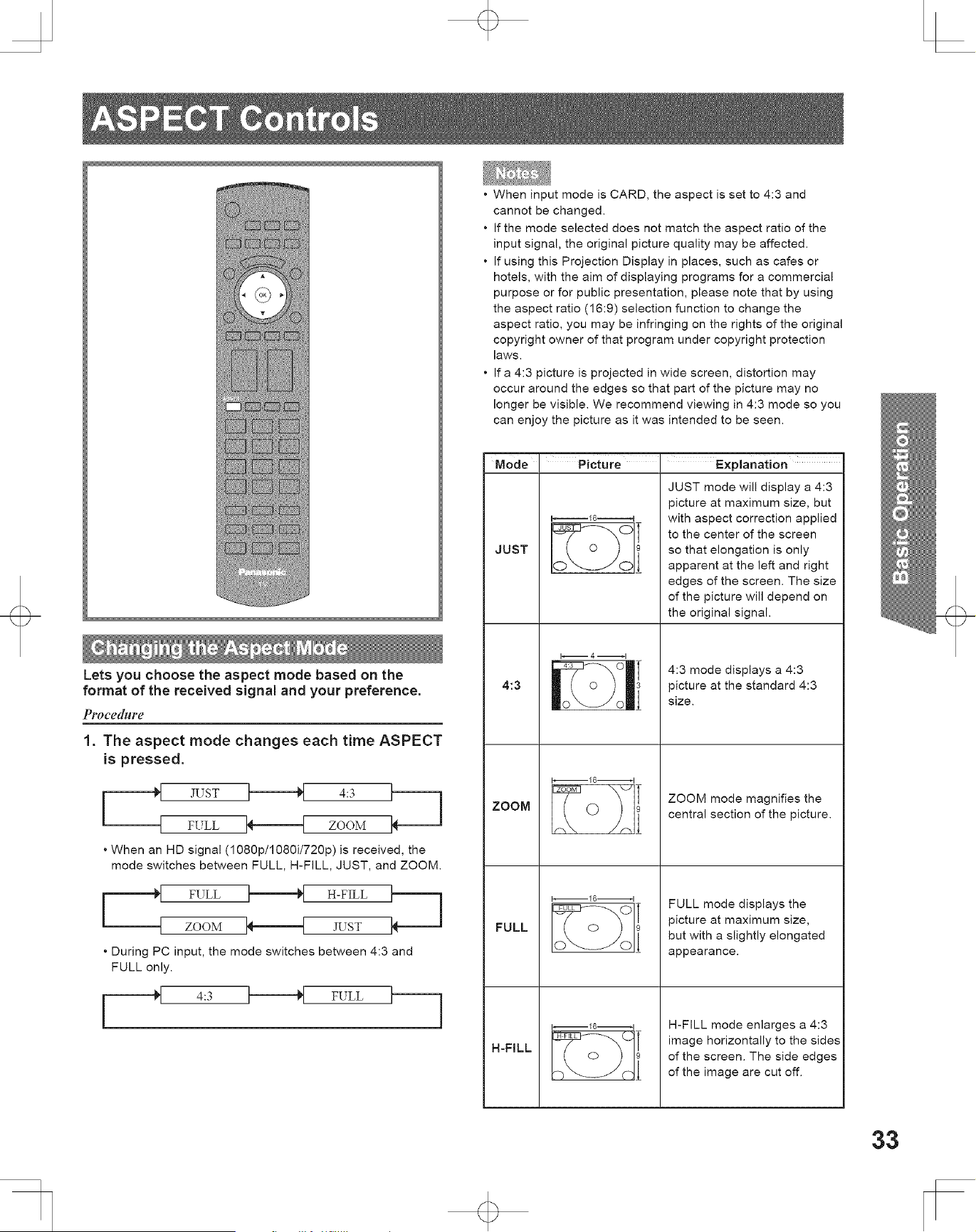
Lets you choose the aspect mode based on the
format of the received signal and your preference.
P#.ocedblre
1. The aspect mode changes each time ASPECT
is pressed.
JUST 4:3
FULL ZOOM
• When an HD signal (1080p/1080i/720p) is received, the
mode switches between FULL, H-FILL, JUST, and ZOOM.
FULL H-FILL
ZOOM JUST
• During PC input, the mode switches between 4:3 and
FULL only.
4:3 FULL
• When input mode is CARD, the aspect is set to 4:3 and
cannot be changed.
• [f the mode selected does not match the aspect ratio of the
input signal, the original picture quality may be affected.
• If using this Projection Display in places, such as cafes or
hotels, with the aim of displaying programs for a commercial
purpose or for public presentation, please note that by using
the aspect ratio (16:9) selection function to change the
aspect ratio, you may be infringing on the rights of the original
copyright owner of that program under copyright protection
laws.
• If a 4:3 picture is projected in wide screen, distortion may
occur around the edges so that part of the picture may no
longer be visible. We recommend viewing in 4:3 mode so you
can enjoy the picture as it was intended to be seen.
Mode Picture ' Explanation
JUST
4:3
ZOOM
FULL
H-FILL
i_-i 16.illi-H
T
T
I_ 4 _1
1--16ul
i
l
JUST mode will display a 4:3
picture at maximum size, but
with aspect correction applied
to the center of the screen
so that elongation is only
apparent at the left and right
edges of the screen. The size
of the picture will depend on
the original signal.
4:3 mode displays a 4:3
picture at the standard 4:3
size.
ZOOM mode magnifies the
central section of the picture.
FULL mode displays the
picture at maximum size,
but with a slightly elongated
appearance.
H-FILL mode enlarges a 4:3
image horizontally to the sides
of the screen. The side edges
of the image are cut off.
33
Loading ...
Loading ...
Loading ...