Loading ...
Loading ...
Loading ...
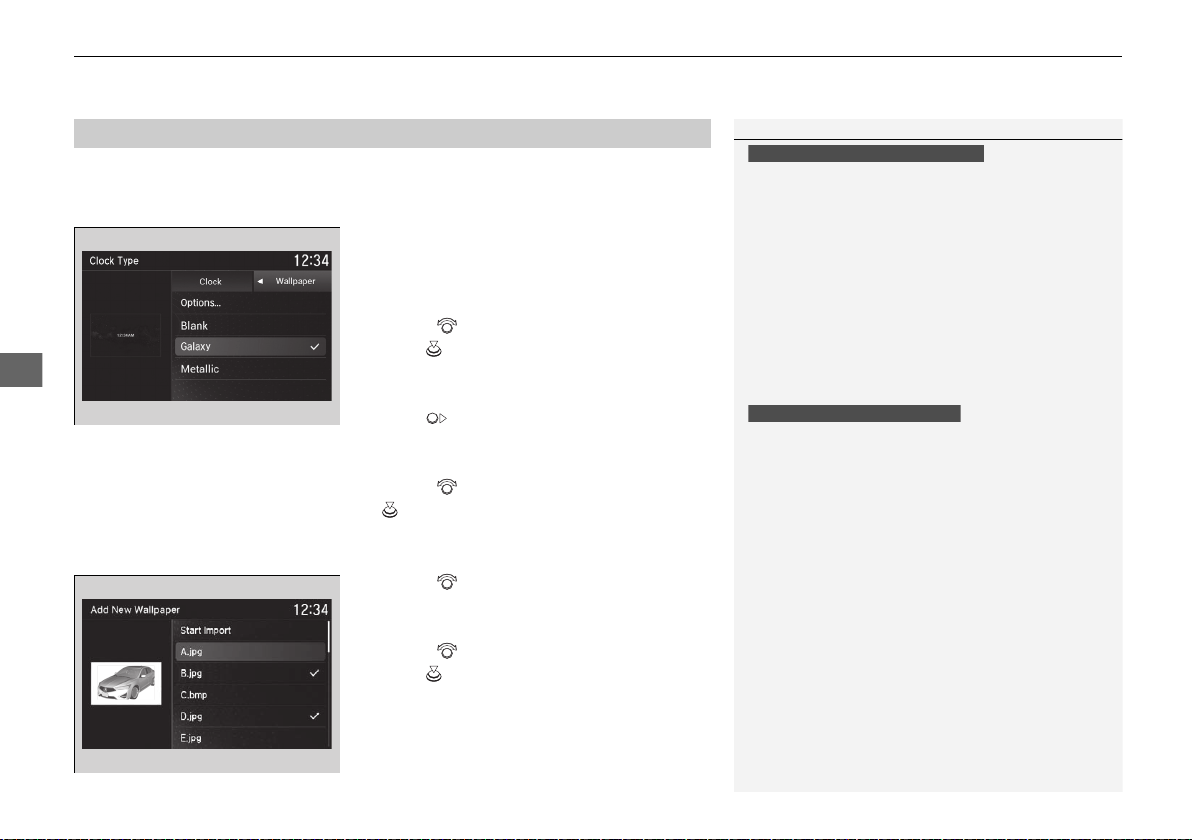
uuAudio System Basic OperationuInformation Screen
214
Features
You can change, store, and delete the wallpaper on the information screen.
■ Import wallpaper
1. Connect the USB flash drive to the USB
port.
2 USB Port
*
P. 179
2. Press the SETTINGS button.
3. Rotate to select Clock Settings, then
press .
u Repeat the procedure to select Clock/
Wallpaper Type.
4. Move to select Wallpaper tab.
u The screen will change to the wallpaper
list.
5. Rotate to select Options…, then press
.
u Repeat the procedure to select, Add
New Wallpaper.
6. Rotate to select a desired picture.
u The preview is displayed on the left side
on the screen.
7. Rotate to select Start Import, then
press to save the data.
u The display will return to the wallpaper
list.
■
Wallpaper Setup
1Wallpaper Setup
•
When importing wallpaper files, the image must be
in the USB flash drive’s root directory.
Images in a folder cannot be imported.
•
The file name must be fewer than 255 characters.
•
The file format of the image that can be imported
is BMP (bmp) or JPEG (jpg).
•
The individual file size limit is 2 MB.
•
The maximum image size is 1,680 x 936 pixels.
•
Up to three files can be saved.
•
If the USB flash drive does not have any pictures,
the No files detected message appears.
•
When importing wallpaper files, the image must be
in the USB flash drive’s root directory. Images in a
folder cannot be imported.
•
The file name must be fewer than 210 characters.
•
The file format of the image that can be imported
is BMP (bmp) or JPEG (jpg).
•
The individual file size limit is 10 MB.
•
The maximum image size is 5,800 x 5,800 pixels.
•
Up to 10 files can be saved for each driver (Driver 1
and Driver 2).
•
If the USB flash drive does not have any pictures,
the No files detected message appears.
Models without navigation system
Models with navigation system
* Not available on all models
19 ACURA ILX-31TX66600.book 214 ページ 2018年8月23日 木曜日 午前10時41分
Loading ...
Loading ...
Loading ...