Loading ...
Loading ...
Loading ...
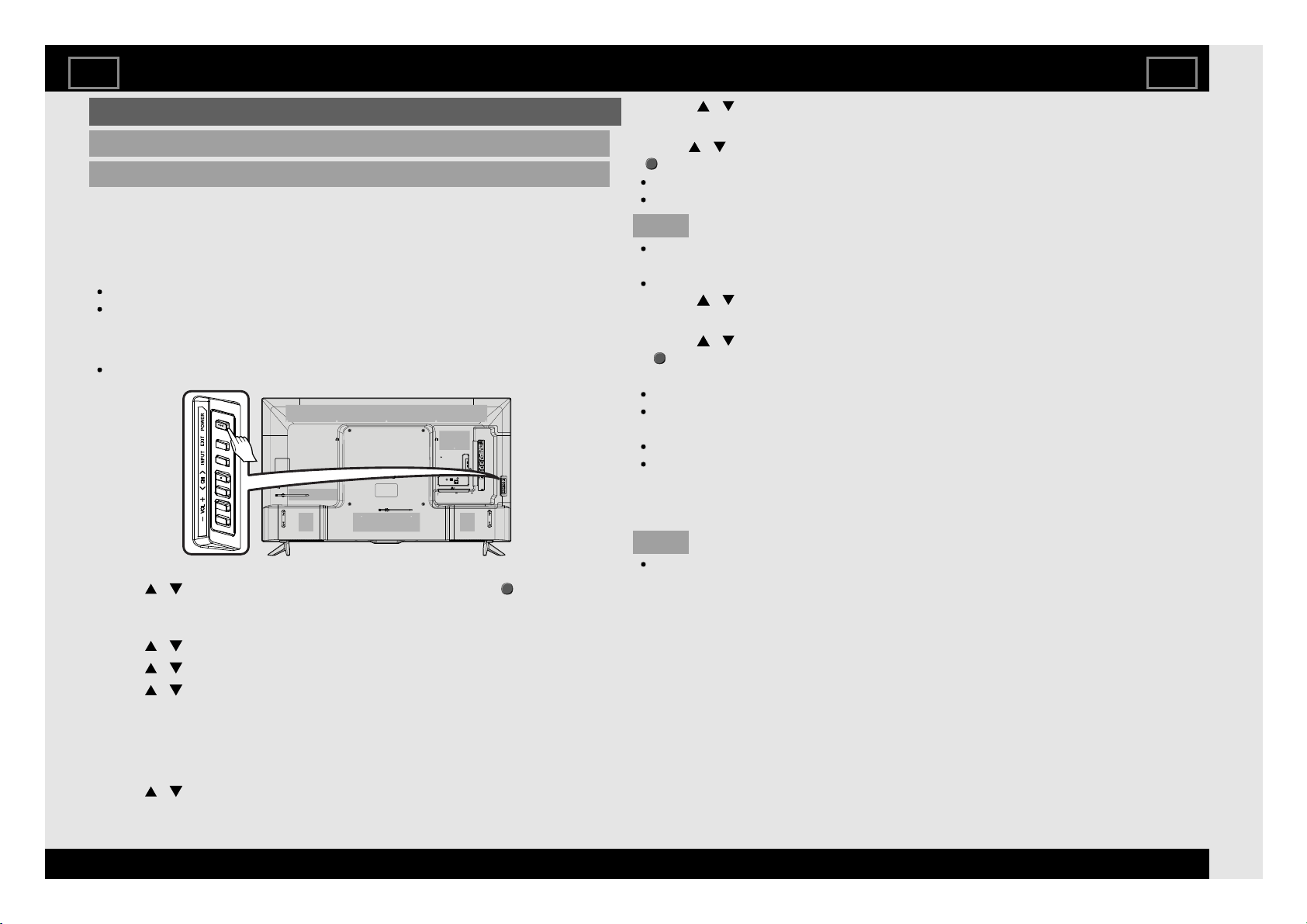
TV
Channel Setting
Auto installation
When the TV is powered on for the first time after purchase, the initial auto
installation wizard appears. Follow the menus and make the necessary
settings one after another.
Confirm the following before turning on the power
Is the antenna cable connected?
Is the AC cord plugged in?
1 Press POWER on the TV.
The initial auto installation wizard appears.
2 Setting the OSD language.
x Press
/ to select the desired language, and then press (ENTER).
3 Press "Yes" or "No" to allow Android™ device (phone, tablet or other
x device) to setup TV.
4 Press
/ to select your Wi-Fi network.
5 Press
/ to sign in Google account.
6 Press
/ to view Google Terms of Service and Google Privacy
x Policy.
7 Press "Yes" or "No" to allow Google use your device location.
8 Press "Yes" or "No" to set permission for Google to use your TV diagnosis
x and usage data.
9 Press
/ to select desired TV name or to customize it.
10 Press / to install desired applications.
11 Setting the country.
x Press
/ to select your country or area, and then press
x
(ENTER).
This setting screen only appears during the initial auto installation.
Auto installation will be executed.
NOTE
Digital (DVB-T/T2) broadcasting cannot be viewed in the area where
digital broadcasting is not yet launched.
DTV concerned menu may not displayed in some country.
12 Press
/ to view Sharp Terms of Use and Sharp Privacy Policy.
13 Selecting the location of the TV.
xx Press
/ to select where you will use this TV, and then press
xx
(ENTER).
Home:
Settings are optimised for normal home viewing and energy efficiency.
“STANDARD” will be the default value for the “AV Mode” setting.
Store:
Settings are designed for maximum impact in retail store displays.
“DYNAMIC (FIXED)” will be the default value for the “AV Mode” setting. If
the “AV Mode” is changed, the TV will automatically switch back to
“DYNAMIC (FIXED)” when there is no operation using the TV or remote
control unit for 30 minutes.
NOTE
Store: A demonstration image will be displayed after initial auto
installation is completed. If you have chosen “Store” by mistake, go to
“HOME” > “Settings” > “System/Function” > “TV location” > select “Home”
again.
14 You have to follow the procedure shown below to pair the remote control
xx unit with the TV.
15 Initial setup has finished.
16 After completing the initial setup, application introductions and tutorials will
be displayed.
Settings
EN 4-1
ENGLISH | FRANÇAIS | PORTUGUÊS | РУССКИЙ | 中文 | INDONESIA | ภาษาไทย | TIẾNG VIỆT | ﻲﺑرﻋ | АҒЫЛШЫН | O'ZBEK TILIDA
>><<
Loading ...
Loading ...
Loading ...