Loading ...
Loading ...
Loading ...
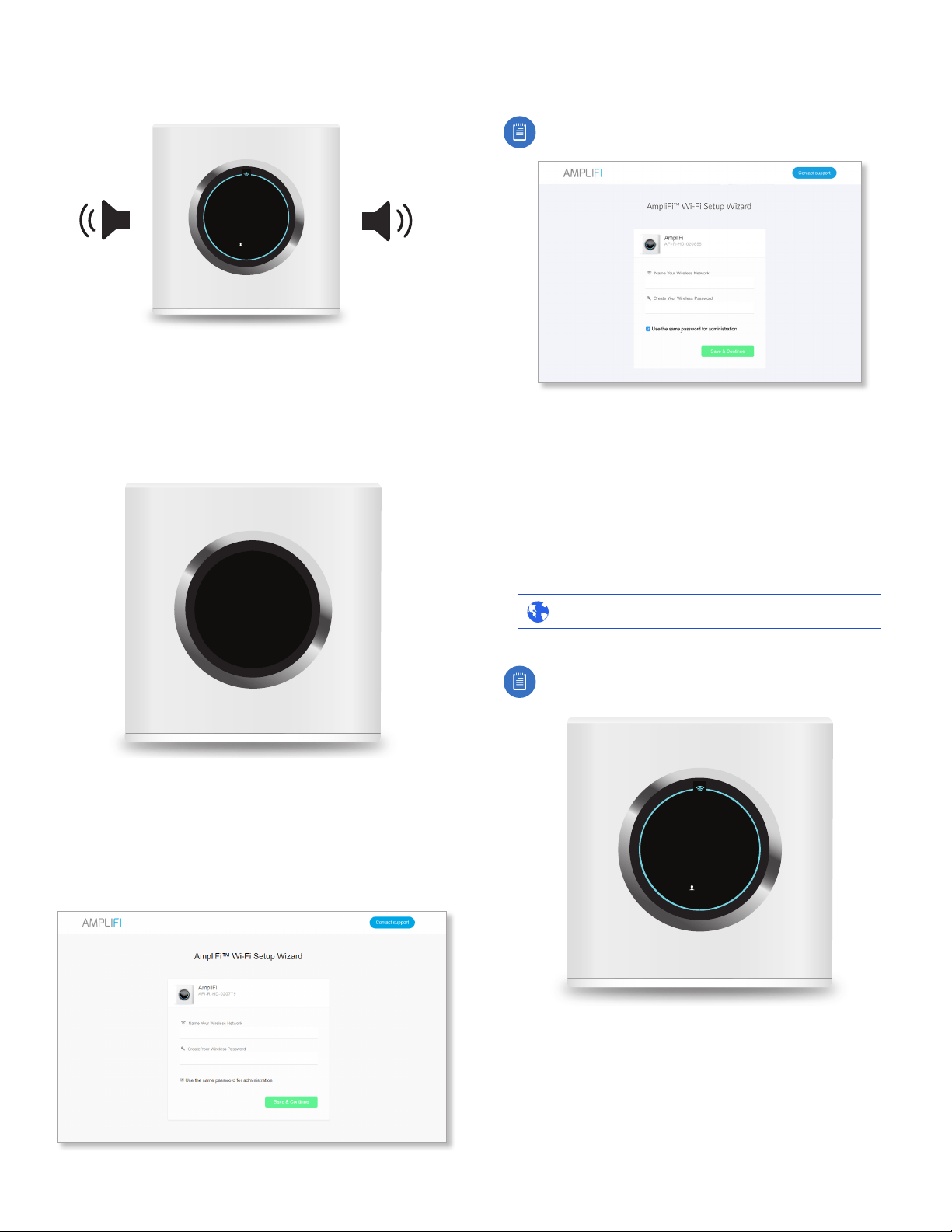
4
Chapter 1: Getting Started AmpliFi User Guide
7. The Router will emit a sound, indicating that the
configuration is complete.
WAN IP
1
10.0.2.192
ROUTER IP
192.168.124.1
8. From your phone or mobile device, join the wireless
network you created in step 6. Setup is complete.
Non-App Users
1. Tap the screen on the Router to see additional setup
options.
Please connect to this
Wi-Fi Network
AFI-R-1234567890XX
Setup
2. Use a computer to connect to the Wi-Fi network name
(SSID) displayed on the screen of the AmpliFi Router.
The characters in the network name represent the MAC
address of the Router.
3. Once connected, open an Internet browser and wait for
the AmpliFi portal to appear.
4. Enter a new name for your wireless network and create a
wireless password.
Note: Your password must be at least eight characters
long.
5. By default, the same password you created for your Wi-Fi
network will be used to administer the Router.
6. Click Save & Continue.
7. On your computer, join the wireless network name you
created in step 4.
Configuration
1. Open an Internet browser on your computer and type
the Router IPinto the address field. Then press Enter.
192.168.124.1http://
Note: The Router IP can be found by tapping the
display on the Router until you get to the WAN IP /
Router IP screen.
WAN IP
1
10.0.2.192
ROUTER IP
192.168.124.1
Loading ...
Loading ...
Loading ...