Loading ...
Loading ...
Loading ...
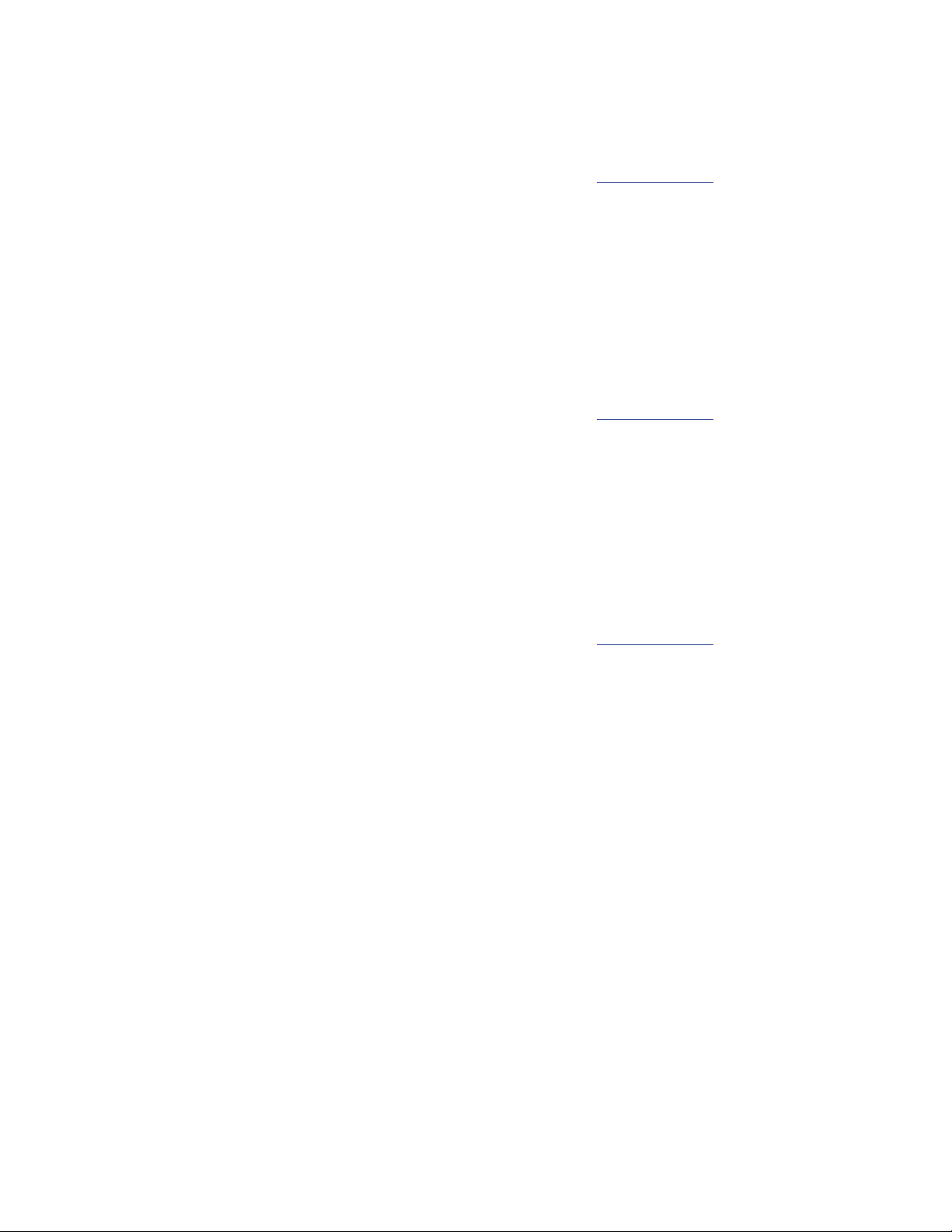
30
AmpliFi User GuideAppendix A: FAQs
Can I use my current Internet service
provider?
Yes, the Router works with most ISPs (Internet Service
Providers) because it connects directly to the modem you
already have.
Does AmpliFi support fiber services, such
as Google Fiber or Fios?
Yes, you can use AmpliFi with a fiber service if you set up
the Router to use bridge mode. See the FAQ: “Does AmpliFi
support bridge mode?”
Does AmpliFi have a web interface?
Yes, you will be able to monitor and configure your AmpliFi
network using a web browser on your PC or Mac, as well as
any iOS or Android device.
Does AmpliFi support bridge mode?
Yes, AmpliFi supports bridge mode. Bridge mode is a
useful feature that can help you grow your network and/or
separate networks. Bridge mode allows you to use multiple
Routers on the same network by placing one of the Routers
in bridge mode and connecting it to a port on the other
Router.
Here are a few of the most common uses for bridge mode:
• Connect two Routers/AmpliFi to share network resources.
• Use AmpliFi as an additional access point on an existing
network.
• Use AmpliFi with a fiber service.
To set up bridge mode, perform these steps:
1. Open the AmpliFi app.
2. Tap the picture of the Router.
3. Tap Internet.
4. Tap Bridge Mode to enable it.
5. Confirm the use of bridge mode.
The Router will restart and apply the updated settings.
The Router is now in bridge mode.
Troubleshooting
My Internet is down; what do I do?
Follow these steps:
1. Ensure that the Router is properly plugged into a power
source.
2. Ensure that the modem and the Router are both
connected to each other via an Ethernet cable.
3. Disconnect power from the modem and Router.
4. Wait one minute and then connect power to the modem.
5. Wait one more minute and then connect power to the
Router.
6. If there is no Internet connection, contact your ISP
(Internet Service Provider) to find out if there are any
outages on their end or if your account information has
changed.
If the issue still persists, please click Chat with us at the
bottom of the help.amplifi.com screen for help.
The Router display doesn’t respond; what
do I do?
The Router features a smart LCD touchscreen display.
If the display becomes unresponsive or freezes in any way,
follow these steps:
1. Disconnect power from the Router.
2. Wait 10 seconds.
3. Connect power to the Router.
If the issue still persists, please click Chat with us at the
bottom of the help.amplifi.com screen for help.
The Router display has a lighting issue;
what do I do?
Perform these steps:
1. Check the lighting settings and your brightness level in
your AmpliFi app.
2. If the lighting issue persists, reset your Router to its
factory default settings. See the FAQ: “How do I reset my
Router to the factory default settings?”
If the issue still persists, please click Chat with us at the
bottom of the help.amplifi.com screen for help.
What do I do if I can’t see the Router in the
AmpliFi app?
Ensure that your device is connected to the correct Wi-Fi
network. (The Router can only be configured in the local
network; there is no cloud or remote access.)
How do I retrieve my password if I forgot it?
Currently there is no way to retrieve a custom password. You
can reset the password to the default by resetting the Router
to the factory default settings. See the FAQ below: How do I
reset my Router to the factory default settings?
How do I reset my Router to the factory
default settings?
Use the AmpliFi app on your smartphone or tablet device to
perform the following steps:
1. Open the AmpliFi app.
2. Tap the picture of the Router.
3. Tap General.
4. Scroll down to the bottom of the screen and tap Factory
Reset.
The AmpliFi app resets the Router and all online Mesh
Points.
Loading ...
Loading ...
Loading ...