Loading ...
Loading ...
Loading ...
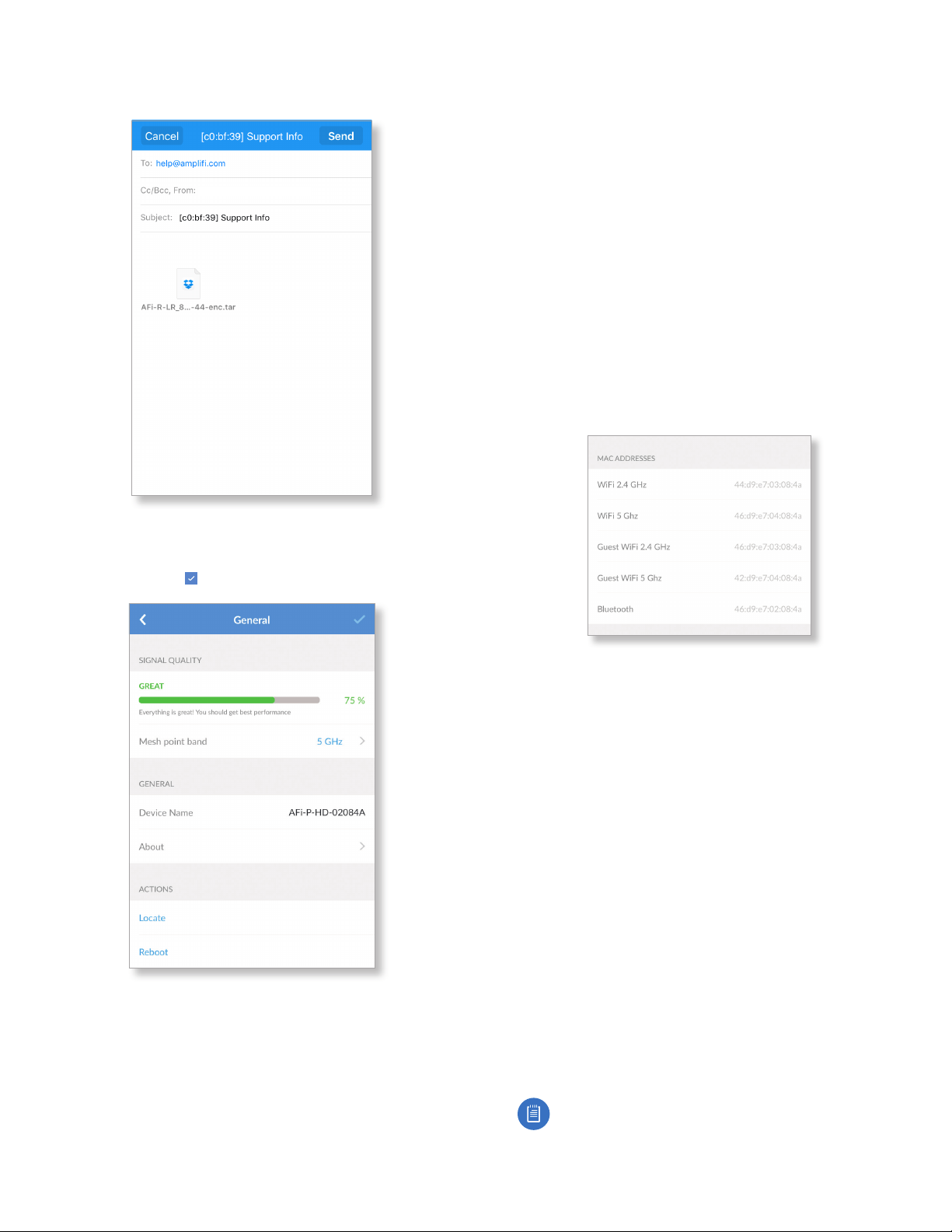
18
AmpliFi User GuideChapter 2: Overview
When the file is ready to transmit, tap Send. If you want to
discard the file, tap Cancel.
app_user@ampli.com
Mesh Point Settings
The General screen for the Mesh Point allows you to access
device settings. Tap to save your changes.
Signal Quality
• Signal Strength Displays the percentage of signal
strength.
• Mesh Point Band Displays the radio band used by the
Mesh Point. Select 2.4 GHz or 5 GHz. The default is 5GHz.
General
• Device Name Displays the descriptive name of the Mesh
Point. Tap to change it.
• LED Enabled by default. Tap the toggle switch to turn off
the LEDs on the Mesh Point.
• About Select this option for more information about the
Mesh Point.
• General
- Model Name Displays the model of the Mesh Point.
- Hardware ID Displays the revision number of the Mesh
Point hardware.
• Software
- Version Displays the version number of the Mesh Point
software.
- Revision Displays the revision number of the Mesh
Point software.
• MAC Addresses
- Wi-Fi 2.4 GHz Displays the MAC address of the 2.4 GHz
wireless interface.
- Wi-Fi 5 GHz Displays the MAC address of the 5GHz
wireless interface.
- Guest Wi-Fi 2.4 GHz Displays the MAC address of the
guest 2.4 GHz wireless interface.
- Guest Wi-Fi 5 GHz Displays the MAC address of the
guest 5 GHz wireless interface.
- Bluetooth Displays the MAC address of the Bluetooth
interface.
Actions
• Locate The Mesh Point emits a sound beacon for several
seconds.
• Reboot Restarts the Mesh Point.
• Support Info The Support Info option generates an
encrypted file to send to our support team. This file
contains AmpliFi configuration and runtime information
that can be used to answer any questions or troubleshoot
an issue.
Note: No passwords are stored in the file.
Loading ...
Loading ...
Loading ...