Loading ...
Loading ...
Loading ...
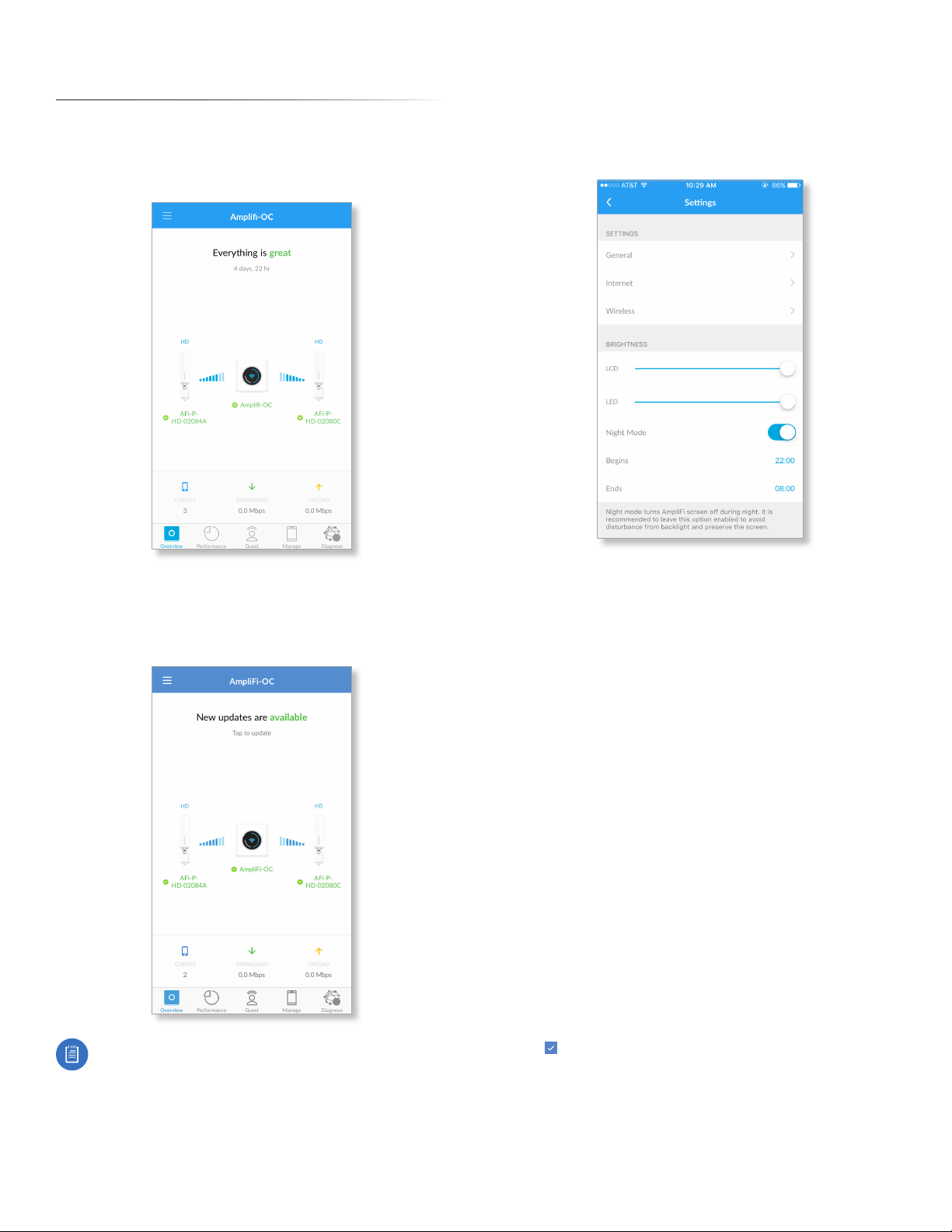
11
AmpliFi User Guide Chapter 2: Overview
Chapter 2: Overview
The Overview screen of the AmpliFi App displays the system
dashboard. It provides an overview of the AmpliFi Wi-Fi
system including network status, number of connected
clients, and active download/upload speeds.
Tap the router icon to display or edit the Router’s settings.
Tap a Mesh Point to display signal quality, view/edit the
device name, view Mesh Point details, and locate or reboot
the Mesh Point.
Note: Please update your AmpliFi devices as firmware
updates become available. Keep in mind that Wi-Fi
functionality will be temporarily unavailable during
this time, so if an upload or download is in progress,
you may want to postpone the update until that
process has completed.
Router Settings
Settings
The Settings screen for the AmpliFi Router offers a variety of
configuration options and hardware information.
General
• Device Name Displays the name of the AmpliFi Router. To
change it, tap the name and type in a new name.
Time
• Time Zone Select the appropriate time zone for your
location.
• 24-Hour Time Select this option to display the time in
24-hour format, rather than 12-hour format.
Sound Effects
• Volume The Router emits a sound as you adjust the
volume using the slider control.
Actions
• Locate The LED in the base of the Router flashes several
times to help you identify the device. This is helpful if you
have more than one AmpliFi Router in a single location.
• Change Password You can change the administrator or
device password.
- Password Enter the new password.
- Verify Password Enter the new password again.
- Show Password Disabled by default. Select this option
to display the password in plain text.
Tap to save your changes.
• Reboot Restarts the Router.
• Factory Reset Resets the Router and all online Mesh
Points to factory default settings.
Loading ...
Loading ...
Loading ...