Loading ...
Loading ...
Loading ...
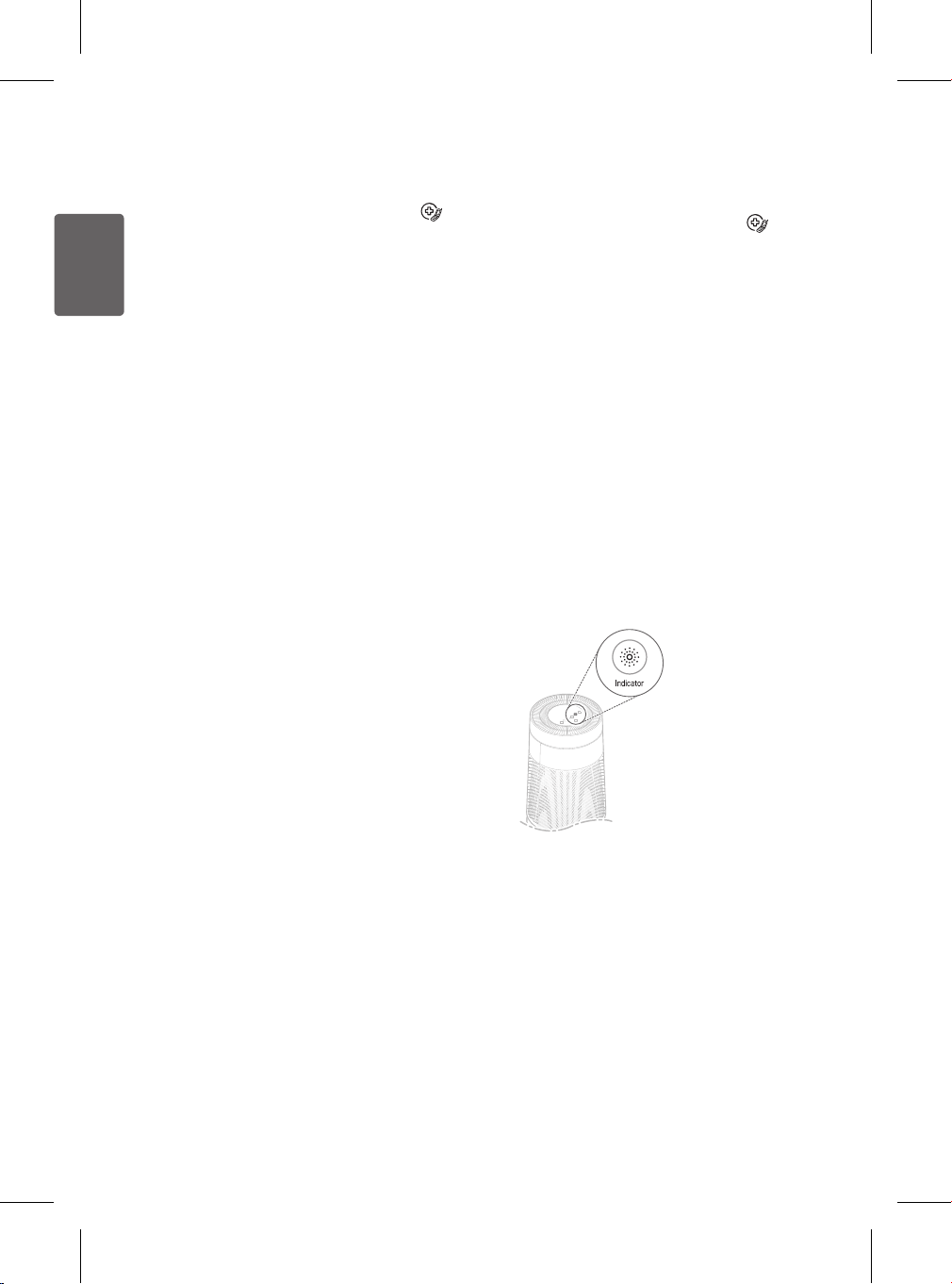
30
ENGLISH
Smart Diagnosis Function
•
This only applies to models with the
logo.
Troubleshoot problems with the product
using the Smart Diagnosis function in the LG
SmartThinQ application.
Diagnosis via Wi-Fi
1
Make sure the product is connected to
Wi-Fi.
2
Open the app and select the product
from the list of registered products.
Press the menu icon at the top right of
the screen in the app.
3
Select Smart Diagnosis from the
menu in the app and tap the Start
Smart Diagnosis button. The results
of the diagnosis will appear in the app.
•
If the network connection is not stable, you
may need to press the Retry button to run
the diagnosis again.
•
If Wi-Fi connection issues persist, tap the
Audible Diagnosis button in the app to
run Smart Diagnosis by recording audible
tones.
Note
For further assistance in troubleshooting any
issues, contact an LG Service Center.
Audible Diagnosis
•
This only applies to models with the
logo.
Troubleshoot product issues with the
assistance of the LG Service Center. Only
use this function when directed to do so by
the call center agent. Smart Diagnosis cannot
be used unless the appliance is connected to
power.
1
Open the LG SmartThinQ application
on the smart phone.
2
Press the Smart Diagnosis button.
3
Follow the instructions on the smart
phone.
4
Press and hold the Indicator button
for 5 seconds to start the Smart
Diagnosis function.
Loading ...
Loading ...
Loading ...