Loading ...
Loading ...
Loading ...
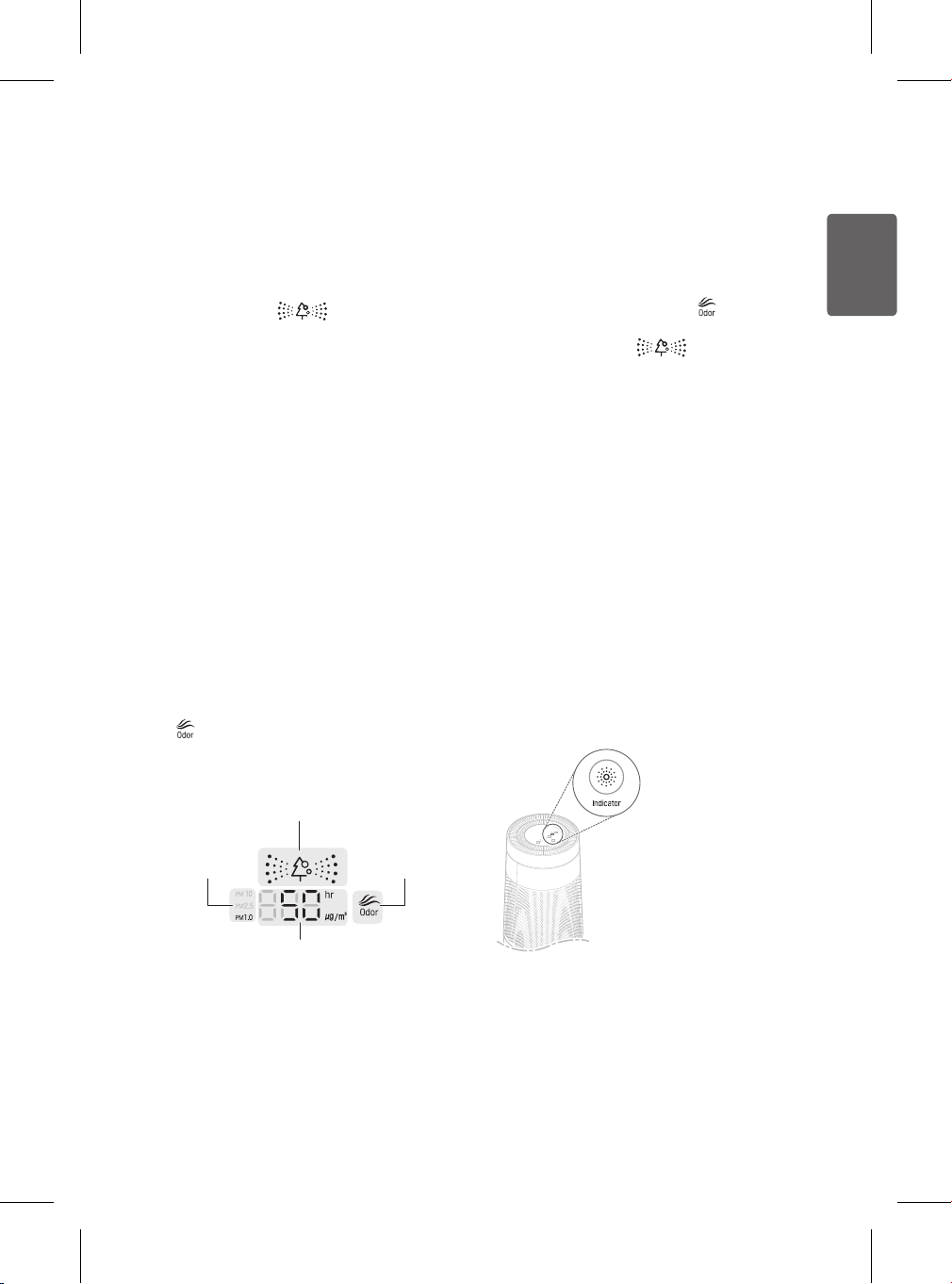
25
ENGLISH
Checking Air Quality on the
Status Display Panel
The status display panel shows the overall
air quality, PM density, and odor level.
•
Overall air quality: The color of the overall
air quality icon
in the status display
panel shows the overall air quality level.
•
PM density: The PM density is shown in
the display and is also indicated by the
color of the PM particle size indicator,
which shows the highest detected level
among the 3 particle sizes.
– If all PM densities are at the Good
level, the display shows the PM10 (ne
dust) density value.
– If any of the PM densities is worse than
the Normal level, the display shows
the value for the PM particle size with
the highest density. If some or all of the
PM densities are the same, the display
shows the highest PM density in the
following order of preference: PM1.0,
PM2.5, and PM10 (super ultra-ne,
ultra-ne, and ne).
•
Odor level: The color of the odor level icon
in the status panel display indicates the
odor level.
Overall air quality
Odor level color
PM particle size
and density level
color
PM density
In the example shown, the PM1.0 level
is displayed, which means that the
concentration of super ultra ne dust is
highest.
The color of the PM particle size indicator
is based only on the PM density level. The
color of the odor level indicator
is based
only on the odor level. But the color of the
overall air quality icon
is based on
the highest detected level, whether from PM
density or odor.
If the odor level is Normal, but the PM1.0
density level is Bad, the overall air quality
indicators will be orange. But if the odor level
becomes Very Strong, the overall air quality
indicators will turn red.
Checking the PM Density Levels
With the air purier running, press the
Indicator button repeatedly to show the PM
densities by particle size.
•
Whenever you press the button, the
display changes in the following order:
PM10 → PM2.5 → PM1.0.
•
The display shows each PM density for
approximately 10 seconds.
Loading ...
Loading ...
Loading ...