Loading ...
Loading ...
Loading ...
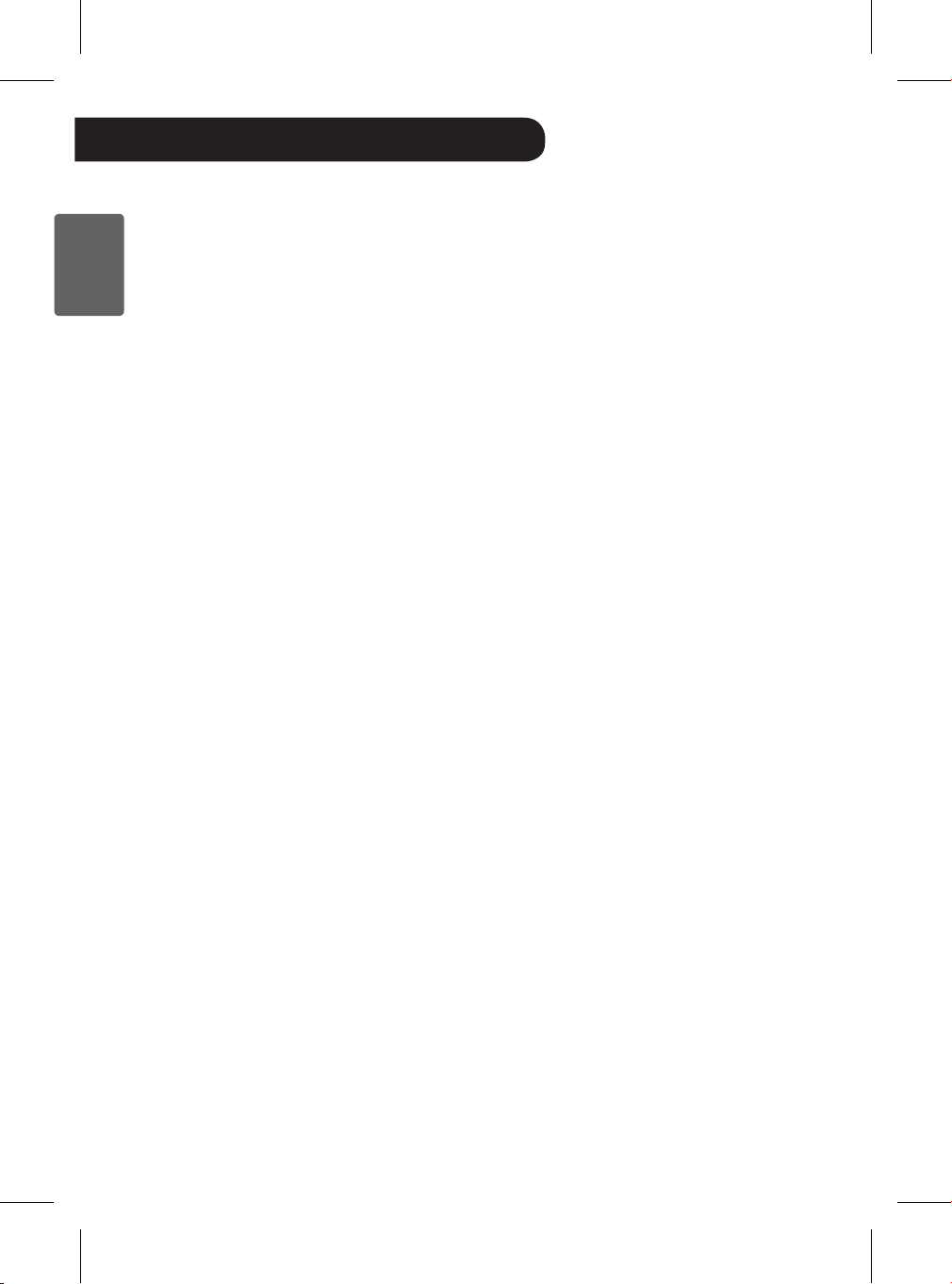
28
ENGLISH
Using the SmartThinQ™
Application
Install the LG SmartThinQ application on
your smartphone to add convenient features.
Installing Smart ThinQ
Find and install the LG SmartThinQ
application from the Apple App Store/Google
Play Store on your smartphone. For more
information on how to use LG SmartThinQ,
refer to the Help menu in the app.
Wi-Fi Function
Smart Diagnosis™
Troubleshoot problems with the air purier
using the Smart Diagnosis function in the
application.
Settings
Use the Settings feature to congure
product or application settings.
Note
•
Wi-Fi only supports 2.4 GHz frequency.
•
When registering the product, make
sure that the Wi-Fi connection of the
smartphone is on.
•
If you delete the registered product from
the app while the Wi-Fi is turned off, press
and hold the Wi-Fi button twice to activate
the Wi-Fi registration again.
•
To just turn the Wi-Fi back on, press and
hold the Wi-Fi button once. The Wi-Fi
connection will be reestablished within
1 minute. (Pressing and holding the
button more than once initiates the Wi-Fi
registration mode.)
Smart Functions
•
A wireless router and cable and an
Internet connection are required to use the
smartphone application.
•
To connect to the Internet, contact an
Internet service provider (ISP). The
wireless router and cable can also be
purchased from and installed by the ISP.
If installing the wireless router yourself,
refer to the user manual enclosed with the
router.
•
If possible, install the wireless router
close to the product. The signal strength
depends on the location and distance
from the router, and will affect the data
transmission rate from the router to the
product.
•
Contact your Internet service provider for
assistance with issues like signal strength
and network settings.
•
For best results, set the security protocol
on the router to WPA2. If the WEP protocol
is used, the product may fail to register on
the network.
•
Set the wireless network name (SSID) to
any alphanumeric combination. For best
results, do not use special characters. The
SSID is what appears in the list when you
search for available Wi-Fi networks on
your smartphone.
•
Connect only to wireless networks you are
authorized to use. Unauthorized
Wi-Fi connections are illegal, and may
subject you to legal action.
•
These instructions are accurate at the
time of publication. The LG SmartThinQ
application may be changed without prior
notice to users.
Loading ...
Loading ...
Loading ...