Loading ...
Loading ...
Loading ...
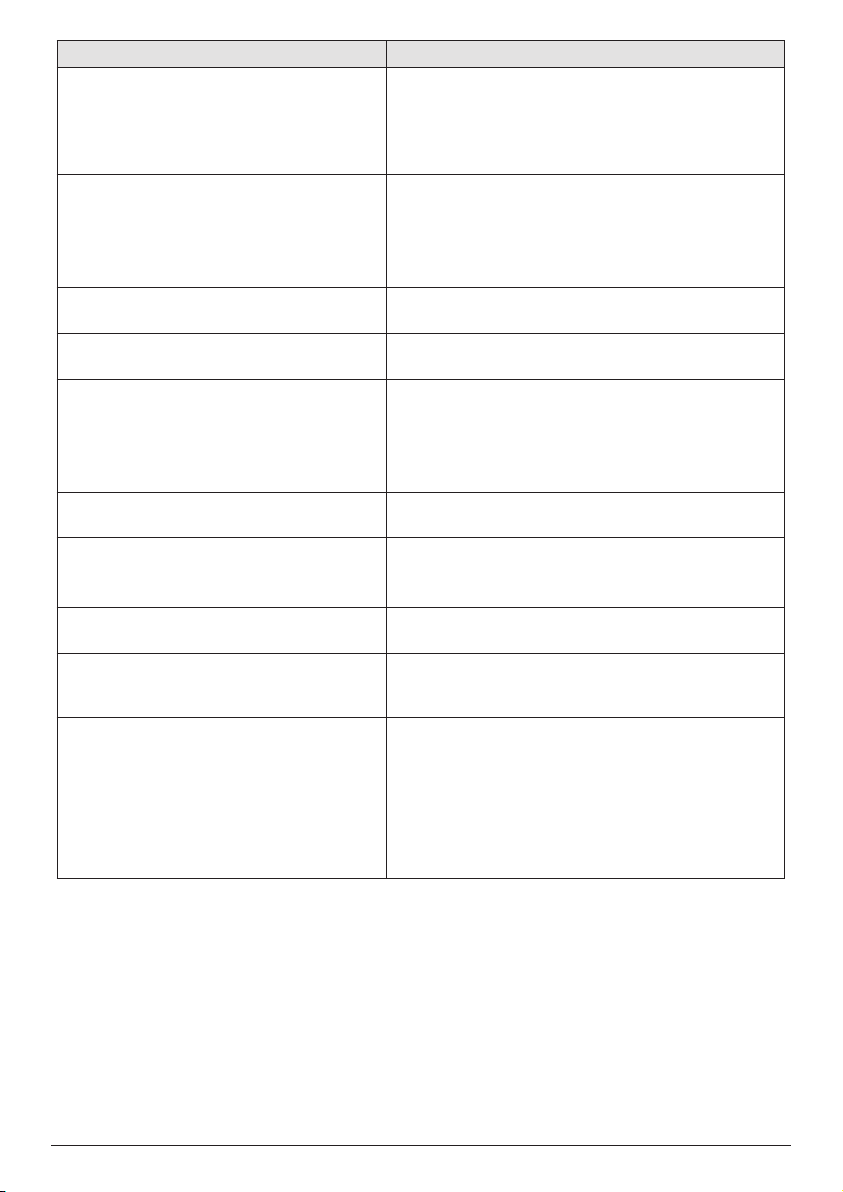
Service 23
Problems Solutions
No image from the external HDMI device. • Disconnect the HDMI cable or switch off the
HDMI device.
• Wait three seconds.
• Reconnect the HDMI cable or switch on the HDMI
device again.
No sound from the external connected
device.
• Check the cables to the external device.
• Check that the sound is activated on the external
device.
• Only the original cables from the device
manufacturer may function.
No sound from external HDMI output
device.
• On the HDMI output device, set the audio setting
to Stereo (PCM).
No sound when you connect your
computer via HDMI cable.
• Check that the sound is activated on the computer
and set to output to the projector.
Only the home menu appears and not the
image from the external device.
• Check if the cables are connected to the correct
sockets.
• Check that the external device is turned on.
• Check if the video output of the external device is
turned on.
Only the home menu appears and not the
image from the connected computer.
• Check if the resolution of the computer is set to
1080P.
The projector cannot read the USB stick. • The projector does not support the exFAT file
system.
• Format the USB stick in FAT format, then use it.
The projector does not react to remote
control commands.
• Check the batteries of the remote control.
Measures to take if Screen Mirroring does
not work anymore after a firmware update
of an Android or iOS device?
• We recommend checking regularly for new
firmware of your projector (see Update software,
page 21).
Screen mirroring does not work with the
available Android device.
• In order to allow screen mirroring, your device
must support Miracast. Not all Android devices
support this function. The function name can be
also known as Screencast, Screen Sharing, WiFi
Direct, Wireless Display, etc..
• Please refer to the user manual of your Android
device to check if this function is supported and
how it can be enabled.
Loading ...
Loading ...
Loading ...