Loading ...
Loading ...
Loading ...
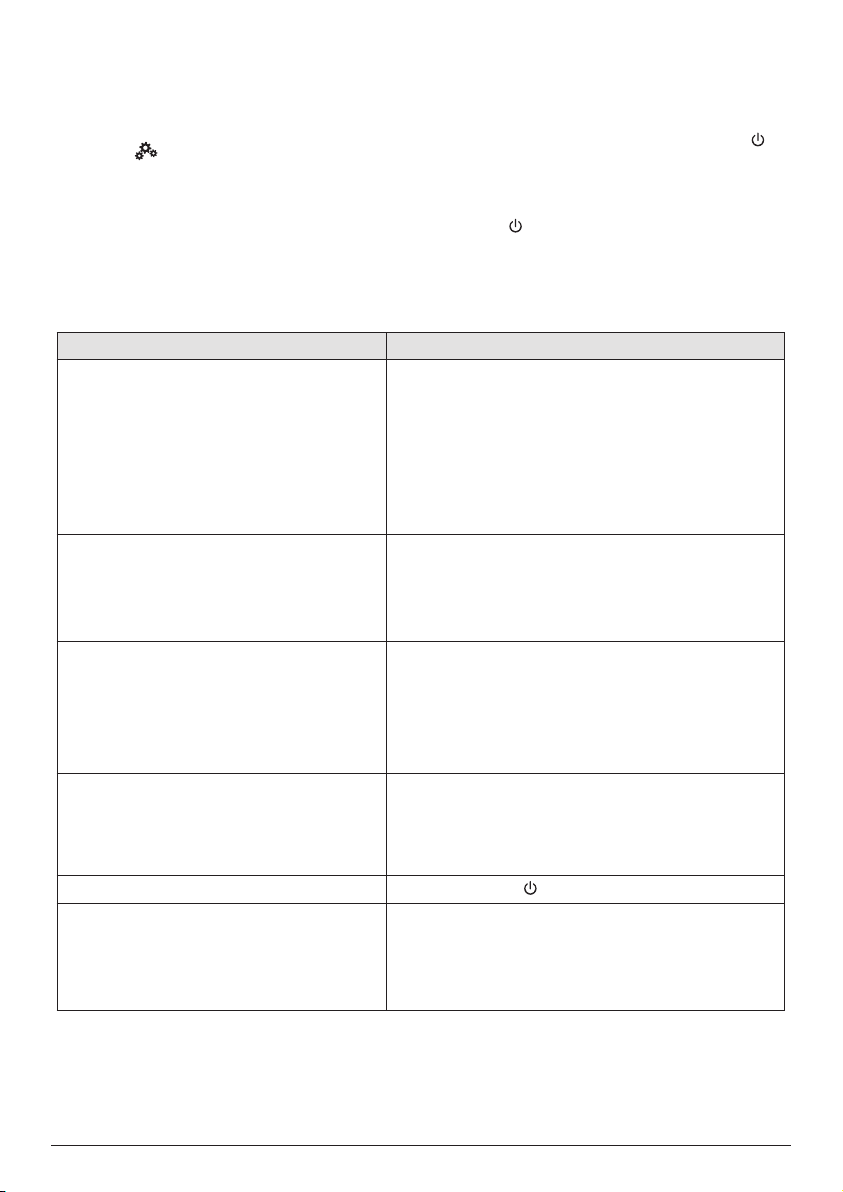
22 Philips · PicoPix Max
3 Connect the USB flash drive to the USB
port on the projector.
• Recommend to use an external power
for software update to ensure enough
power supply.
4 Select on the upper right of the home
screen, and press OK, then go to Projector
Settings - Software Update - Software
Update - Offline Upgrade.
5 Follow the on-screen instructions to
complete the update.
Troubleshooting
Power cycling
If a problem occurs that cannot be corrected
with the instructions in this user manual, follow
the steps given here.
1 Turn the projector off by holding down
for 1 second.
2 Wait at least ten seconds.
3 Turn the projector on again by holding
down for 1 second.
4 If the problem persists, please contact our
technical service centre or your dealer.
Problems Solutions
The projector cannot be turned on or
powered.
• Disconnect and reconnect the power cable, and
try to turn the projector on again.
• Low battery power. Connect the projector to an
external power supply.
• Use the original power adapter.
• To power the projector using a USB-C PD adapter,
the adapter must be 60W or higher and support
15V at 3A or 4A (20V is not supported).
The projector is charged slowly. • When powered on, the external power will be
used first to run the projector and unused power
will charge the battery.
• For faster charging, charge while the projector is
powered off.
The projector turns itself off. • Low battery power.
• When the projector is running for a long period
of time, the surface becomes hot. Ventilate the
projector properly, with at least 30 cm clearness
around all the sides of the projector.
• Check that the power cable is connected correctly.
The LED on the projector flashes red and
blue when connecting to external power.
• Incorrect or insufficient power supply voltage
or current. Use the original power adapter, or a
compatible USB-C PD adapter of 60W or higher.
The adapter must support 15V at 3A or 4A (20V is
not supported).
The projector cannot be turned off.
• Press and hold longer than 30 seconds.
Bluetooth or video streaming does not run
smoothly.
• Make sure that the wireless network is not
disturbed by microwave ovens, DECT phones, or
other neighboring Wi-Fi devices.
• For better Bluetooth or Wi-Fi performance, use a
5 GHz Wi-Fi network.
Loading ...
Loading ...
Loading ...