Loading ...
Loading ...
Loading ...
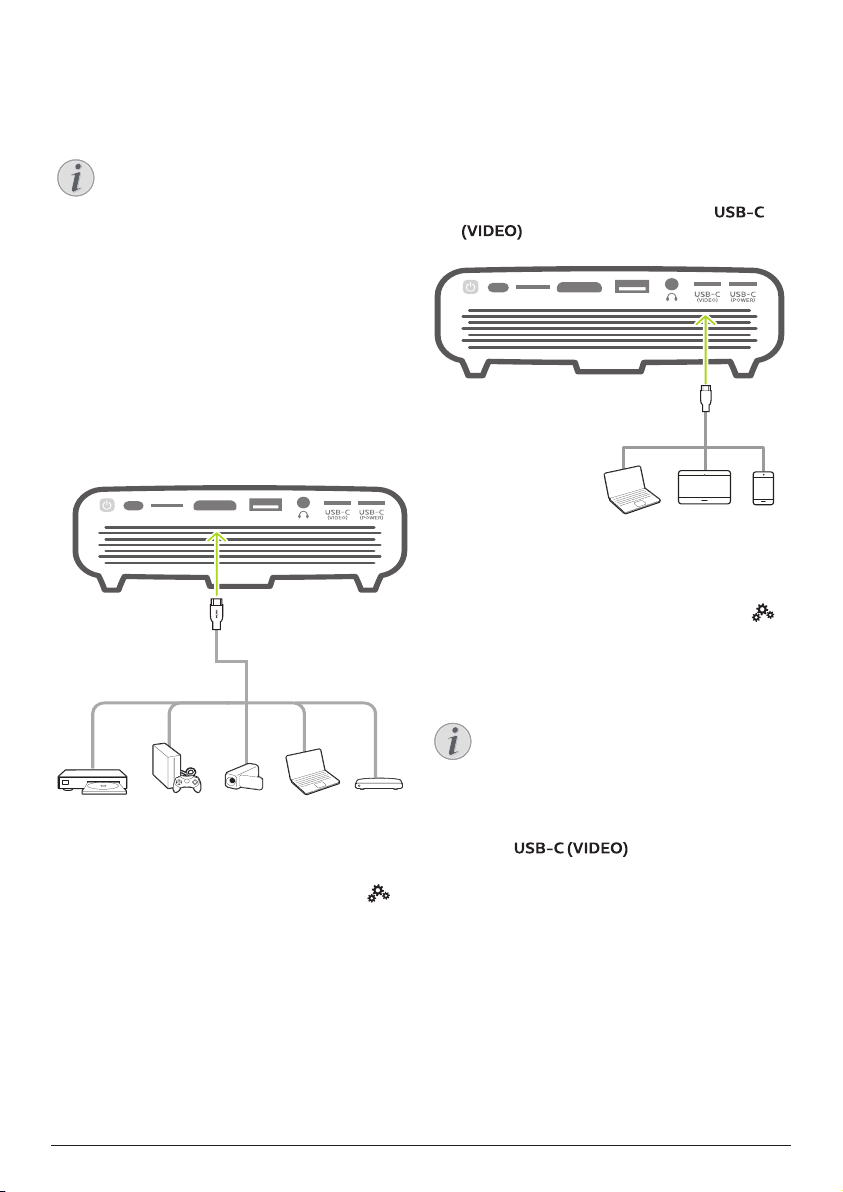
Connect to playback devices 15
6 Connect to
playback devices
Notice
Make sure all devices are disconnected
from the power outlet before establishing
or changing any connections.
Connect to devices through
HDMI
Connect a playback device (e.g. a Blu-ray
player, gaming console, camcorder, digital
camera or PC) to the projector through HDMI
connection. With this connection, images are
shown on the projection screen, and audio is
played on the projector.
1 Using an HDMI cable, connect the HDMI
connector on the projector to the HDMI
output on the playback device.
HDMIMICRO SD USB
2 The projector automatically switches to
HDMI input when HDMI connection is
made.
• To select HDMI input manually, select
on the upper right of the home screen, and
press OK, then go to Projector Settings -
Input Source - HDMI.
Connect to devices through
USB-C
Connect a USB-C device (e.g. a mobile phone,
tablet or laptop) to the projector through USB-C
connection. With this connection, images are
shown on the projection screen, and audio is
played on the projector.
1 Using a USB-C cable, connect the
connector on the projector to the
USB-C port on the playback device.
HDMIMICRO SD USB
2 The projector automatically switches to
USB-C input when USB-C connection is
made.
• To select USB-C input manually, select
on the upper right of the home screen, and
press OK, then go to Projector Settings -
Input Source - USB-C.
Notice
The projector supports stereo audio
format only. If no audio from the
playback device is heard on the
projector, check that the audio output
format is set to stereo on the playback
device.
The port only accepts
video signal. To connect other USB
device (e.g. a thumb drive and keyboard),
use the USB-A port.
Loading ...
Loading ...
Loading ...