Loading ...
Loading ...
Loading ...
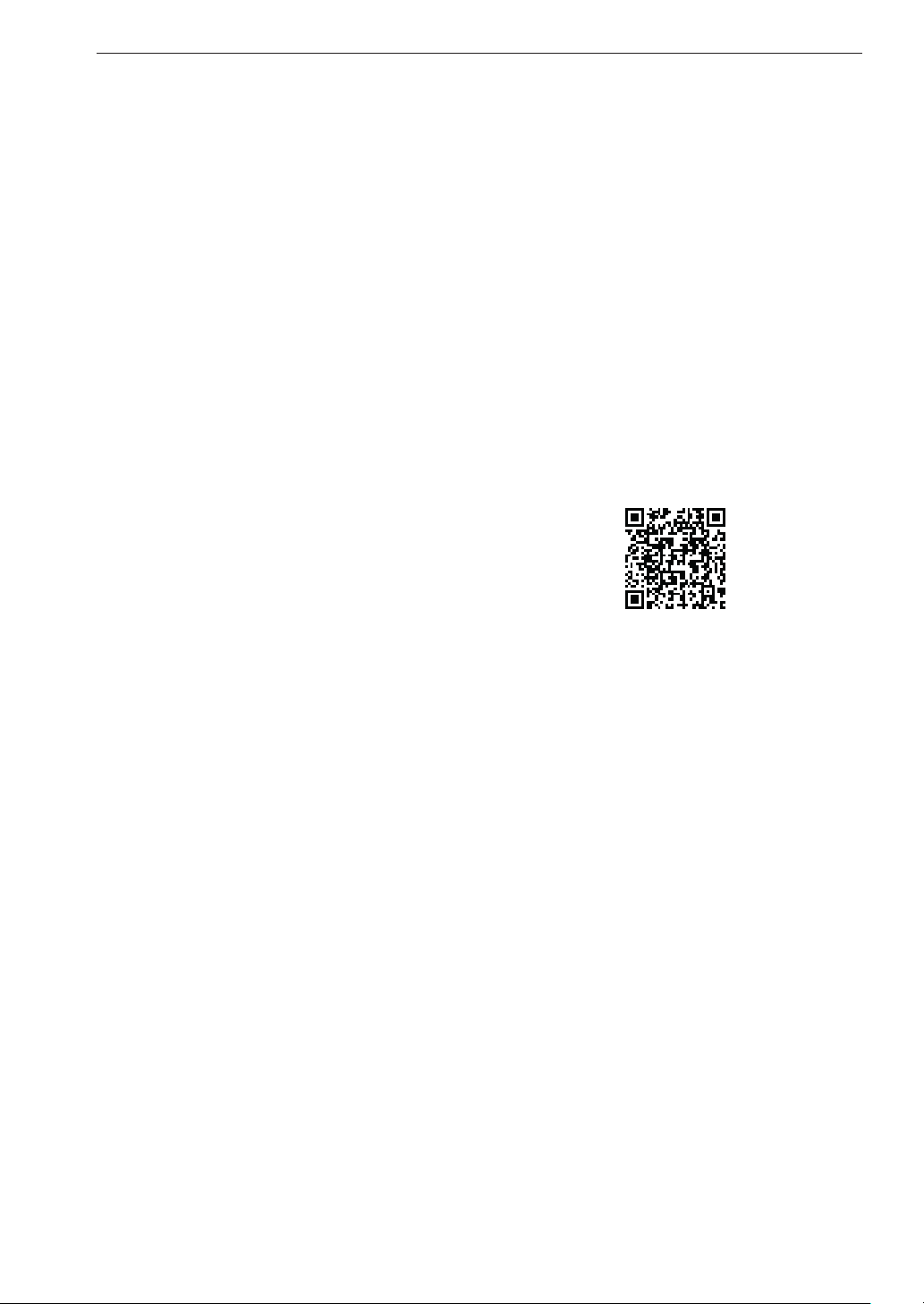
20
SMART FUNCTIONS
Installing the LG ThinQ Application
Search for the LG ThinQ application from the
Google Play Store or Apple App Store on a
smartphone. Follow instructions to download and
install the application.
• Depending on your smartphone model, the
LG ThinQ application may have a limited
feature set or may not work properly. Check the
required software versions before downloading.
Using the Smart Functions
The LG ThinQ application includes the following
Smart Functions:
HomeGuard, HomeView, My Zone, Schedule
Cleaning, Cleaning Diary, Smart Diagnosis, etc.
HomeGuard
The robot cleaner uses motion sensor technology
to automatically detect movement at the selected
location, capture images and send them directly to
your smartphone.
HomeView
The HomeView function displays real-time video
of your home and remotely controls the robot
cleaner.
My Zone
With the My Zone feature and the LG ThinQ
application, a designated area of the home can be
selected for specific cleaning attention.
• Specified Area Cleaning: Allows you to select
part of the mapped area to clean or to clean
selected areas in a certain order.
• Do Not Clean Area: Exclude certain areas
such as mudrooms or pet zones if you need the
vacuum to avoid these areas.
Schedule Cleaning
Use Schedule Cleaning to set a regular cleaning
time for the robot cleaner to begin cleaning.
Cleaning Diary
The Cleaning Diary records the date, cleaning
mode, and start and completion times of each
cleaning session and displays the cleaning history.
• Use the playback function to view an active
cleaning map of the cleaning session.
Smart Diagnosis
The robot cleaner can self-diagnose with the
Smart Diagnosis function.
• Refer to the Smart Diagnosis Function section
for details.
NOTE
• The HomeGuard and HomeView functions are
provided for personal use only.
• If using the HomeGuard or HomeView service
for other purposes or outside the home,
please use the personal information collection
agreement. LG Electronics is not responsible for
issues arising from negligent use.
• The included functions vary by model.
• Follow LG ThinQ application guide for details
on using the SMART FUNCTIONS.
• LG ThinQ Privacy Policy:
• When you set the position of the HomeGuard
function or use the HomeView function, you can
hear a voice alarm peroidically on the robot
cleaner that the image is being transmitted.
• When the HomeGuard is set and motion is
detected, the front LED will blink and take 5
pictures with a shutter sound.
• Pictures taken by the R9 are saved in the LG
ThinQ Server and only the registered user can
view the pictures.
• If you lock the HomeView function by pressing
the a Lock button on the remote control, the
HomeGuard and HomeView functions will not be
available in the LG ThinQ Application.
Using the HomeGuard Function
1
Run the LG ThinQ application.
2
Create a login account for the application.
3
Connect the robot cleaner in the application to
control it.
4
Select a HomeGuard function in the menu.
Loading ...
Loading ...
Loading ...