Loading ...
Loading ...
Loading ...
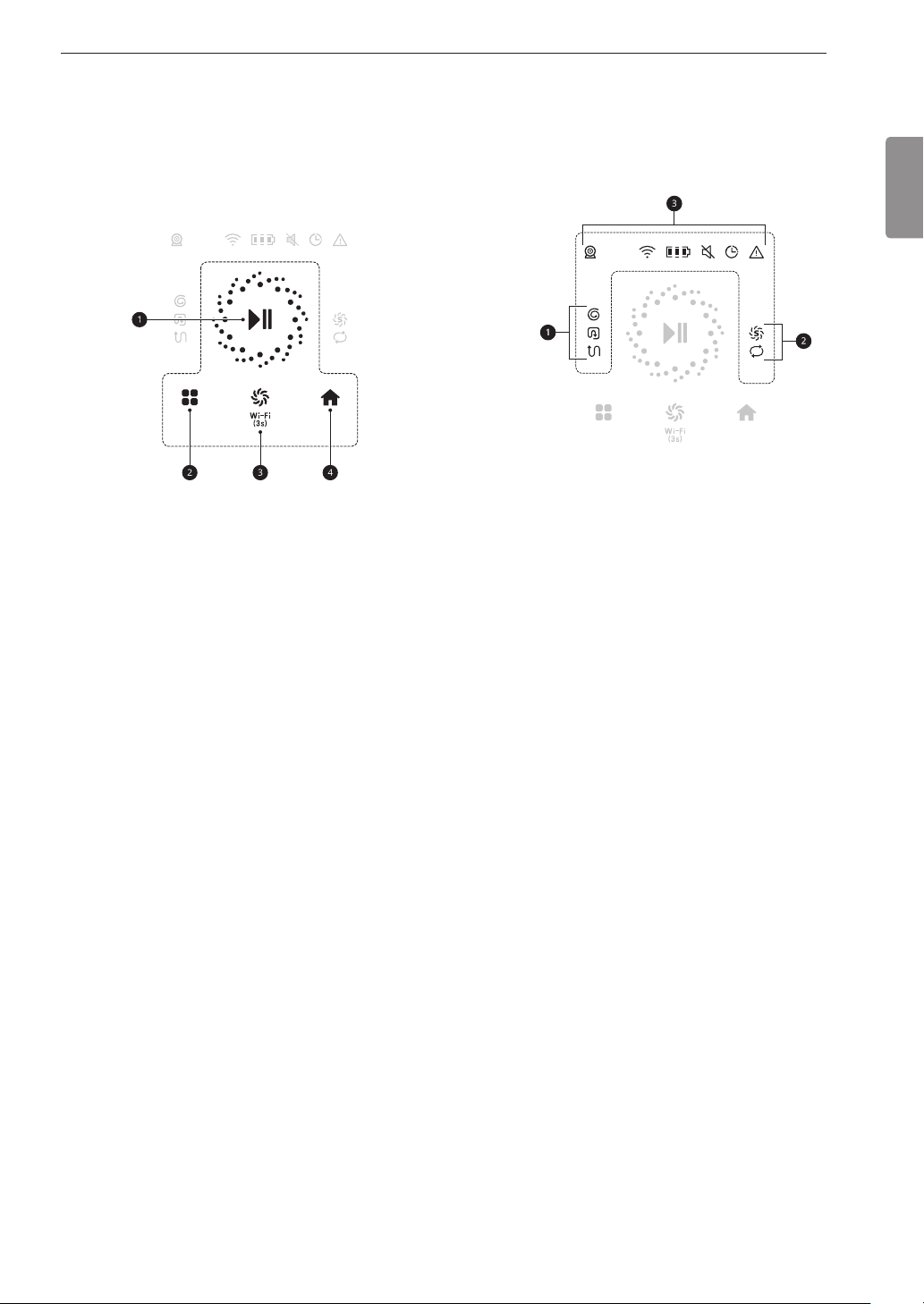
ENGLISH
15
OPERATION
Control Panel
Touch Buttons
Press the touch button icons to start the robot
cleaner or quickly choose a cleaning mode.
a
Start/Stop Button
• Press the Start/Stop button to start or stop
the robot cleaner.
• Press and hold the Start/Stop button for 3
seconds to turn the robot cleaner on or off.
b
Mode Button
• Press the Mode button to set a cleaning
mode.
− Options include Spiral Spot mode, Zigzag
mode, and Edge mode
c
Turbo Button / Wi-Fi Button
• Press the Turbo button to activate or
deactivate the Turbo mode.
• Press and hold the Turbo button for 3
seconds to connect the robot cleaner to the
LG ThinQ application.
d
Home Button
• Press the Home button to return the robot
cleaner to the home station to charge.
Status Display
The status display shows the selected cleaning
mode, auxiliary functions, and status of the robot
cleaner.
a
Cleaning Modes
• d: Spiral Spot Mode
• b: Edge Mode
• c: Zigzag Mode
b
Auxiliary Functions
• f: Smart Turbo Function
• i: Repeat Function
c
Status Indicators
• a: HomeView
• f: Wi-Fi Connection
• r: Battery Level
• q: Mute
• z: Schedule
• q: Error Indicator
NOTE
• The Wi-Fi connection indicator lights up when
the robot cleaner is connected to the LG ThinQ
application or a wireless network.
• The Wi-Fi connection indicator blinks while
connecting the robot cleaner in the LG ThinQ
application.
• Use the LG ThinQ application to schedule a
cleaning time.
Loading ...
Loading ...
Loading ...