Loading ...
Loading ...
Loading ...
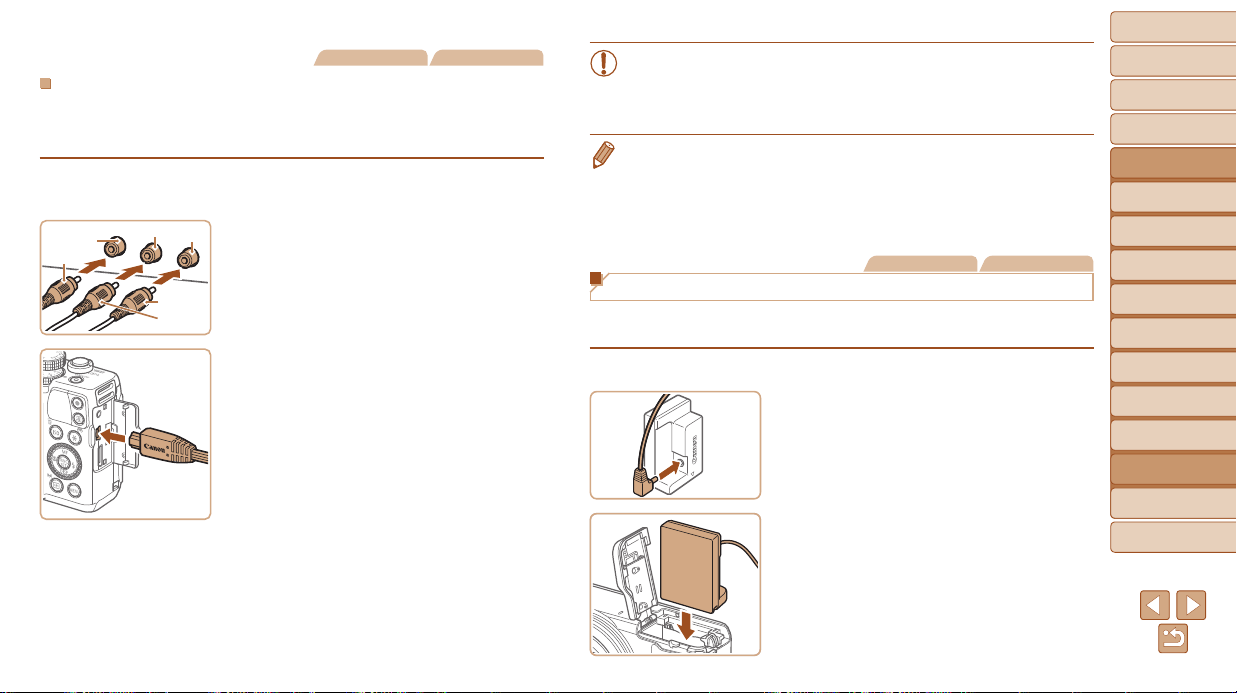
165
1
2
3
4
5
6
7
8
9
10
Cover
Before Use
Common Camera
Operations
Advanced Guide
Camera Basics
Auto Mode /
Hybrid Auto Mode
Other Shooting
Modes
Tv, Av, M, C1,
and C2 Mode
Playback Mode
Wi-Fi Functions
Setting Menu
Accessories
Appendix
Index
Basic Guide
P Mode
Still Images Movies
PlaybackonaStandard-DenitionTV
Connecting the camera to a TV with the Stereo AV Cable AVC-DC400ST
(sold separately) enables you to view your shots on the larger screen of the
TV as you control the camera.
1 Make sure the camera and TV
are off.
2 Connect the camera to the TV.
On the TV, insert the cable plugs fully into
the video inputs as shown.
On the camera, open the terminal cover
and insert the cable plug fully into the
camera terminal.
3 Display images.
Follow steps 3 – 4 in “Playback on a
High-DenitionTV”(=
163) to display
images.
Red
Red
White
Yellow
Yellow
White
• Correct display is not possible unless the camera video output
format (NTSC or PAL) matches the TV format. To change the
video output format, press the <n> button and choose [Video
System] on the [3] tab.
• When the camera and TV are connected, you can also shoot while previewing
shots on the larger screen of the TV. To shoot, follow the same steps as when
using the camera screen. However, AF-Point Zoom (=
47), MF-Point
Zoom (=
79), MF Peaking (=
79) and Night Display (=
90) are not
available.
Still Images Movies
Powering the Camera with Household Power
Powering the camera with AC Adapter Kit ACK-DC80 (sold separately)
eliminates the need to monitor the remaining battery level.
1 Make sure the camera is off.
2 Connect the adapter to the
coupler.
Insert the adapter plug fully into the
coupler.
3 Insert the coupler.
Follow step 2 in “Inserting the Battery
Pack and Memory Card” (=
13) to
open the cover, and then insert the
coupler as shown until it locks into place.
Loading ...
Loading ...
Loading ...