Loading ...
Loading ...
Loading ...
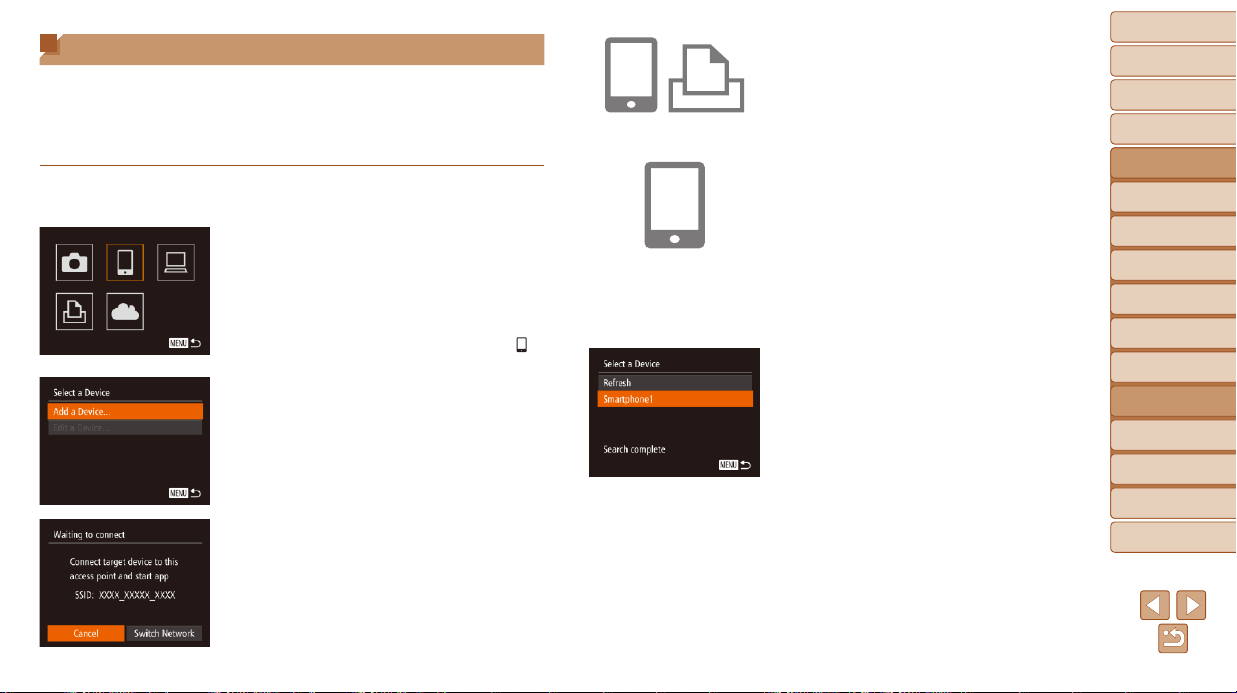
139
1
2
3
4
5
6
7
8
9
10
Cover
Before Use
Common Camera
Operations
Advanced Guide
Camera Basics
Auto Mode /
Hybrid Auto Mode
Other Shooting
Modes
Tv, Av, M, C1,
and C2 Mode
Playback Mode
Wi-Fi Functions
Setting Menu
Accessories
Appendix
Index
Basic Guide
P Mode
Connecting without an Access Point
When connecting to a smartphone or printer via Wi-Fi, you can use the
camera as an access point (Camera Access Point mode) instead of using
another access point.
Similarly, no access point is used in camera-to-camera connections
(=
141).
1 Access the Wi-Fi menu
(=
133).
2 Choose the target device.
Choose the target device (either press
the <o><p><q><r> buttons or turn
the <7> dial), and then press the <m>
button.
To connect to a smartphone, choose [ ].
To connect to a printer, choose [2].
3 Choose [Add a Device].
Press the <o><p> buttons or turn the
<7> dial to choose [Add a Device], and
then press the <m> button.
The camera’s SSID is displayed.
4 On the target device, connect
tothenetworkidentiedonthe
camera.
In the smartphone or printer’s Wi-Fi
setting menu, choose the SSID (network
name) displayed on the camera.
5 For a smartphone connection:
Start CameraWindow on the
smartphone.
ThersttimeCameraWindowstarts
up, register a smartphone nickname for
display on the camera.
Once the smartphone is recognized on
the camera, the device connection screen
will be displayed on the camera.
6 Choose the target device.
Choose the target device name (either
press the <o><p> buttons or turn the
<7> dial), and then press the <m>
button.
Loading ...
Loading ...
Loading ...