Loading ...
Loading ...
Loading ...
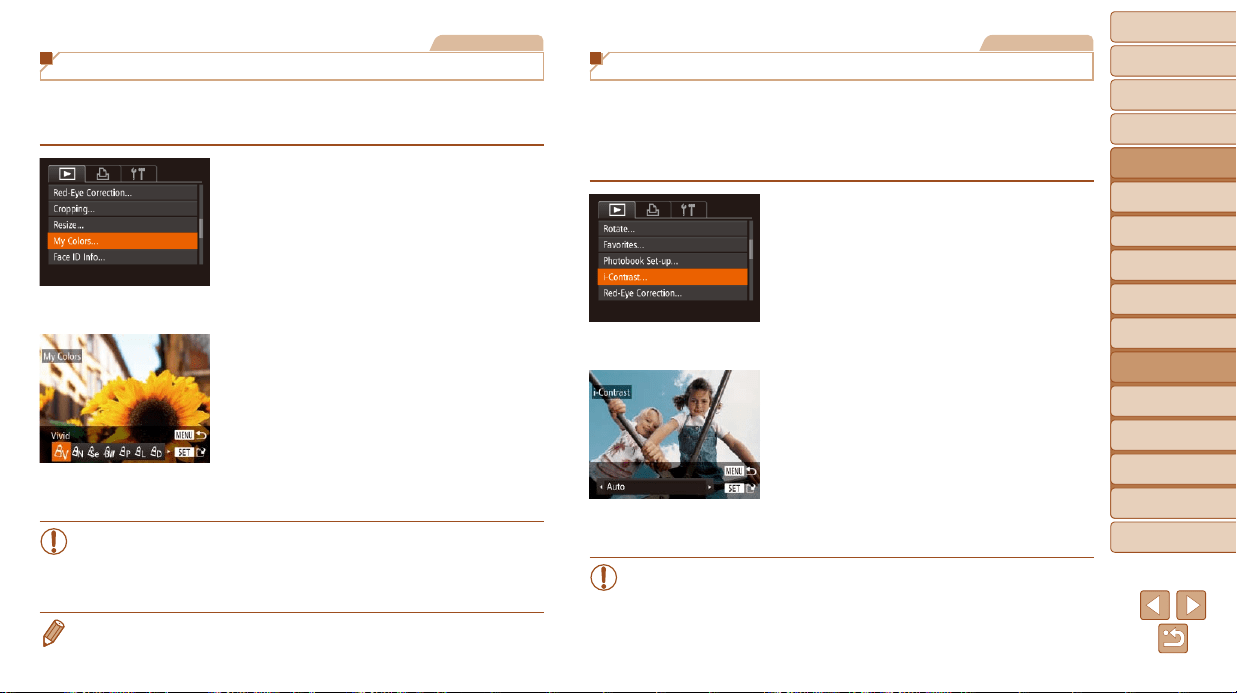
120
1
2
3
4
5
6
7
8
9
10
Cover
Before Use
Common Camera
Operations
Advanced Guide
Camera Basics
Auto Mode /
Hybrid Auto Mode
Other Shooting
Modes
Tv, Av, M, C1,
and C2 Mode
Playback Mode
Wi-Fi Functions
Setting Menu
Accessories
Appendix
Index
Basic Guide
P Mode
Still Images
Changing Image Color Tones (My Colors)
You can adjust image colors and then save the edited image as a separate
le.Fordetailsoneachoption,see“ChangingImageColorTones(My
Colors)” (=
75).
1 Choose [My Colors].
Press the <n> button, and then
choose [My Colors] on the [1] tab
(=
25).
2 Choose an image.
Press the <q><r> buttons or turn the
<7> dial to choose an image, and then
press the <m> button.
3 Choose an option.
Press the <q><r> buttons or turn the
<7> dial to choose an option, and then
press the <m> button.
4 Save as a new image and
review.
Follow steps 4 – 5 in “Resizing Images”
(=
118 – 119).
• Imagequalityofpicturesyourepeatedlyeditthiswaywillbealittle
lower each time, and you may not be able to obtain the desired
color.
• Colors of RAW images cannot be edited.
• The color of images edited using this function may vary slightly from the color
of images shot using My Colors (=
75).
Still Images
Correcting Image Brightness (i-Contrast)
Excessively dark image areas (such as faces or backgrounds) can be
detectedandautomaticallyadjustedtotheoptimalbrightness.Insufcient
overall image contrast is also automatically corrected, to make subjects
stand out better. Choose from four correction levels, and then save the
imageasaseparatele.
1 Choose [i-Contrast].
Press the <n> button, and then
choose [i-Contrast] on the [1] tab
(=
25).
2 Choose an image.
Press the <q><r> buttons or turn the
<7> dial to choose an image, and then
press the <m> button.
3 Choose an option.
Press the <q><r> buttons or turn the
<7> dial to choose an option, and then
press the <m> button.
4 Save as a new image and
review.
Follow steps 4 – 5 in “Resizing Images”
(=
118 – 119).
• For some images, correction may be inaccurate or may cause
images to appear grainy.
• Images may look grainy after repeated editing using this function.
• RAW images cannot be edited this way.
Loading ...
Loading ...
Loading ...