Loading ...
Loading ...
Loading ...
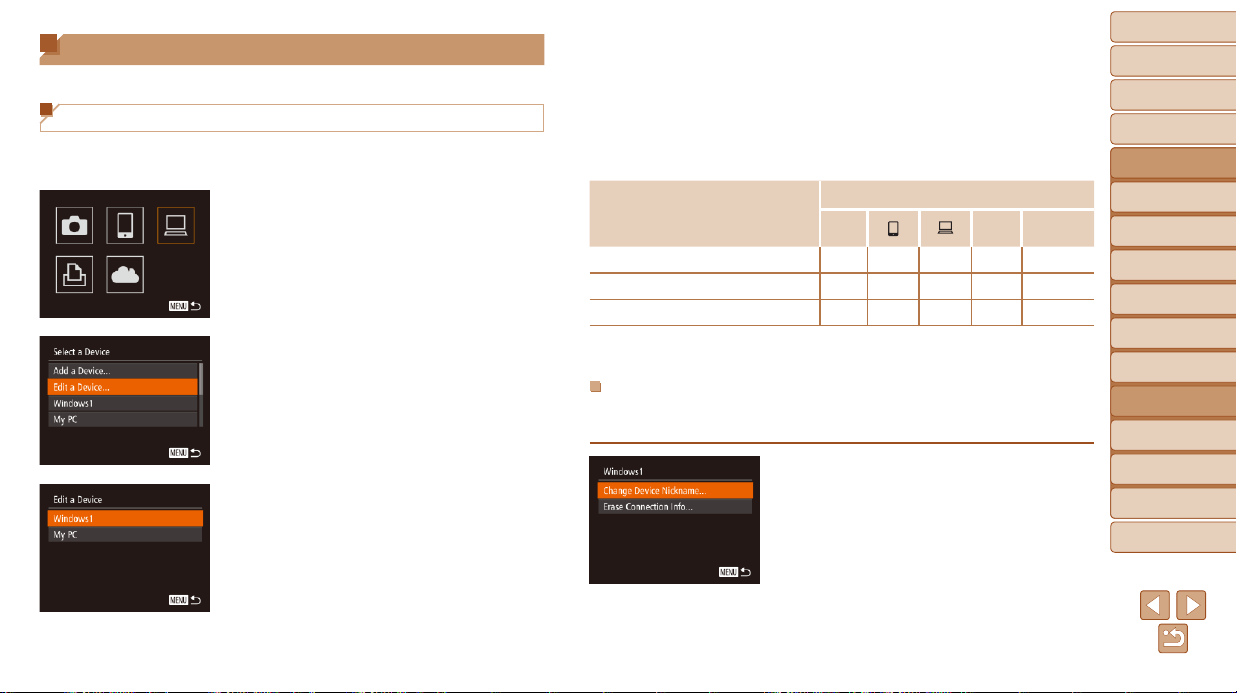
147
1
2
3
4
5
6
7
8
9
10
Cover
Before Use
Common Camera
Operations
Advanced Guide
Camera Basics
Auto Mode /
Hybrid Auto Mode
Other Shooting
Modes
Tv, Av, M, C1,
and C2 Mode
Playback Mode
Wi-Fi Functions
Setting Menu
Accessories
Appendix
Index
Basic Guide
P Mode
5 Choose an item to edit.
Press the <o><p> buttons or turn the
<7> dial to choose an item to edit, and
then press the <m> button.
The items you can change depend on
what device or service the camera will
access.
CongurableItems
Connection
4
c
Web
Services
[Change Device Nickname] (=
147)
O O O O
–
[View Settings] (=
140)
–
O
– – –
[Erase Connection Info] (=
148)
O O O O
–
O
:Congurable
–
:Notcongurable
Changing a Device Nickname
You can change the device nickname (display name) that is displayed on
the camera.
Following step 5 in “Editing Connection
Information” (=
147), choose [Change
Device Nickname] and press the <m>
button.
Selecttheinputeldandpressthe<m>
button. Use the keyboard displayed to
enter a new nickname (=
26).
Editing or Erasing Wi-Fi Settings
Edit or erase Wi-Fi settings as follows.
Editing Connection Information
1 Access the Wi-Fi menu
(=
133).
2 Choose a device to edit.
Press the <o><p><q><r> buttons
or turn the <7> dial to choose the icon
of the device to edit, and then press the
<m> button.
3 Choose [Edit a Device].
Press the <o><p> buttons or turn the
<7> dial to choose [Edit a Device], and
then press the <m> button.
4 Choose a device to edit.
Press the <o><p> buttons or turn the
<7> dial to choose the device to edit,
and then press the <m> button.
Loading ...
Loading ...
Loading ...