Loading ...
Loading ...
Loading ...
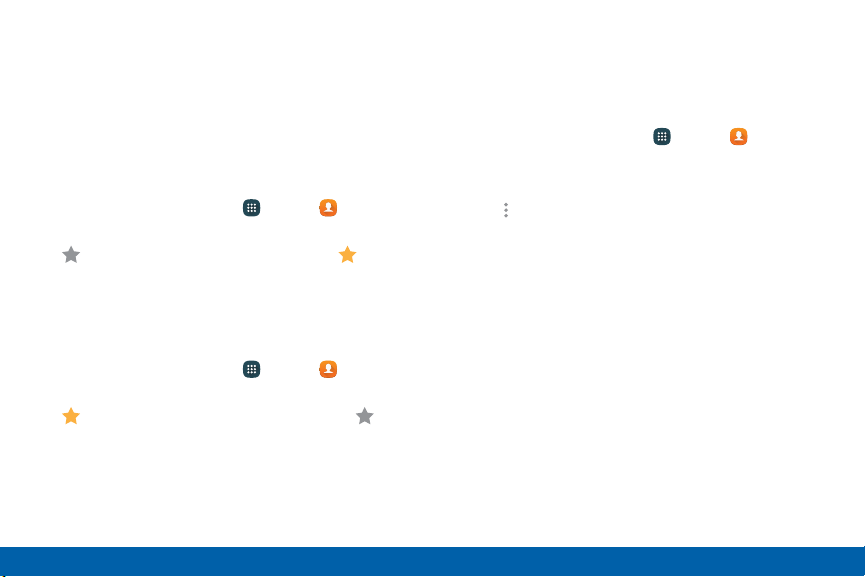
Favorites
When you mark contacts as favorites, they are easily
accessible from other apps. Favorites display together
on the Favorites tab in Contacts.
Mark Contacts as Favorites
To mark a contact as a favorite:
1. From a Home screen, tap Apps > Contacts.
2. Tap a contact to display it, and then tap
Addtofavorites (the star brightens ).
Remove Contacts from Favorites
To remove one or more contacts from your
favoriteslist:
1. From a Home screen, tap Apps > Contacts.
2. Tap a contact to display it, and then tap
Remove from favorites (the star dims ).
Create a Shortcut to a Favorite
You can create a shortcut to a favorite on the Home
screen, to access their information directly from the
Home screen.
1. From a Home screen, tap Apps > Contacts.
2. Tap Favorites, and then touch and hold a contact
to select it.
3. Tap More options > Add shortcut to
Homescreen. The new shortcut displays in an
empty area of the Home screen.
Applications
81
Contacts
Loading ...
Loading ...
Loading ...