Loading ...
Loading ...
Loading ...
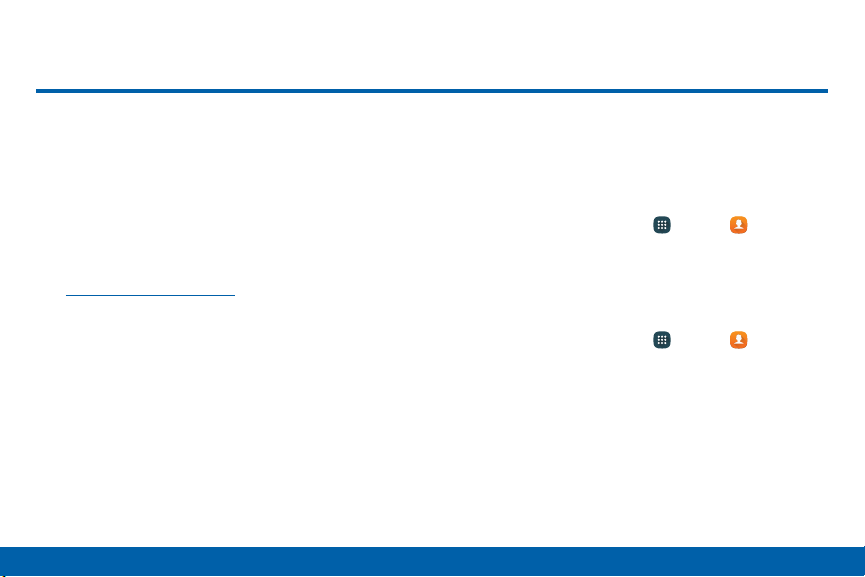
78
Applications
Contacts
Store and manage your contacts with the
Contacts app, which can be synchronized
with a variety of your existing personal
accounts, including Google, Email,
Facebook, and your Samsung account.
For more information on connecting with and
managing your accounts through your device,
see“Accounts” on page186.
Note: The Contacts app is different from the Contacts
tab in the Phone app. Although both list the contacts
in your phone and accounts, the available options and
functions are different.
Manage Contacts
Access your list of contacts by using the Contacts
app, which is a shortcut to the Contacts tab. To
access your Contacts list:
► From a Home screen, tap Apps > Contacts.
Find a Contact
You can search for a contact or scroll the list to find
one by name.
1. From a Home screen, tap Apps > Contacts.
2. Tap the Search field, and then enter characters to
find contacts that match.
– or –
Tap a letter on the side of the list to jump directly
to that letter in the alphabetical list. You can also
slide your finger across the alphabetical list to
select a letter with better precision.
Contacts
Loading ...
Loading ...
Loading ...