Loading ...
Loading ...
Loading ...
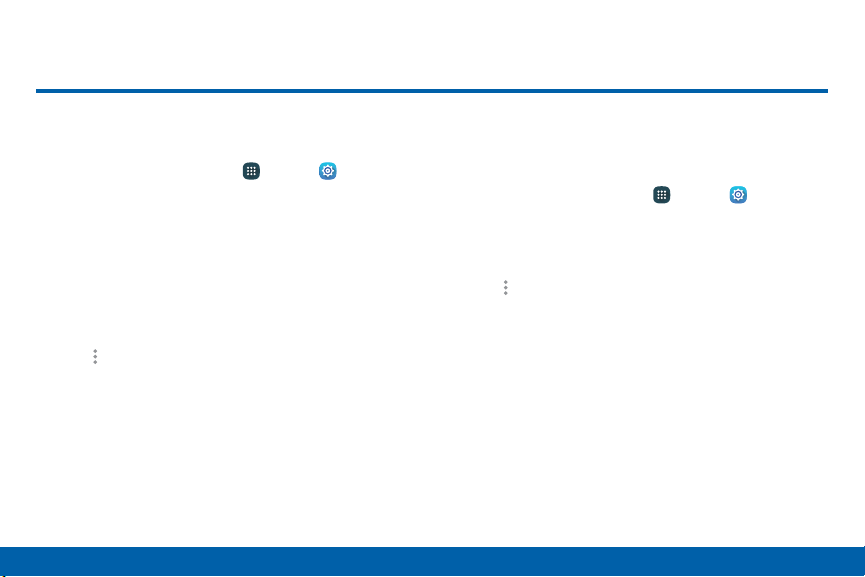
162
Settings
Battery
View how battery power is used for device
activities.
1. From a Home screen, tap Apps > Settings.
2. Tap Battery for options:
•
Show battery percentage: Display the battery
charge percentage next to the battery icon on
the Status bar.
•
Battery chart: The battery level displays as
a percentage. The amount of time the battery
has been used also displays.
Moreoptions > Optimize battery usage:
Select apps to optimize their individual battery
usage.
•
Apps and System Usage
Battery usage displays in percentages per application
and system process.
1. From a Home screen, tap Apps > Settings.
2. Tap Battery to view battery usage for apps and
services. Tap an item for more information, or to
configure options for managing power use.
3. Tap Moreoptions > Refresh to update the
listing.
Note: Other applications may be running that affect
battery use.
Battery
Loading ...
Loading ...
Loading ...