Loading ...
Loading ...
Loading ...
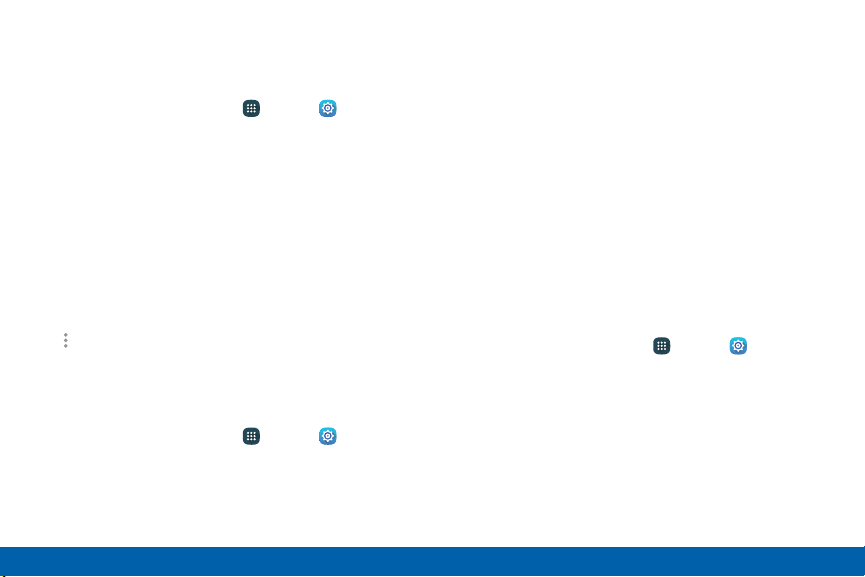
Wi-Fi Networks
To scan for a Wi-Fi network and connect to it:
1. From a Home screen, tap Apps > Settings.
2. Tap Wi-Fi, and then tap On/Off to turn Wi-Fi on.
•
When Wi-Fi is turned on, your device
automatically scans for available networks and
display them.
3. Tap the network you want to connect to.
•
When you select an open network, you are
automatically connected to the network.
Otherwise, enter a password to connect.
4. To manually scan for networks, tap
Moreoptions > Scan.
Manually Connect to a Wi-FiNetwork
To manually connect to a Wi-Fi network:
1. From a Home screen, tap Apps > Settings.
2. Tap Wi-Fi, and then tap On/Off to turn Wi-Fi on.
3. Swipe to the bottom of the screen and tap
AddWi-Fi network.
4. Enter information about the Wi-Fi network:
•
Network SSID: Enter the name of the Wi-Fi
network.
•
Security: Select a security option and enter
your password.
•
Show advanced options: Add advanced
options such as IPsettings and Proxy settings.
5. Tap Connect to store the new information and
connect to your target wireless AP.
Wi-Fi Options
The Wi-Fi settings menu allows you to set up many of
your device’s advanced Wi-Fi services.
1. From a Home screen, tap Apps > Settings.
2. Tap Wi-Fi, and then tap On/Off to turn Wi-Fi on.
3. Tap Show Wi-Fi pop-up to receive a pop-up notice
if Wi-Fi is available when opening apps.
Settings
122
Wi-Fi Settings
Loading ...
Loading ...
Loading ...