Loading ...
Loading ...
Loading ...
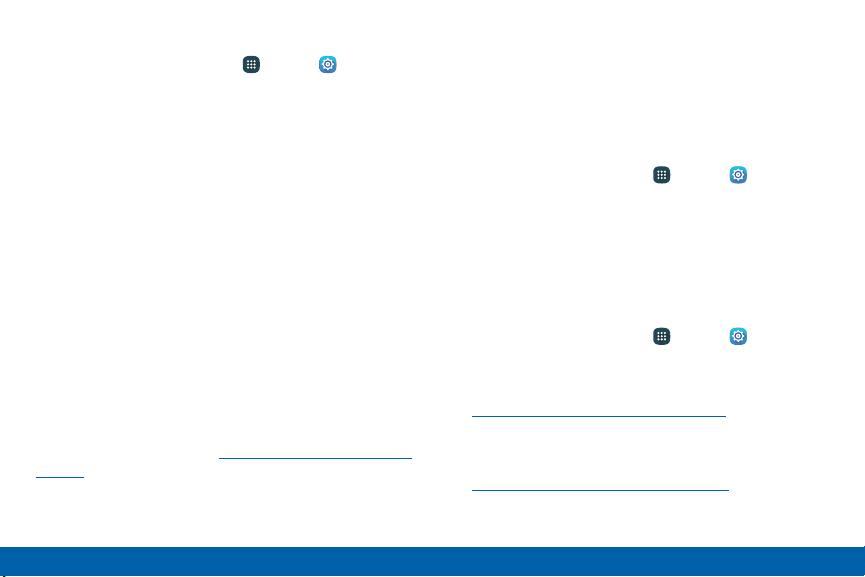
To increase available memory:
1. From a Home screen, tap Apps > Settings.
2. Tap Storage > Internal storage.
3. Tap Cached data to clear cached data for all
apps.
4. Tap Delete to confirm.
Memory Card (SD Card)
Once a memory card (not included) has been installed
in your device, the card memory isdisplayed as Total
space and Available space.
Note: The SD card menu only appears when an optional
memory card is installed.
Install a Memory Card
You can use a microSD or microSDHC card (not
included) to add more memory space to your device.
For more information, see “Install a Memory Card” on
page8.
Mount a Memory Card
When you install an optional memory card, it is
automatically mounted (connected to the device) and
prepared for use. However, should you unmount the
card without removing it from the device, you have to
mount it before it can be accessed.
1. From a Home screen, tap Apps > Settings.
2. Tap Storage > SD card > Mount.
Remove a Memory Card
Warning: To prevent damage to information stored on
the memory card, unmount the card before removing it
from the device.
1. From a Home screen, tap Apps > Settings.
2. Tap Storage > SD card > Unmount.
3. Remove the back cover. For more information, see
“Remove the Back Cover” on page7.
4. Slide the card out carefully.
5. Replace the back cover. For more information, see
“Replace the Back Cover” on page9.
Settings
160
Storage
Loading ...
Loading ...
Loading ...